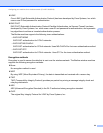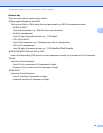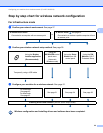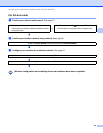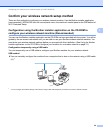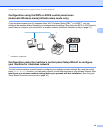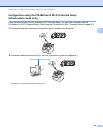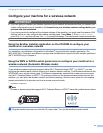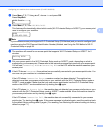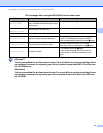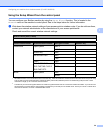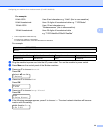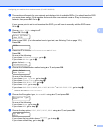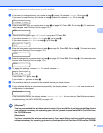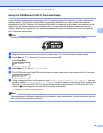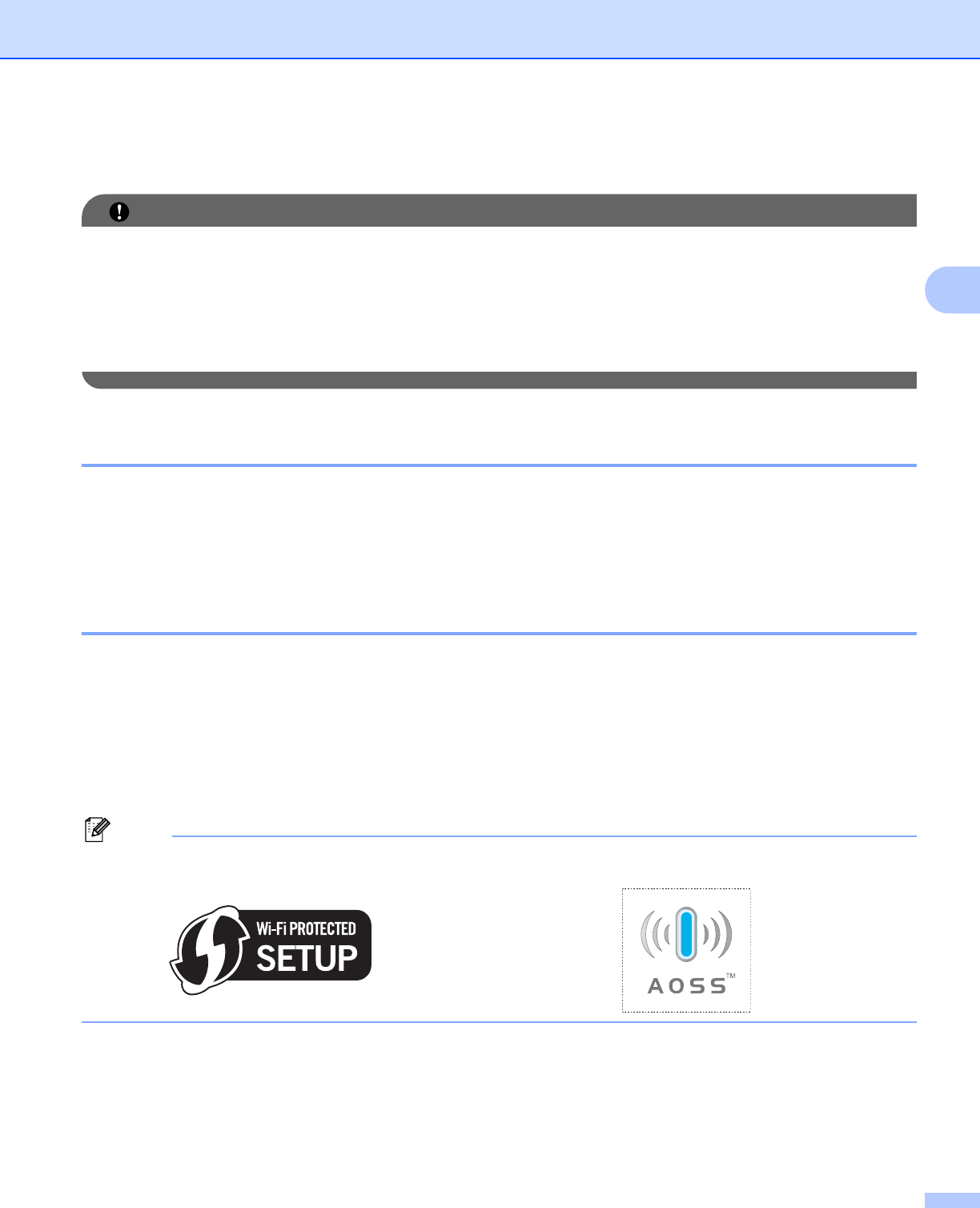
Configuring your machine for a wireless network (For MFC-9325CW)
31
3
Configure your machine for a wireless network 3
IMPORTANT
• If you are going to connect your Brother machine to your network, we recommend that you contact your
system administrator prior to installation. You must know your wireless network settings before you
proceed with this installation.
• If you have previously configured the wireless settings of the machine, you must reset the network LAN
settings before you can configure the wireless settings again. Press Menu, 7, 0 for Network Reset,
press 1 for Reset and then choose 1 for Yes to accept the change. The machine will restart automatically.
Using the Brother installer application on the CD-ROM to configure your
machine for a wireless network 3
For installation, see Wireless configuration for Windows
®
using the Brother installer application (For
MFC-9325CW) in Chapter 4 and Wireless configuration for Macintosh using the Brother installer application
(MFC-9325CW only) in Chapter 5.
Using the WPS or AOSS control panel menu to configure your machine for a
wireless network (Automatic Wireless mode) 3
If your wireless access point/router supports either Wi-Fi Protected Setup (PBC
1
) or AOSS™, you can
configure the machine easily without knowing your wireless network settings. Your Brother machine has the
WPS/AOSS menu on the control panel. This feature automatically detects which mode your access point
uses Wi-Fi Protected Setup or AOSS™. By pushing a button on the wireless access point/router and the
machine, you can setup the wireless network and security settings. See the user’s guide for your wireless
access point/router for instructions on how to access one-push mode.
1
Push Button Configuration
Note
Routers or access points that support Wi-Fi Protected Setup or AOSS™ have the symbols shown below.
a Plug the machine’s power cord into the AC power outlet. Turn on the machine’s power switch.