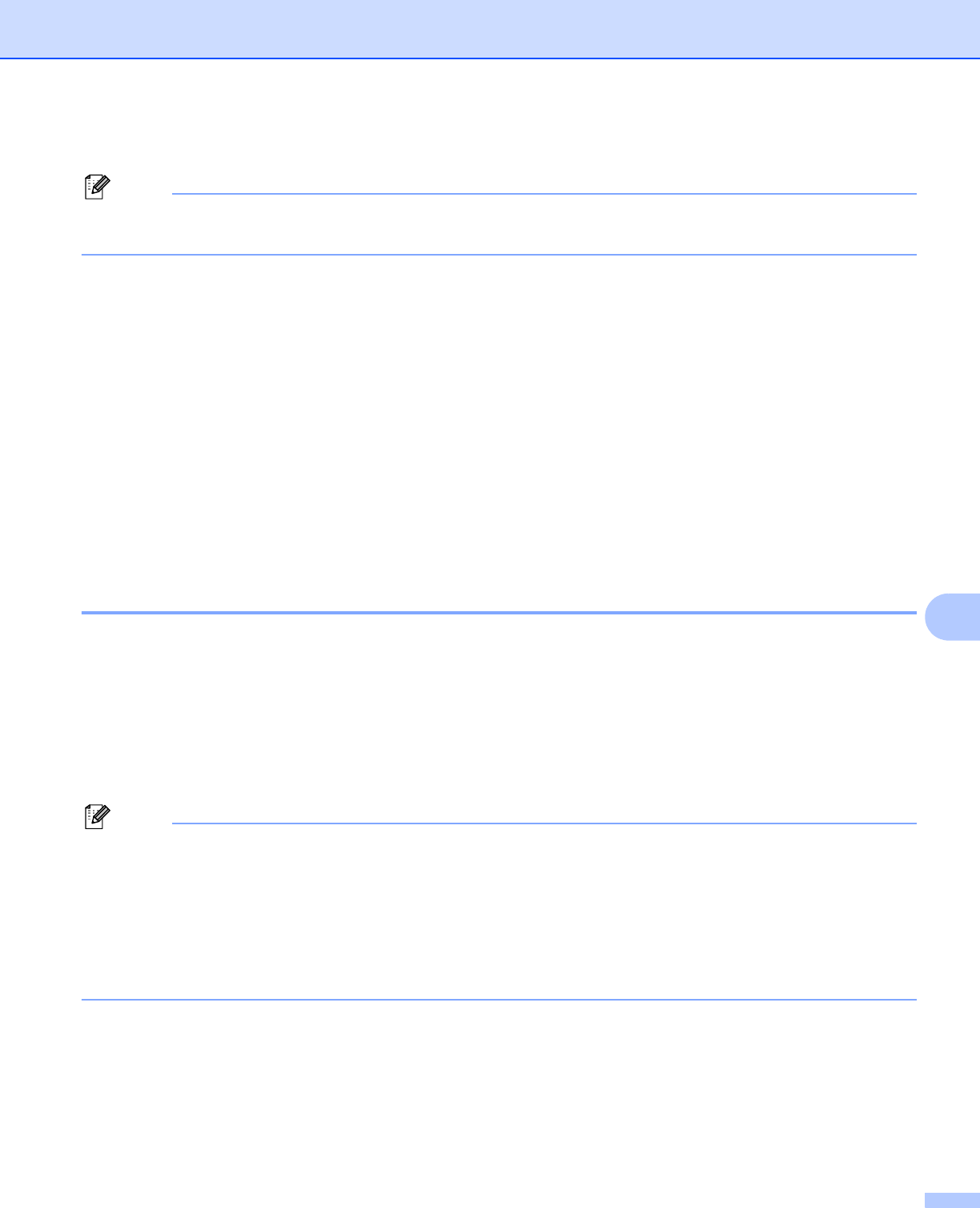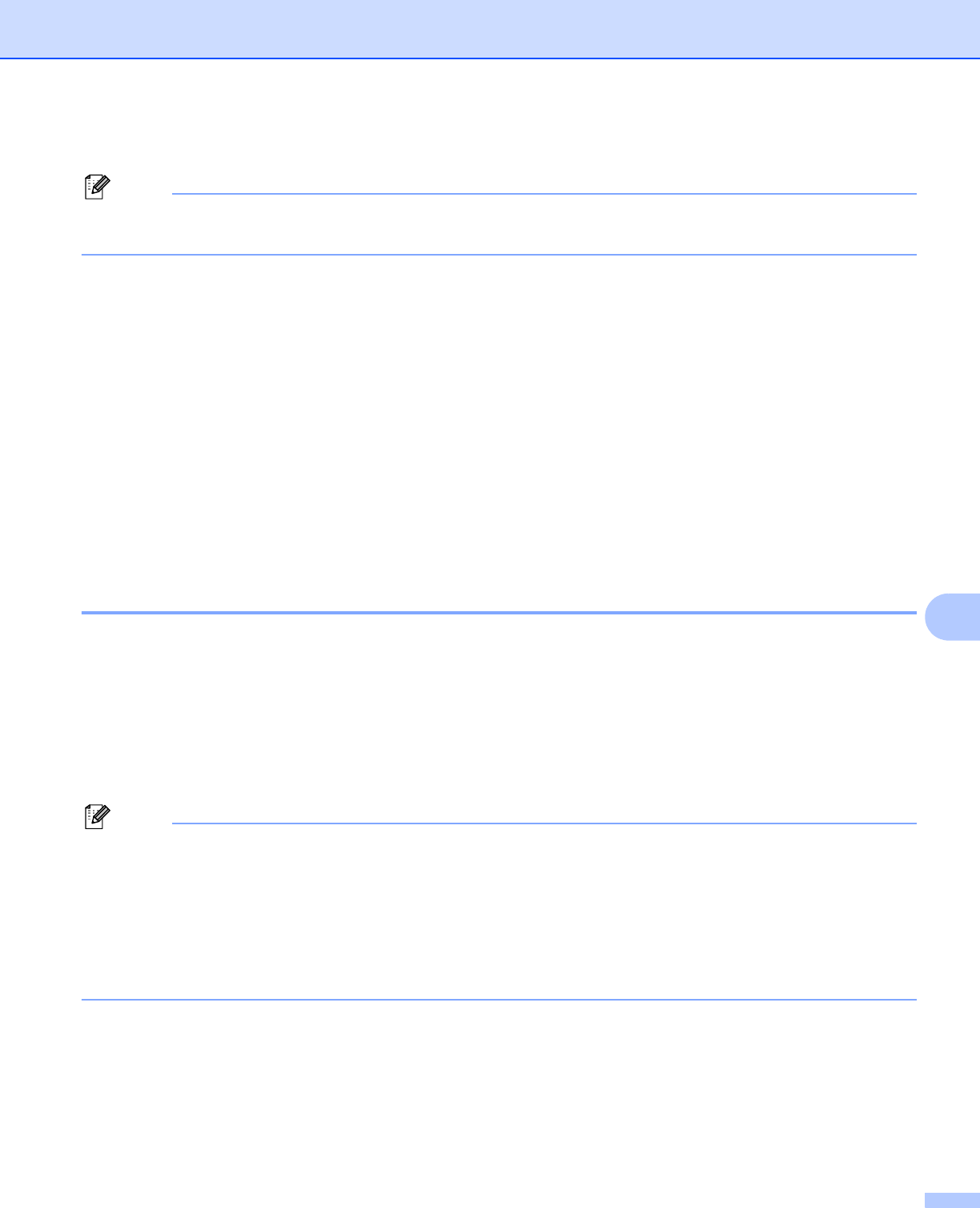
Internet printing for Windows
®
86
9
h The driver installation starts automatically.
If the printer driver that you are installing does not have a Digital Certificate you will see a warning
message. Click Continue Anyway to continue with the installation.
i Click Have Disk. You will then be asked to insert the driver disk.
j Click Browse and choose the appropriate Brother printer driver that is contained on the CD-ROM or in
the network share.
For example, choose the “X:\driver\32
1
\your language” folder (where X is your drive letter). Click
Open.
1
64 for 64-bit OS users
k Click OK.
l Check Yes if you want to use this printer as the default printer. Click Next.
m Click Finish and the printer is now configured and ready to print. To test the printer connection, print a
test page.
Specifying a different URL 9
Please note that there are several possible entries that you can enter for the URL field.
http://printer’s IP address:631/ipp
This is the default URL and we recommend that you use this URL.
http://printer’s IP address:631/ipp/port1
This is for HP Jetdirect compatibility.
http://printer’s IP address:631/
If you forget the URL details, you can simply enter the above text (http://printer’s IP address/)
and the printer will still receive and process data.
Where “printer’s IP address” is the printer’s IP address or the node name.
• For example:
http://192.168.1.2/
http://BRN123456765432/
Other sources of information 9
For how to configure the IP address of the printer, see Configuring your machine for a network on page 12.