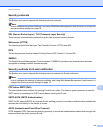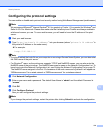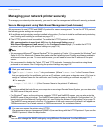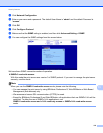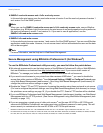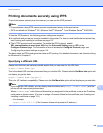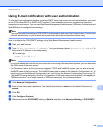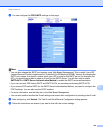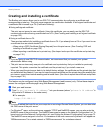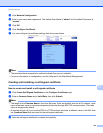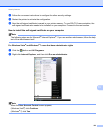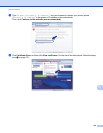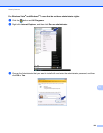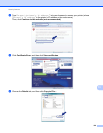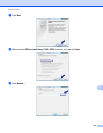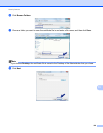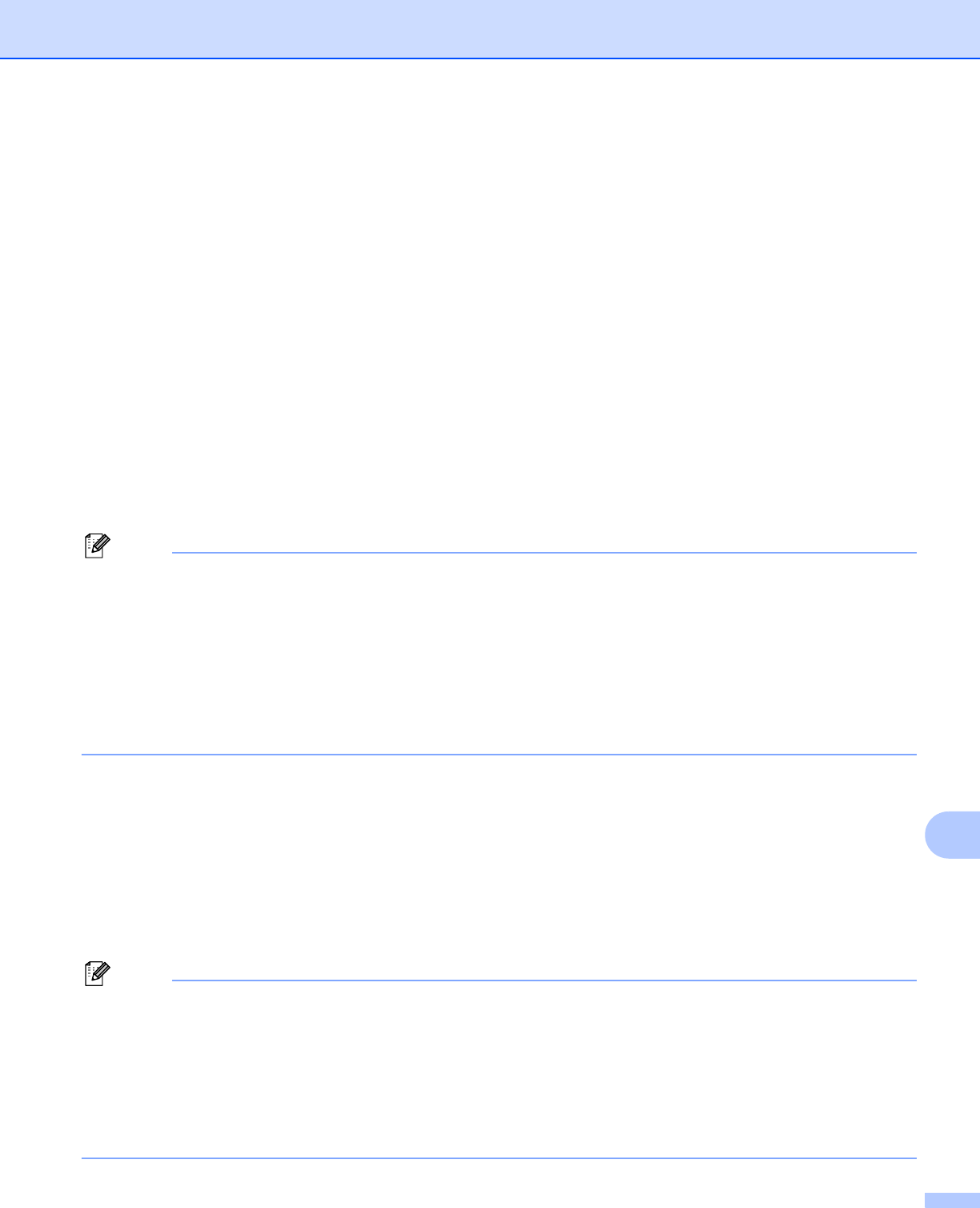
Security features
121
13
Creating and installing a certificate 13
The Brother print server allows you to use SSL/TLS communication by configuring a certificate and
corresponding private key. This print server supports two certification methods. A self-signed certificate and
a certificate that is issued by a CA (Certificate Authority).
Using self-signed certificate
This print server issues its own certificate. Using this certificate, you can easily use the SSL/TLS
communication without having a certificate from a CA. (See Creating and installing a self-signed certificate
on page 122.)
Using a certificate from a CA
There are two methods for installing a certificate from a CA. If you already have a CA or if you want to use
a certificate from an outside trusted CA:
• When using a CSR (Certificate Signing Request) from this print server. (See Creating CSR and
installing a certificate on page 134.)
• When importing a certificate and a private key. (See Import and export the certificate and private key
on page 135.)
Note
• If you are going to use SSL/TLS communication, we recommend that you contact your system
administrator before using.
• This print server stores only one pair of a certificate and a private key that you installed or previously
imported. This printer overwrites the certificate and the private key if you install a new one.
• When you reset the print server back to its default factory settings, the certificate and the private key that
are installed will be deleted. If you want to keep the same certificate and the private key after resetting the
print server, export them before resetting and re-install them. (See How to export the certificate and private
key on page 135.)
This feature can be configured using Web Based Management (web browser) only. Follow these steps to
access the configure certificate page using Web Based Management.
a Start your web browser.
b Type “http://printer’s IP address/” into your browser (where “printer’s IP address” is
the printer’s IP address or the node name).
For example:
http://192.168.1.2/
Note
• If you have edited the hosts file on your computer or are using a Domain Name System, you can also enter
the DNS name of the print server.
• For Windows
®
users, as the print server supports TCP/IP and NetBIOS names, you can also enter the
NetBIOS name of the print server. The NetBIOS name can be seen on the Network Configuration List. To
learn how to print the Network Configuration List, see Printing the Network Configuration List on page 72.
The NetBIOS name assigned is the first 15 characters of the node name and by default it will appear as
“BRNxxxxxxxxxxxx" for a wired network or "BRWxxxxxxxxxxxx" for a wireless network.