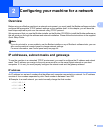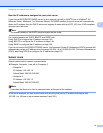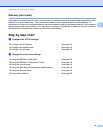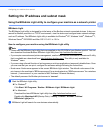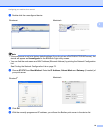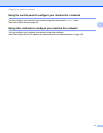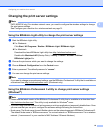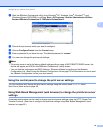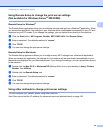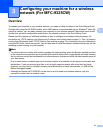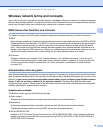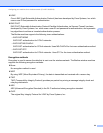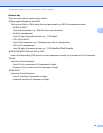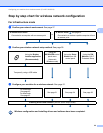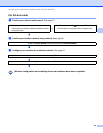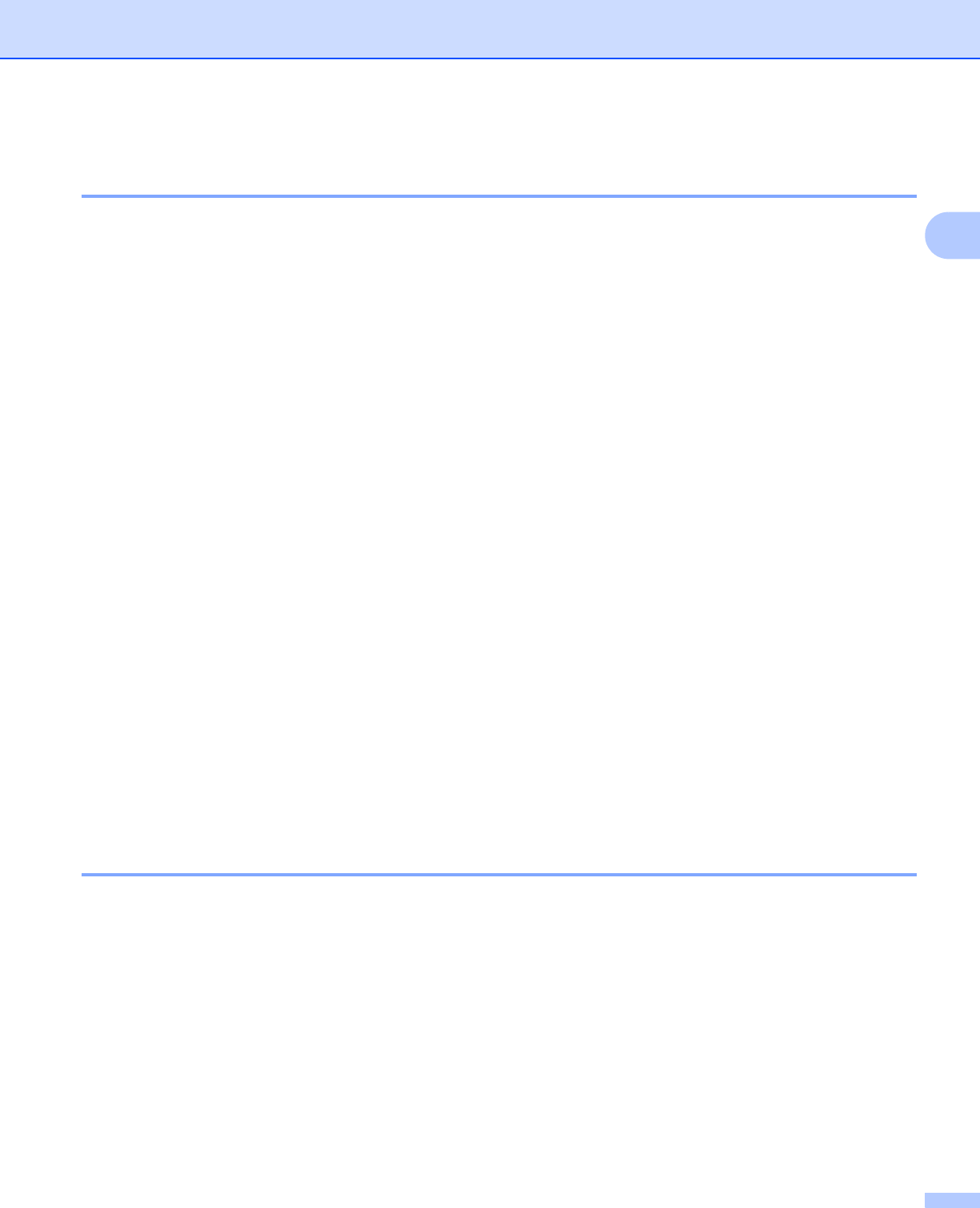
Configuring your machine for a network
20
2
Using Remote Setup to change the print server settings
(Not available for Windows Server
®
2003/2008) 2
Remote Setup for Windows
®
2
The Remote Setup application allows you to configure network settings from a Windows
®
application. When
you access this application, the settings on your machine will be downloaded automatically to your PC and
displayed on your PC screen. If you change the settings, you can upload them directly to the machine.
a Click the Start button, All Programs, Brother, MFC-XXXX LAN, then Remote Setup.
b Enter a password. The default password is “access”.
c Click TCP/IP.
d You can now change the print server settings.
Remote Setup for Macintosh 2
The Remote Setup application allows you to configure many MFC settings from a Macintosh application.
When you access this application, the settings on your machine will be downloaded automatically to your
Macintosh and displayed on your Macintosh screen. If you change the settings, you can upload them directly
to the machine.
a Double click the Mac OS X or Macintosh HD (Startup Disk) icon on your desktop, Library, Printers,
Brother, then Utilities.
b Double click the Remote Setup icon.
c Enter a password. The default password is “access”.
d Click TCP/IP.
e You can now change the print server settings.
Using other methods to change print server settings 2
You can configure your network printer using other methods.
See Other ways to set the IP address (for advanced users and administrators) on page 149.