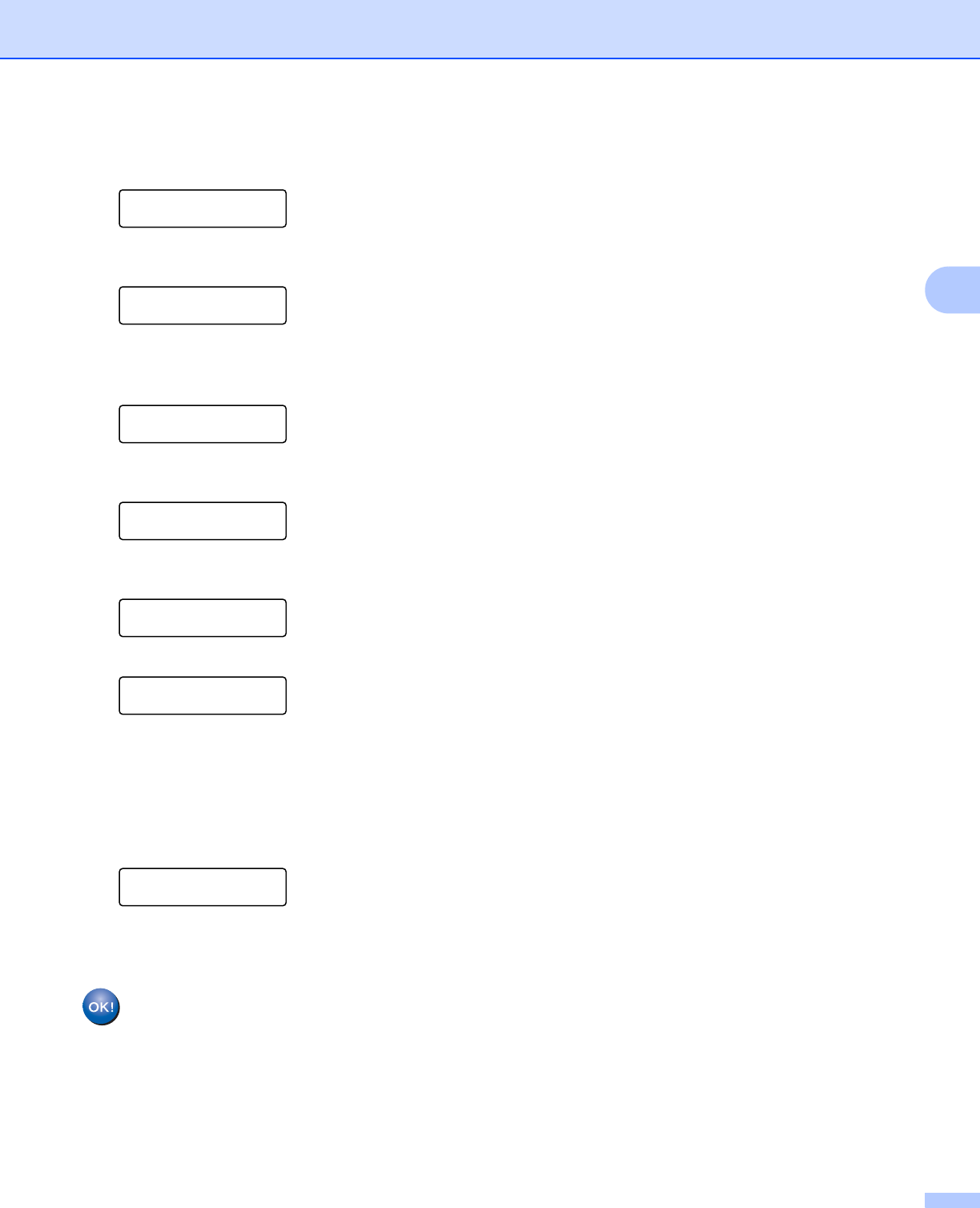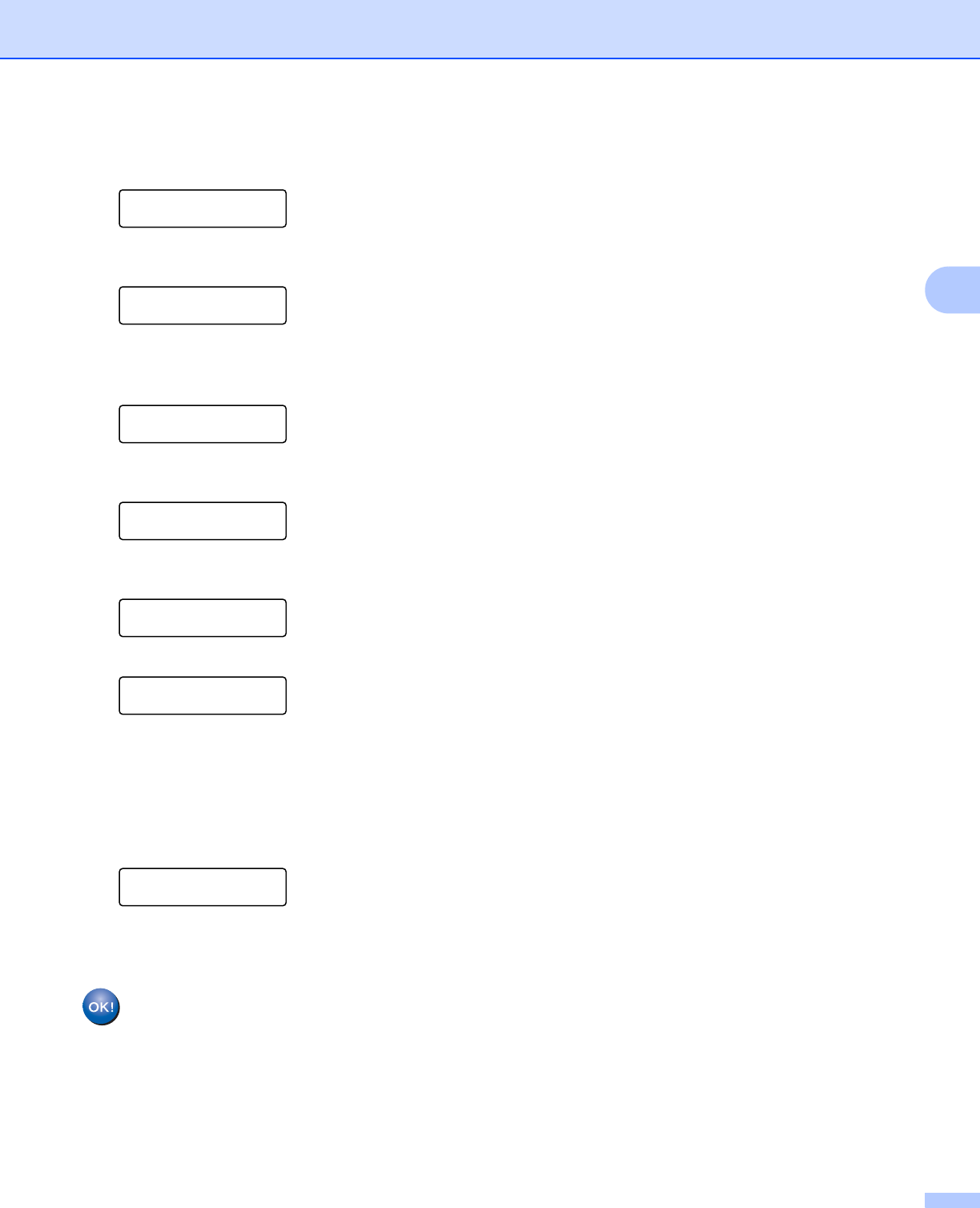
Configuring your machine for a wireless network (For MFC-9325CW)
37
3
o If you want to change the key you chose in step n, press 1 to choose Change. Go to step p.
If you want to keep the key you chose in step n, press 2 to choose Keep. Go to step t.
KEY1:***********
1.Change 2.Keep
p Enter a new WEP key you wrote down in step a on page 34. Press OK. Go to step t. (To enter text
using keypad, see Entering Text on page 178.)
WEP:
q Choose the Encryption type, TKIP or AES using a or b. Press OK.
If you have chosen WPA/WPA2-PSK in step l, go to step s.
If you have chosen EAP-FAST in step l, go to step r.
Encryption Type?
TKIP
r Enter the user name you wrote down in step a on page 34. Press OK. Go to step s. (To enter text using
keypad, see Entering Text on page 178.)
USER:
s Enter the password you wrote down in step a on page 34. Press OK. Go to step t. (To manually enter
the text, see Entering Text on page 178.)
PASS:
t To apply the settings, choose Yes. To cancel, choose No.
Apply Settings?
1.Yes 2.No
If you chose Yes, go to step u.
If you chose No, go back to step h.
u The machine starts to connect to the wireless device you have chosen.
v If your wireless device is connected successfully, the display shows Connected for one minute and
configuration is completed.
Connected
If the connection failed, the display shows Connection Fail for one minute. See Wireless network
troubleshooting (For MFC-9325CW) on page 146.
(Windows
®
)
You have completed the wireless network setup. If you would like to continue installing drivers
and software necessary for operating your device, please choose Install MFL-Pro Suite from
the CD-ROM menu.
(Macintosh)
You have completed the wireless network setup. If you would like to continue installing drivers and
software necessary for operating your device, please double-click Start Here OSX from the CD-ROM.