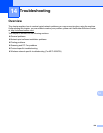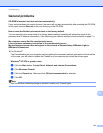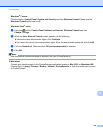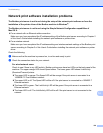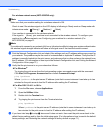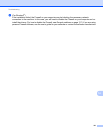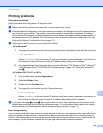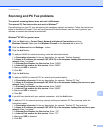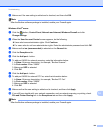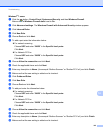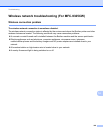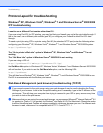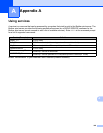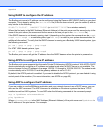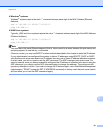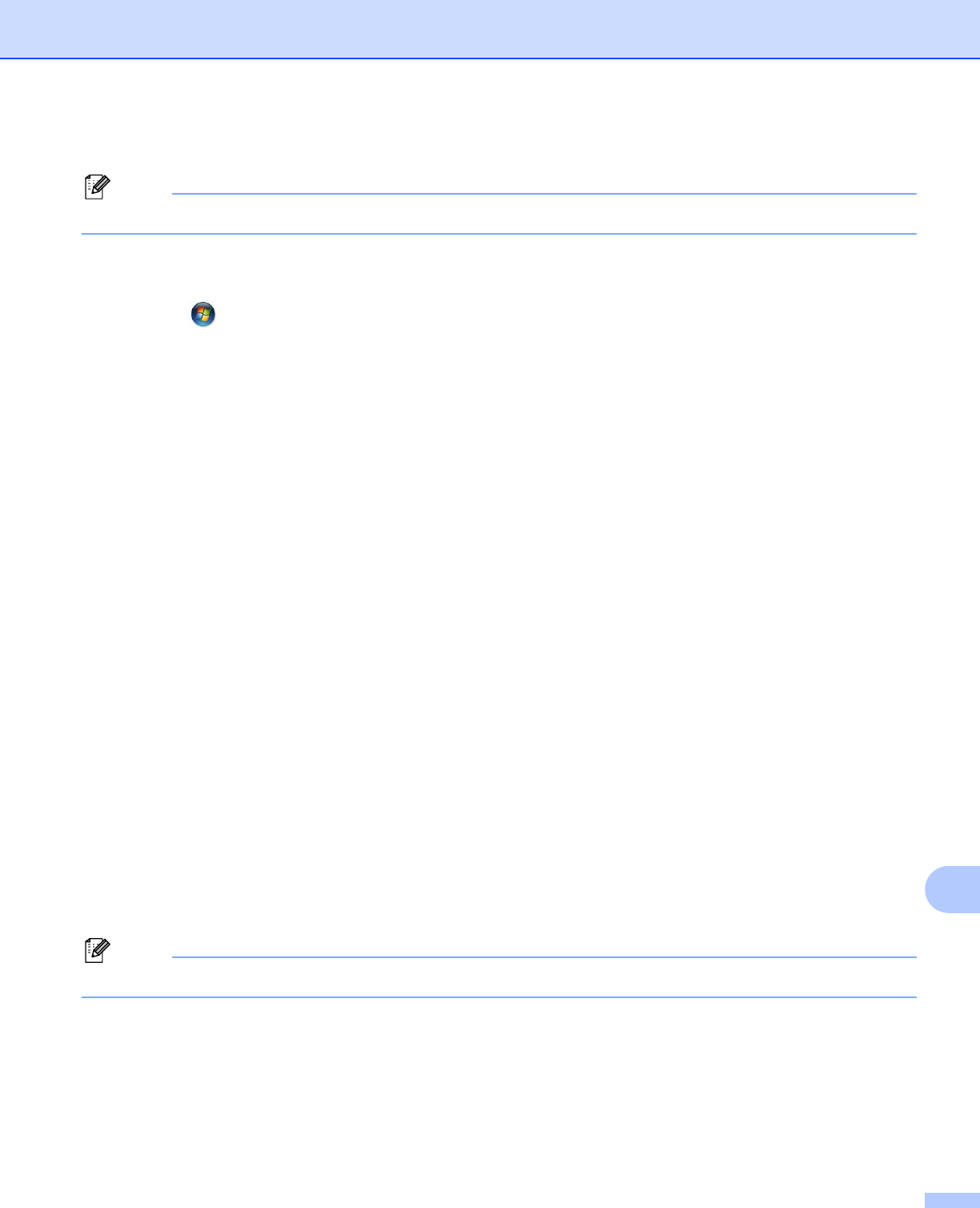
Troubleshooting
144
14
i Make sure if the new setting is added and is checked, and then click OK.
Note
After the Brother software package is installed, enable your Firewall again.
Windows Vista
®
users: 14
a Click the button, Control Panel, Network and Internet, Windows Firewall and click
Change settings.
b When the User Account Control screen appears, do the following.
Users who have administrator rights: Click Continue.
For users who do not have administrator rights: Enter the administrator password and click OK.
c Make sure that on (recommended) is selected on the General tab.
d Click the Exceptions tab.
e Click the Add port... button.
f To add port 54925 for network scanning, enter the information below:
1. In Name: Enter any description, for example, “Brother Scanner”.
2. In Port number: Enter “54925”.
3. Make sure UDP is selected.
4. Click OK.
g Click the Add port... button.
h To add port 54926 for network PC Fax, enter the information below:
1. In Name: Enter any description, for example, “Brother PC Fax”.
2. In Port number: Enter “54926”.
3. Make sure UDP is selected.
4. Click OK.
i Make sure that the new setting is added and is checked, and then click Apply.
j If you still have trouble with your network connection such as network scanning or printing, check
File and Printer Sharing box in the Exceptions tab and then click Apply.
Note
After the Brother software package is installed, enable your Firewall again.