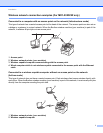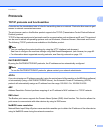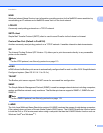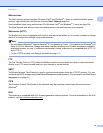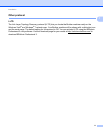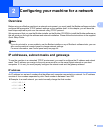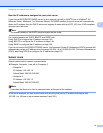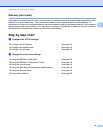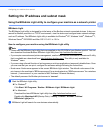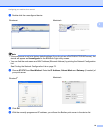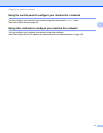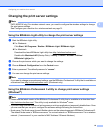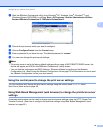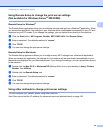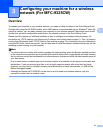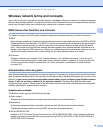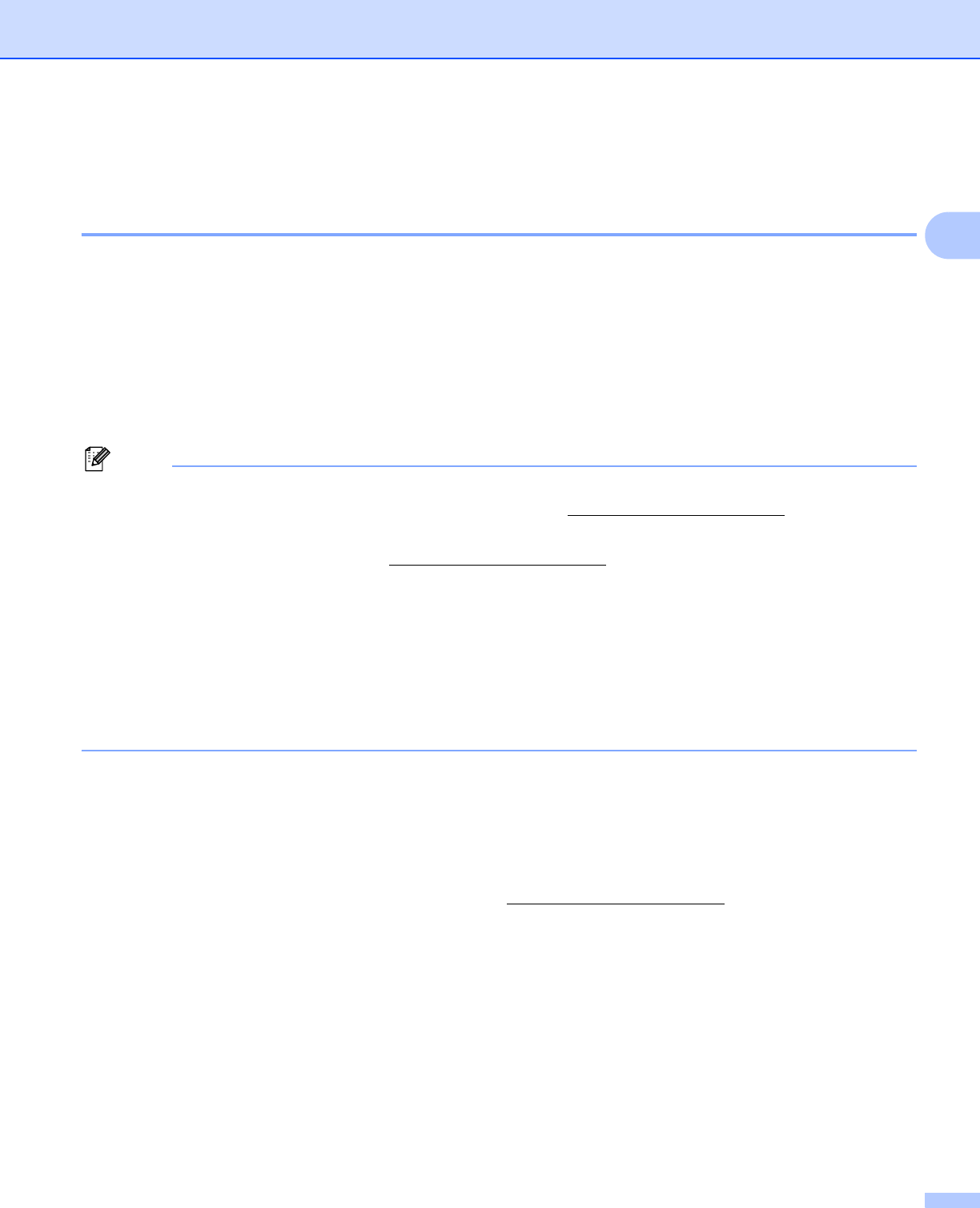
Configuring your machine for a network
15
2
Setting the IP address and subnet mask 2
Using the BRAdmin Light utility to configure your machine as a network printer2
BRAdmin Light 2
The BRAdmin Light utility is designed for initial setup of the Brother network connected devices. It also can
search for Brother products in a TCP/IP environment, view the status and configure basic network settings,
such as IP address. The BRAdmin Light utility is available for Windows
®
XP, Windows Vista
®
, Windows
®
7,
Windows Server
®
2003/2008 and Mac OS X 10.4.11 to 10.6.x.
How to configure your machine using the BRAdmin Light utility 2
Note
• Please use the BRAdmin Light utility that was supplied on the CD-ROM of your Brother product. You can
also download the latest Brother BRAdmin Light utility from http://solutions.brother.com/
.
• If you require more advanced printer management, use the latest version of BRAdmin Professional 3 utility
that is available as a download from http://solutions.brother.com/
. This utility is only available for
Windows
®
users.
• If you are using a firewall function of anti-spyware or antivirus applications, temporarily disable them. Once
you are sure that you can print, configure the software settings following the instructions.
• Node name: Node name appears in the current BRAdmin Light window. The default node name of the
print server in the machine is “BRNxxxxxxxxxxxx” for a wired network or “BRWxxxxxxxxxxxx” for a wireless
network. (“xxxxxxxxxxxx” is your machine’s MAC Address / Ethernet Address.)
• The default password for Brother print servers is “access”.
a Start the BRAdmin Light utility.
For Windows
®
Click Start / All Programs / Brother / BRAdmin Light / BRAdmin Light.
For Macintosh
Download the latest BRAdmin Light utility from http://solutions.brother.com/
.
Double-click Macintosh HD (Startup Disk) / Library / Printers / Brother / Utilities /
BRAdmin Light.jar file.
b BRAdmin Light will search for new devices automatically.