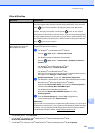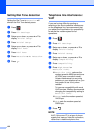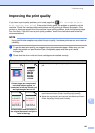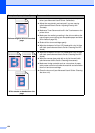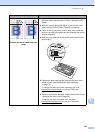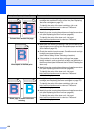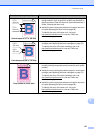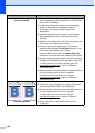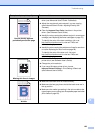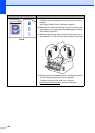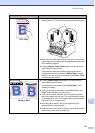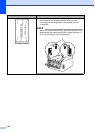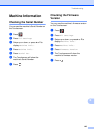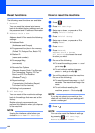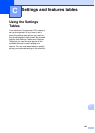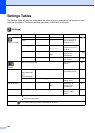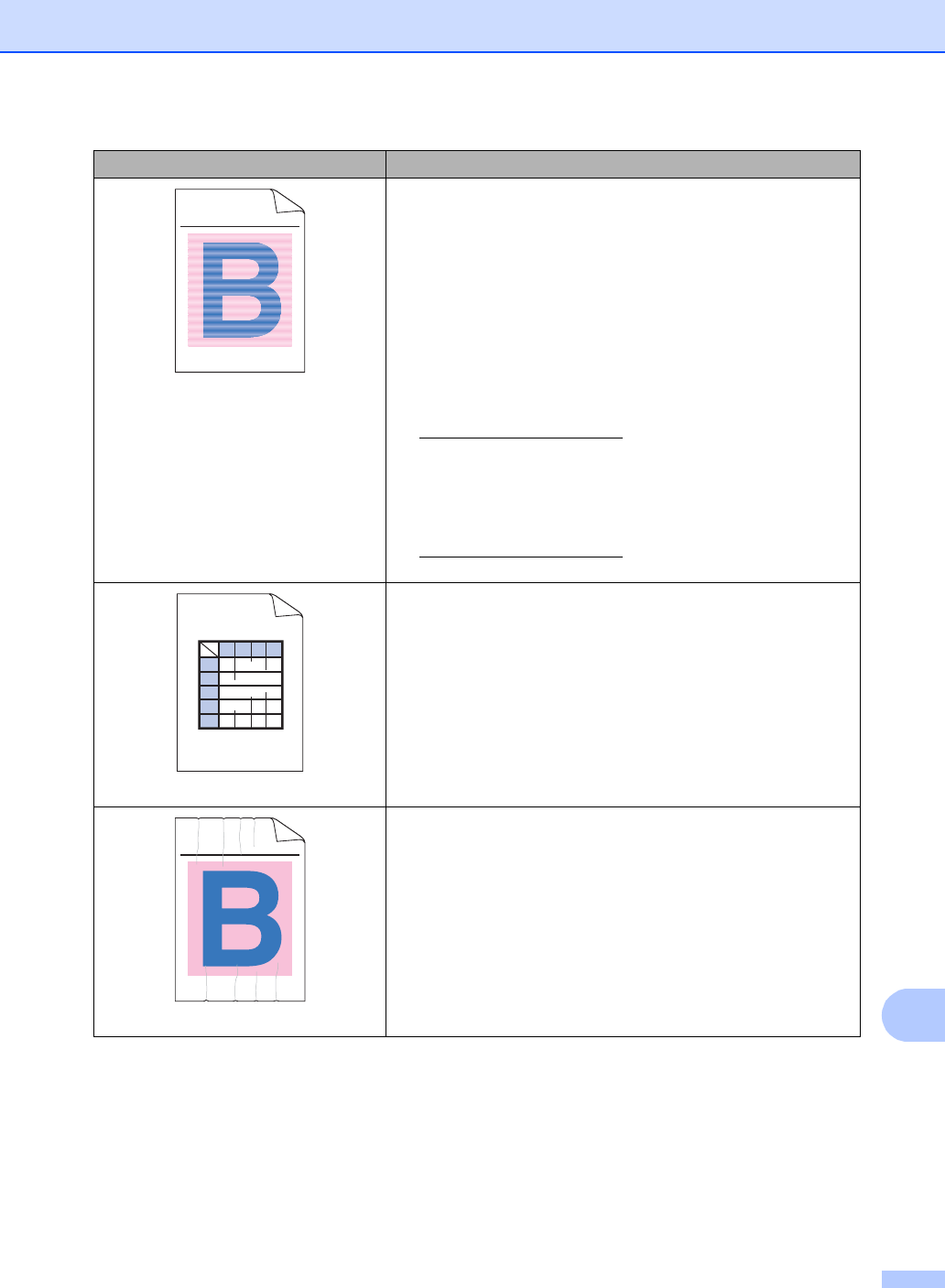
Troubleshooting
139
B
Uneven density appears
periodically across the page
Perform the calibration using the Touchscreen or the printer
driver (see Advanced User's Guide: Calibration).
Adjust the copy density and contrast if you are copying
(see Advanced User's Guide: Adjusting Density and
Contrast).
Clear the Improve Gray Color check box in the printer
driver. (See Software User's Guide.)
Identify the color causing the problem and put in a new toner
cartridge (see Replacing the toner cartridges on page 76).
To identify the color of the toner cartridge, visit us at
http://solutions.brother.com/
to view our FAQs and
troubleshooting tips.
Identify the color causing the problem and install a new drum
unit (see Replacing the drum units on page 86).
To identify the color of the drum unit, visit us at
http://solutions.brother.com/
to view our FAQs and
troubleshooting tips.
Missing thin lines in images
Make sure Toner Save mode is off in the Touchscreen or the
printer driver (see Software User's Guide).
Change the print resolution.
If you use a Windows printer driver, choose
Improve Pattern Printing in Print Setting of Basic tab
(see Software User's Guide).
Wrinkle
Make sure the back cover is closed correctly.
Make sure the two gray levers inside the back cover are in
the up position.
Make sure the media type setting in the driver matches the
type of paper you are using (see Acceptable paper and other
print media on page 28).
Examples of poor print quality Recommendation
ABCDEFGHIJKLMNOPQRSTUVWXYZ. 0123456789. abcdefghijklmnopqrstuvwxyz.
ABCDEFGHIJKLMNOPQRSTUVWXYZ. 0123456789. abcdefghijklmnopqrstuvwxyz.
ABCDEFGHIJKLMNOPQRSTUVWXYZ. 0123456789. abcdefghijklmnopqrstuvwxyz.
ABCDEFGHIJKLMNOPQRSTUVWXYZ. 0123456789. abcdefghijklmnopqrstuvwxyz.
A
B
C
D
E
WXYZ
ABCDEFGHIJKLMNOPQRSTUVWXYZ. 0123456789. abcdefghijklmnopqrstuvwxyz.
ABCDEFGHIJKLMNOPQRSTUVWXYZ. 0123456789. abcdefghijklmnopqrstuvwxyz.
ABCDEFGHIJKLMNOPQRSTUVWXYZ. 0123456789. abcdefghijklmnopqrstuvwxyz.
ABCDEFGHIJKLMNOPQRSTUVWXYZ. 0123456789. abcdefghijklmnopqrstuvwxyz.