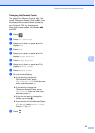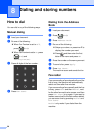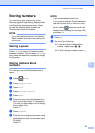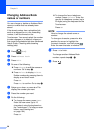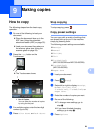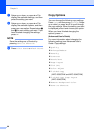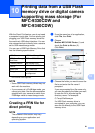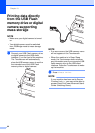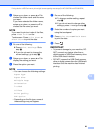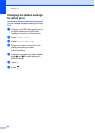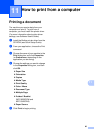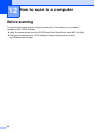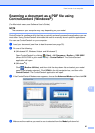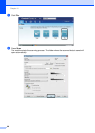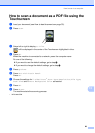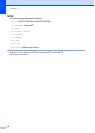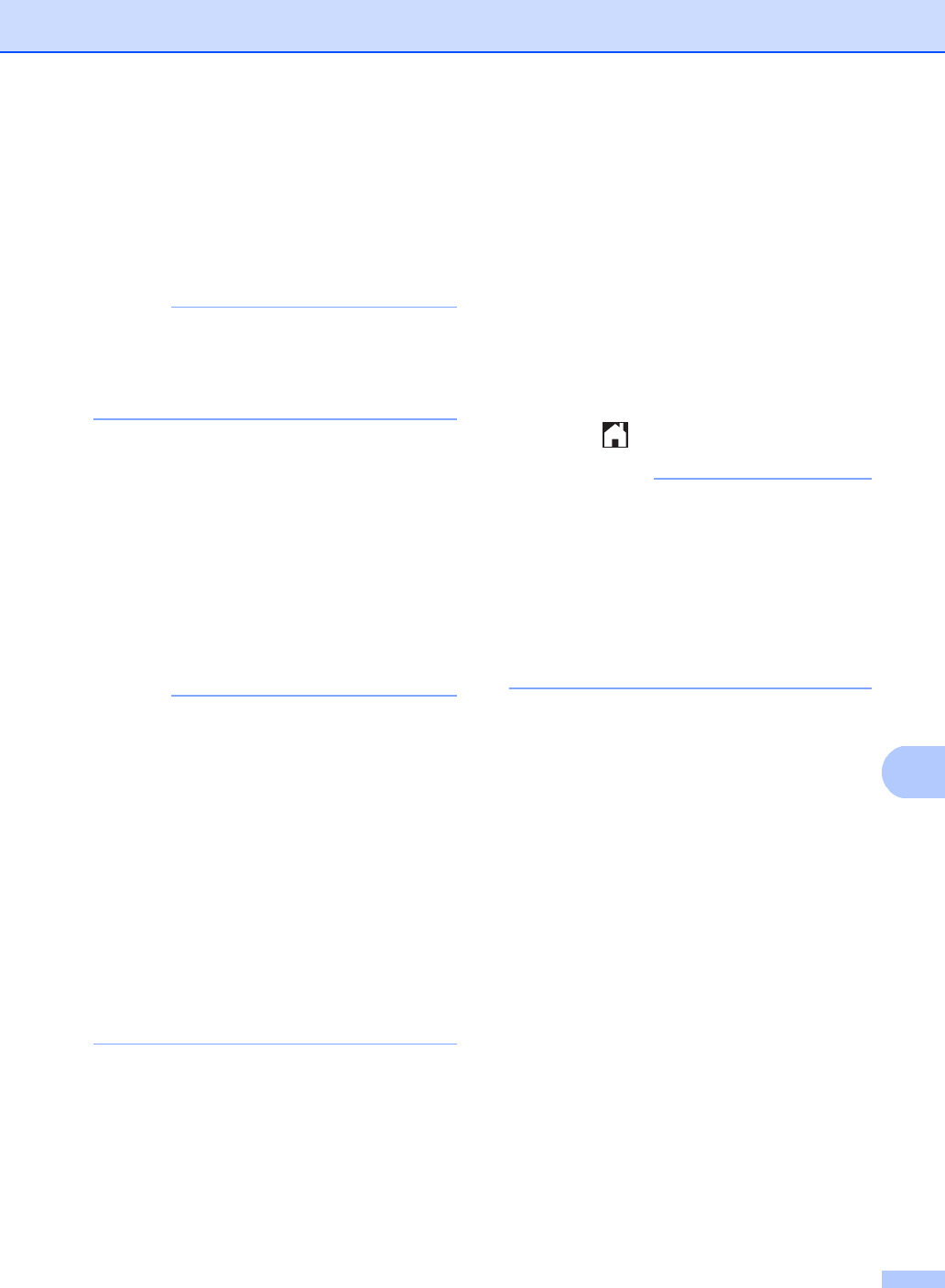
Printing data from a USB Flash memory drive or digital camera supporting mass storage (For MFC-9330CDW and MFC-9340CDW)
63
10
c Swipe up or down, or press a or b to
choose the folder name and file name
you want.
If you have selected the folder name,
swipe up or down, or press a or b to
choose the file name you want.
NOTE
If you want to print an index of the files,
press Index Print on the
Touchscreen. Press Color Start or
Black Start to print the data.
d Do one of the following:
Press Print Settings. Go to
step e.
If you do not want to change the
current settings, go to step h.
e Swipe up or down, or press a or b to
display the setting you want.
f Press the option you want.
NOTE
• You can choose the following settings:
Paper Type
Paper Size
Multiple Page
Orientation
2-sided
Collate
Print Quality
PDF Option
• Depending on the file type, some of
these settings may not appear.
g Do one of the following:
To change another setting, repeat
step e.
If you do not want to change other
settings, press OK and go to step h.
h Enter the number of copies you want
using the touchpanel.
i Press Color Start or Black Start
to print the data.
j Press .
IMPORTANT
• To prevent damage to your machine, DO
NOT connect any device other than a
digital camera or USB Flash memory drive
to the USB direct interface.
• DO NOT remove the USB Flash memory
drive or digital camera from the USB direct
interface until the machine has finished
printing.