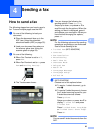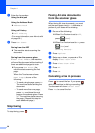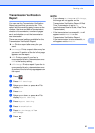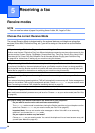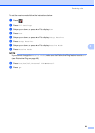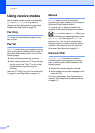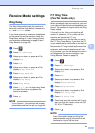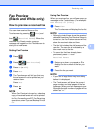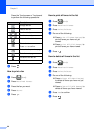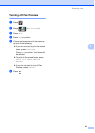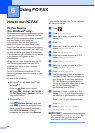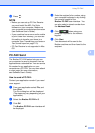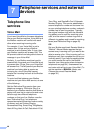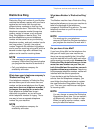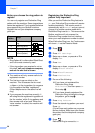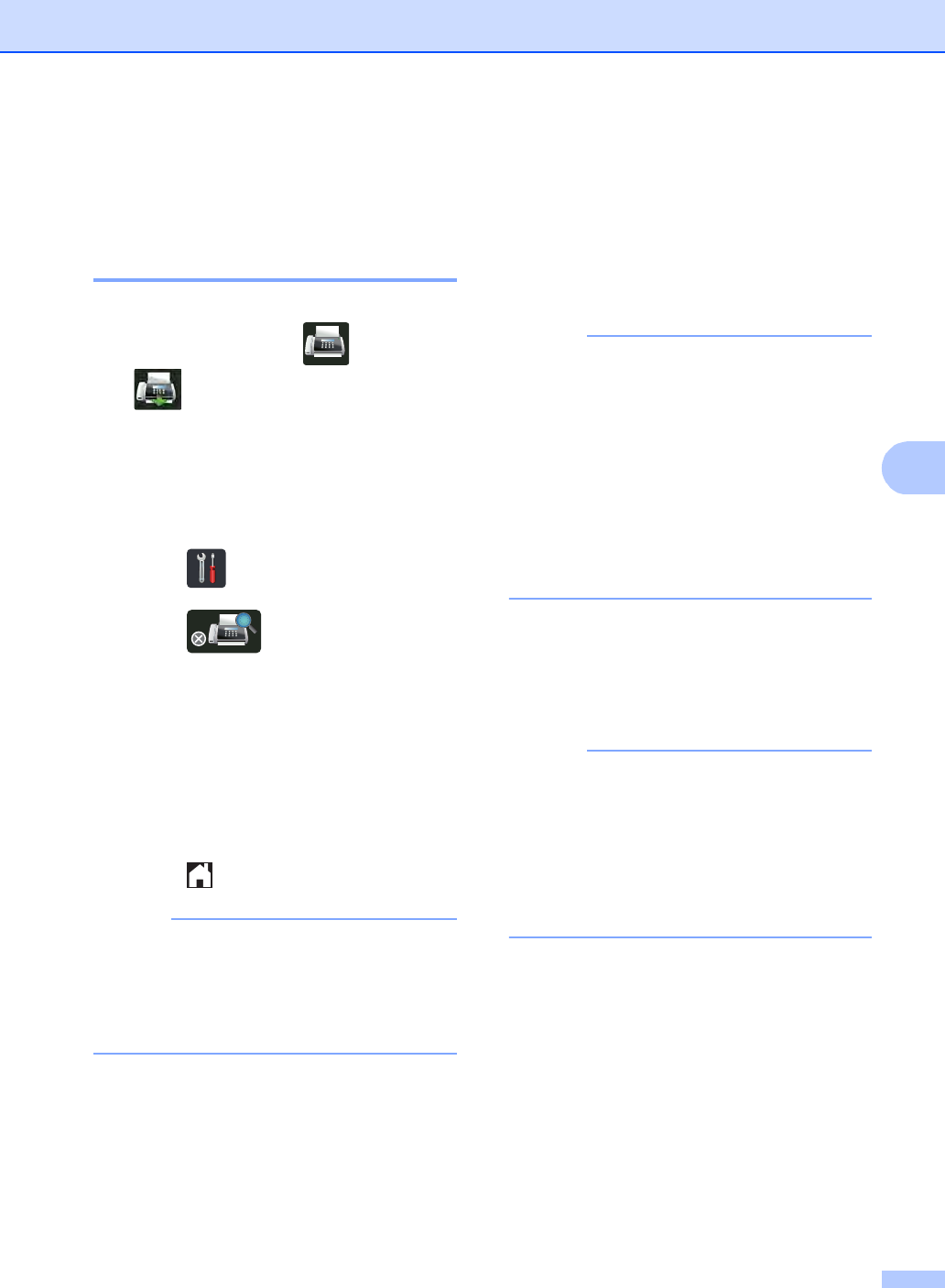
Receiving a fax
43
5
Fax Preview
(Black and White only) 5
How to preview a received fax5
You can view received faxes on the
Touchscreen by pressing (Fax) and
then (Received Faxes). When the
machine is in Ready mode, a pop-up
message will appear on the Touchscreen to
alert you of new faxes.
Setting Fax Preview 5
a Press .
b Press (Fax Preview).
c Press On (or Off).
d Press Yes.
e The Touchscreen will tell you that any
future faxes will not be printed as you
receive them.
Press Yes.
f Press .
NOTE
When Fax Preview is turned on, a backup
copy of received faxes will not be printed
for Fax Forwarding and PC-Fax Receiving
operations, even if you set Backup Print to
On.
Using Fax Preview 5
When you receive a fax, you will see a pop-up
message on the Touchscreen. (For example:
New Fax(es):01 [View])
a Press View.
The Touchscreen will display the fax list.
NOTE
• Although printed faxes show the received
date and time when Fax Receive Stamp is
turned on, the Fax Preview screen will not
show the received date and time.
• The fax list includes the old faxes and the
new fax. The new fax is indicated by a
blue mark next to the fax.
• To see a fax that has already been
previewed, press Fax and
Received Faxes.
b Swipe up or down, or press a or b to
display the fax number of the fax you
want.
c Press the fax you want.
NOTE
• If your fax is large there may be a delay
before it is displayed.
• The Touchscreen will show the current
page number and total pages of the fax
message. When your fax message is over
99 pages the total number of pages will be
shown as “XX.”