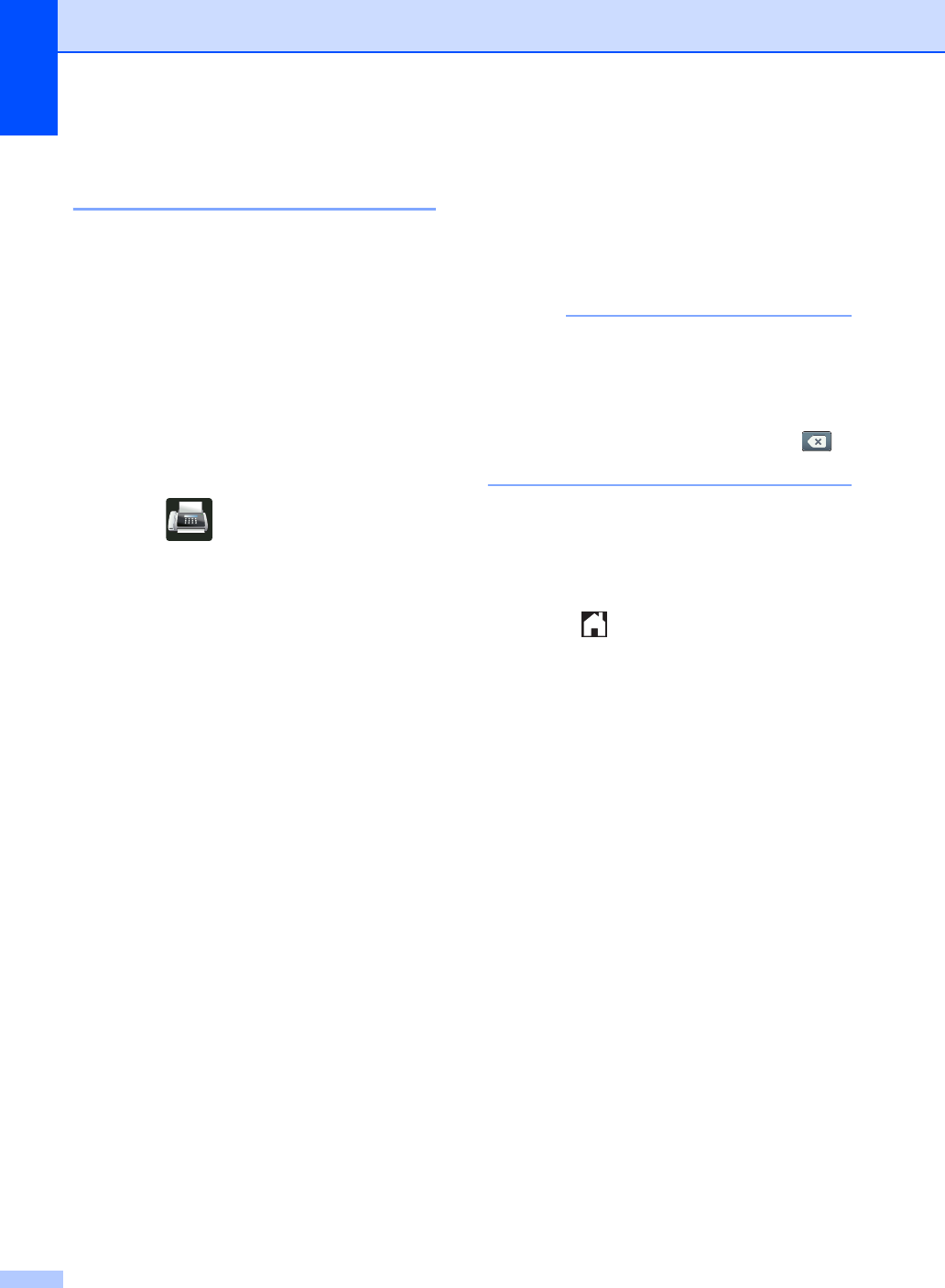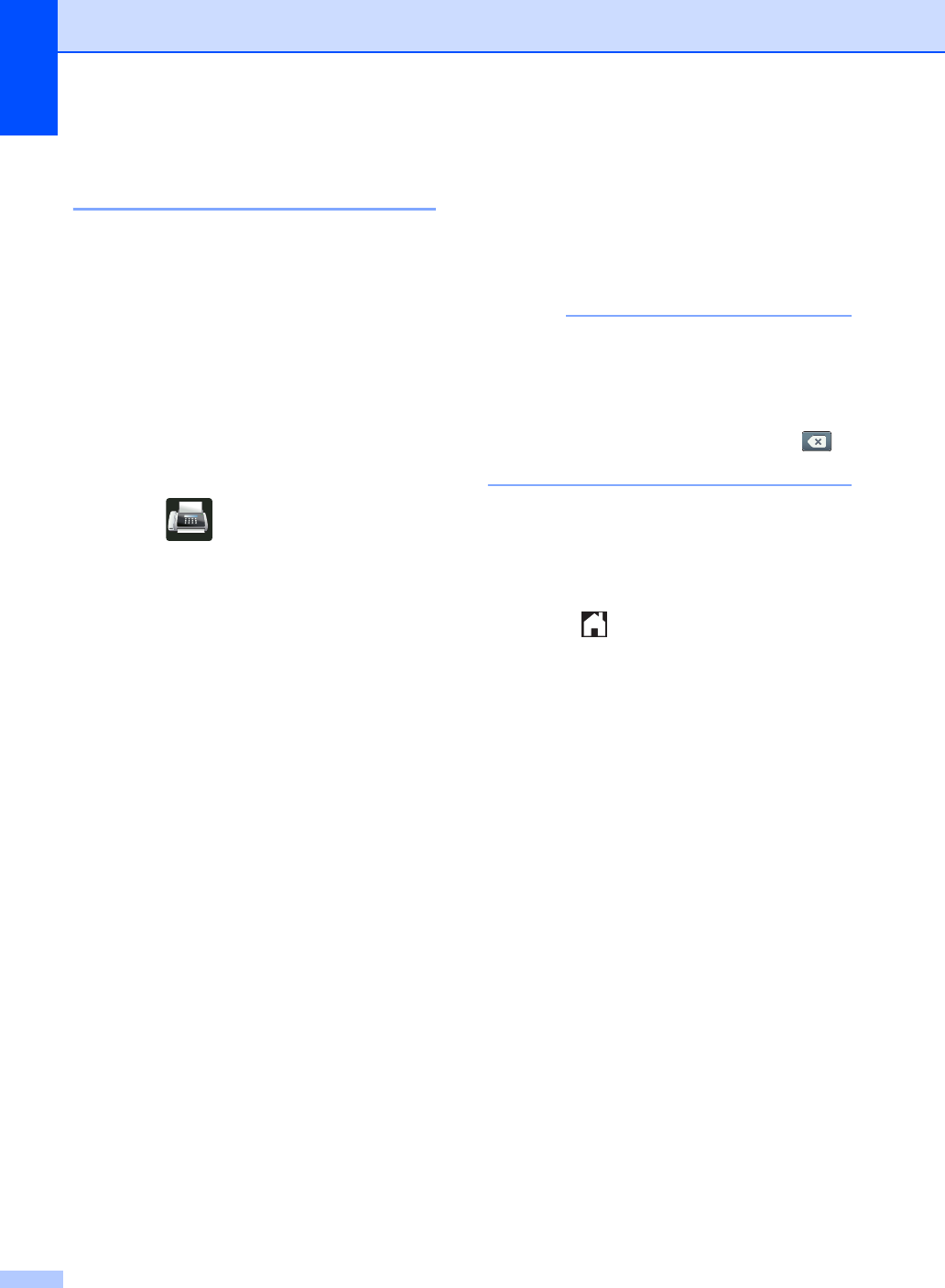
Chapter 8
58
Changing Address Book
names or numbers 8
You can change or delete an Address Book
name or number that has already been
stored.
If the stored number has a scheduled job,
such as a delayed fax or a fax forwarding
number, it will be dimmed on the
Touchscreen. You cannot select the number
to make changes or to delete it unless you
first cancel the scheduled job (see Advanced
User's Guide, Checking and canceling
waiting jobs).
a Press (Fax).
b Press Address Book.
c Press Edit.
d Do one of the following:
Press Change to edit the names or
numbers. Go to step e.
Press Delete to display Delete.
Delete numbers by pressing them to
display a red check mark.
Press OK.
Press Yes to confirm. Go to step i.
e Swipe up or down, or press a or b to
display the number you want.
f Press the number you want.
g Do the following:
To change the name, press Name.
Enter the new name (up to 15
characters) using the keyboard on
the Touchscreen. (To help you enter
letters, see Entering text
on page 194).
Press OK.
To change the fax or telephone
number, press Address. Enter the
new fax or telephone number (up to
20 digits) using the keyboard on the
Touchscreen.
Press OK.
How to change the stored name or
number:
To change a character, press d or c to
position the cursor to highlight the
incorrect character, and then press .
Enter the new character or number.
h Press OK to finish.
To change another Address Book
number, repeat steps c - h.
i Press .