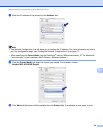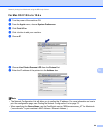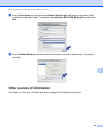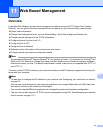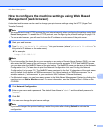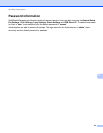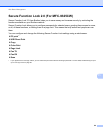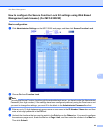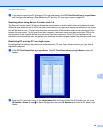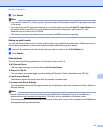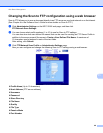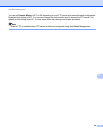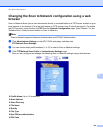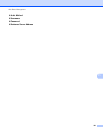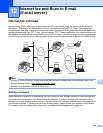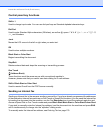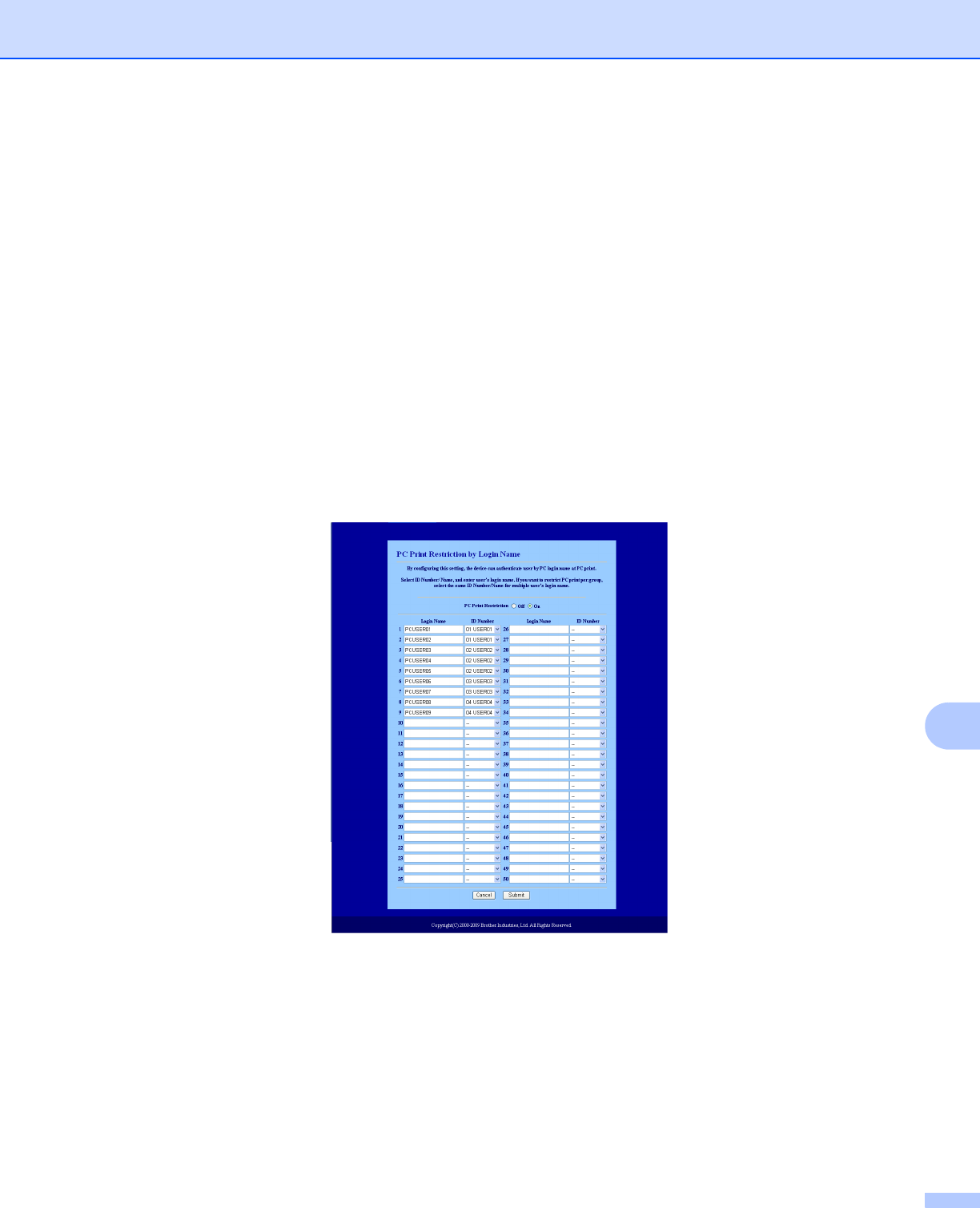
Web Based Management
96
11
e If you want to restrict the PC printing by PC login user name, click PC Print Restriction by Login Name
and configure the settings. (See Restricting PC print by PC user login name on page 96.)
Scanning when using Secure Function Lock 2.0 11
The Secure Function Lock 2.0 feature allows the administrator to restrict which users are allowed to scan.
When the scan feature is set to off for the public user setting, only users who have scan selected in the check
box will be able to scan. To push scan from the control panel of the machine users must enter their PIN to
access the scan mode. To pull scan from their computer, restricted users must also enter their PIN on the
control panel of the machine before they can scan from their computer. If the PIN is not entered at the
machines control panel the user will get an error message on their computer when they attempt to pull scan.
Restricting PC print by PC user login name 11
By configuring this setting, the printer can authenticate by PC user login name to allow a print job from a
registered computer.
a Click PC Print Restriction by Login Name. The PC Print Restriction by Login Name screen will
appear.
b Enter the PC user login name in the Login Name box and then choose the ID Number you set in the
ID Number / Name in step c in Basic configuration from the ID Number pull-down list for each Login
Name.