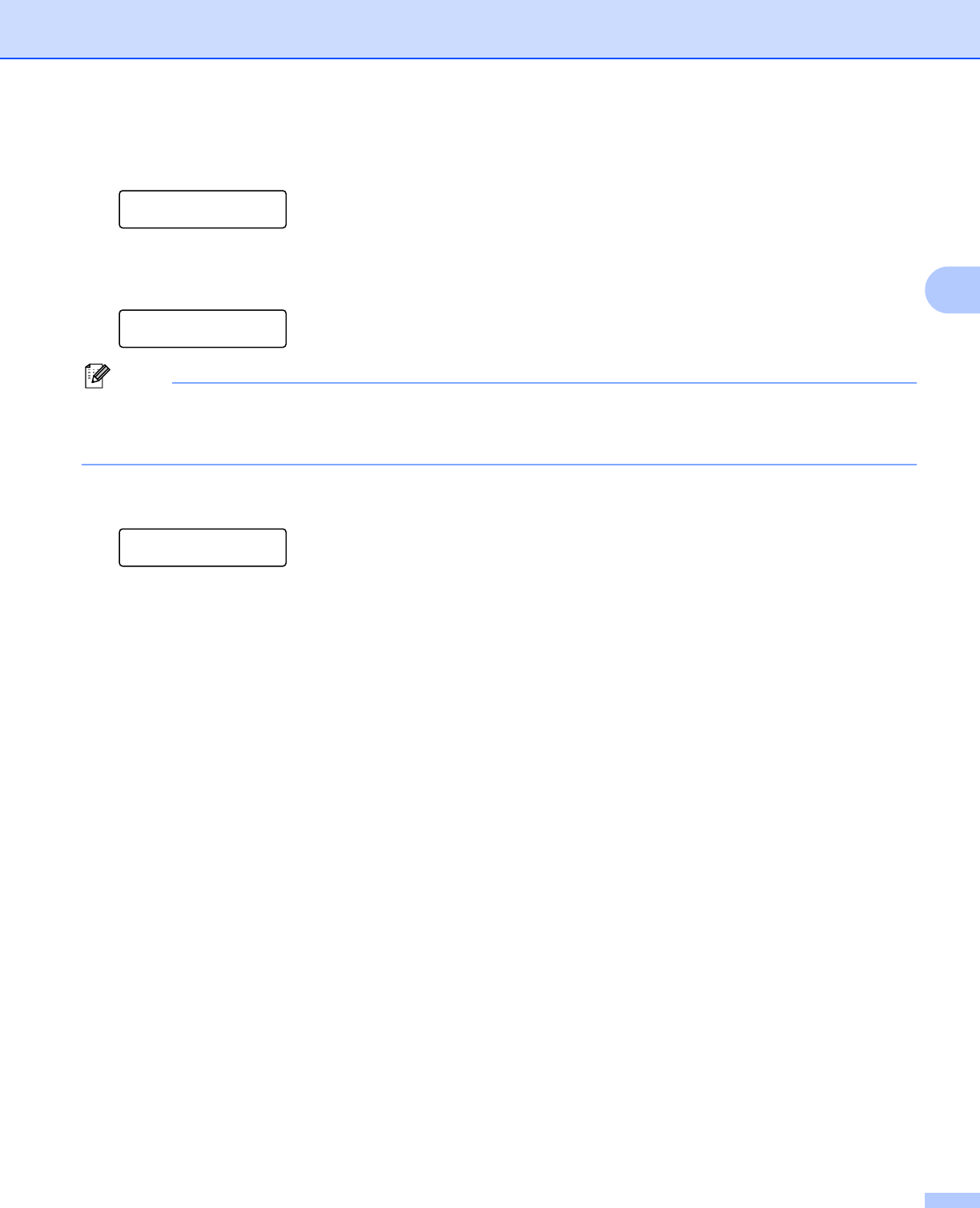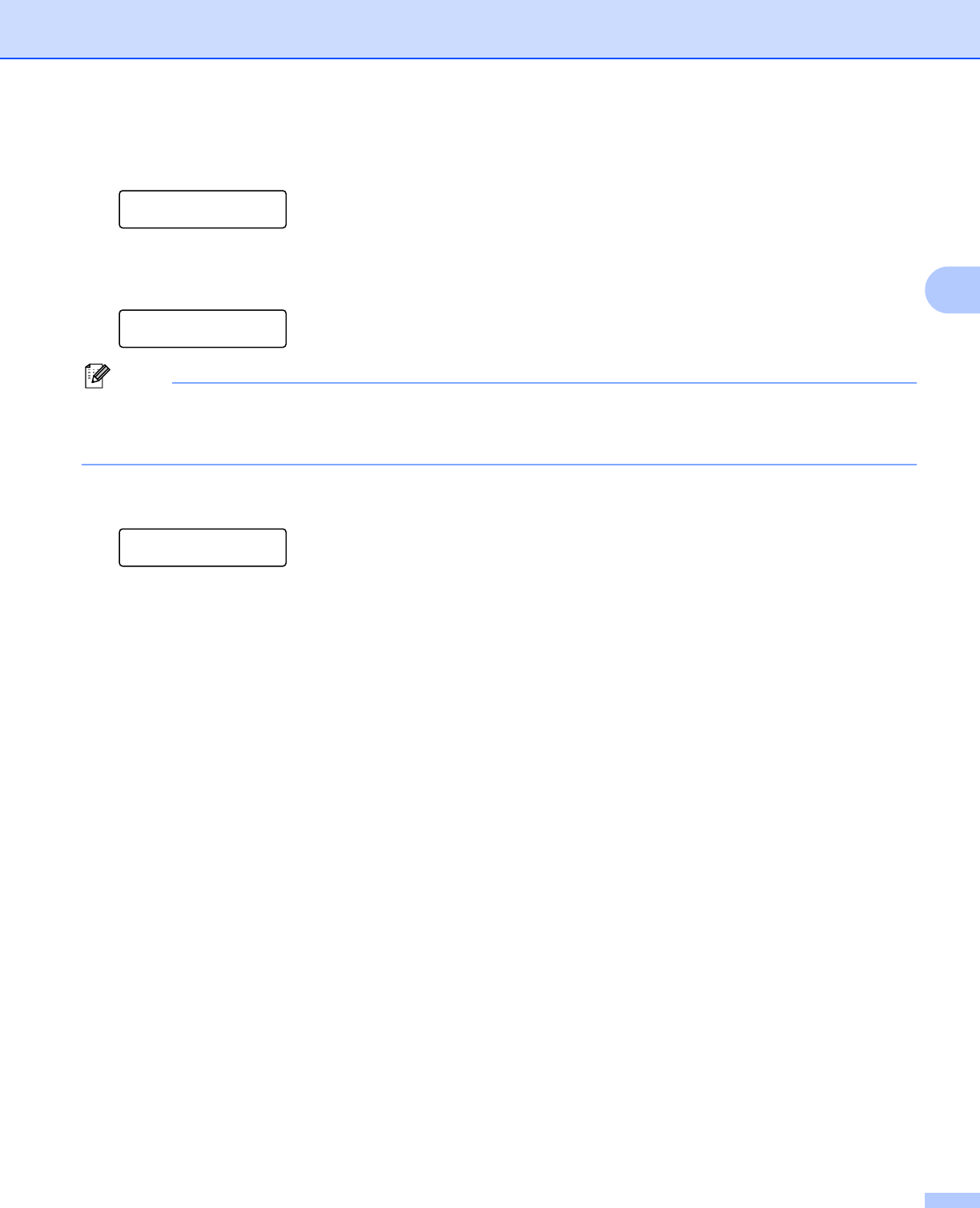
Configuring your machine for a wireless network (For MFC-9325CW)
32
3
b Press Menu, 7, 2, 7. Using a or b, choose On and press OK.
Press Stop/Exit.
WLAN Enable
On
c Press Menu, 7, 2, 3 for SES/WPS/AOSS.
This feature will automatically detect which mode (Wi-Fi Protected Setup or AOSS™) your access point
uses to configure your machine.
WLAN
3.SES/WPS/AOSS
If your wireless access point supports Wi-Fi Protected Setup (PIN Method) and you want to configure your
machine using the PIN (Personal Identification Number) Method, see Using the PIN Method of Wi-Fi
Protected Setup on page 38.
d The machine will search for an access point that supports Wi-Fi Protected Setup or AOSS™ for 2
minutes.
Setting WLAN
e Put your access point in the Wi-Fi Protected Setup mode or AOSS™ mode, depending on what is
supported by your access point. Please refer to the instruction manual that came with your access point.
You will see Connecting AOSS or Connecting WPS on the LCD while the machine searches your
access point.
f If the LCD shows Connected, the machine has successfully connected to your access point/router. You
can now use your machine in a wireless network.
If the LCD shows Connection Error, a session overlap has been detected. The machine has
detected more than one access point/router on your network with the Wi-Fi Protected Setup mode or
AOSS™ mode enabled. Make sure that only one access point/router has the Wi-Fi Protected Setup
mode or the AOSS™ mode enabled and try starting from c again.
If the LCD shows No Access Point, the machine has not detected your access point/router on your
network with the Wi-Fi Protected Setup mode or AOSS™ mode enabled. Move the machine closer to
your access point/router and try starting from c again.
If the LCD shows Connection Fail, the machine has not successfully connected to your access
point/router. Try starting from c again. If the same message is indicated again, reset the machine back
to the default factory settings and try again. (For resetting, see Restoring the network settings to factory
default on page 71.)