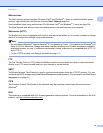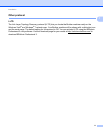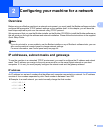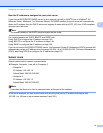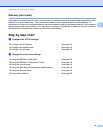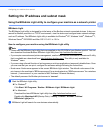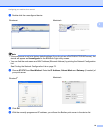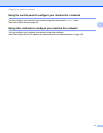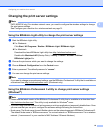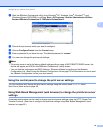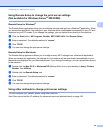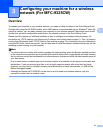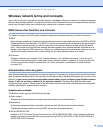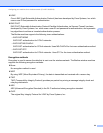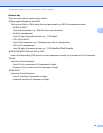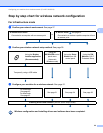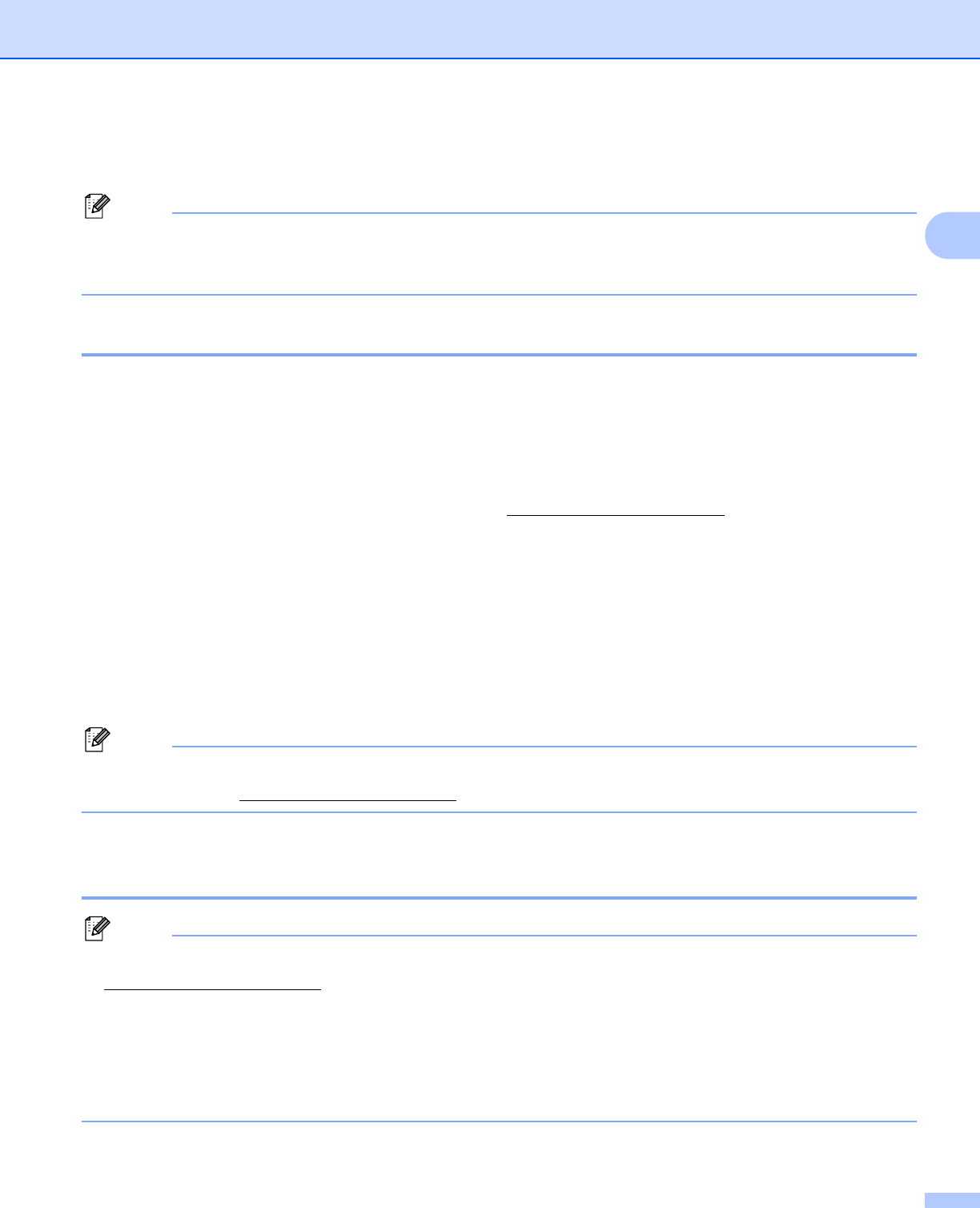
Configuring your machine for a network
18
2
Changing the print server settings 2
Note
(MFC-9325CW only) For wireless network users, you need to configure the wireless settings to change
the print server settings.
See Configure your machine for a wireless network on page 31.
Using the BRAdmin Light utility to change the print server settings 2
a Start the BRAdmin Light utility.
For Windows
®
Click Start / All Programs / Brother / BRAdmin Light / BRAdmin Light.
For Macintosh
Download the latest BRAdmin Light utility from http://solutions.brother.com/
.
Double-click Macintosh HD (Startup Disk) / Library / Printers / Brother / Utilities /
BRAdmin Light.jar file.
b Choose the print server which you want to change the settings.
c Choose Network Configuration from the Control menu.
d Enter a password. The default password is “access”.
e You can now change the print server settings.
Note
If you want to change more advanced settings, use the BRAdmin Professional 3 utility that is available as
a download from http://solutions.brother.com/
. (Windows
®
only)
Using the BRAdmin Professional 3 utility to change print server settings
(Windows
®
) 2
Note
• Please use the latest version of the BRAdmin Professional 3 utility that is available as a download from
http://solutions.brother.com/
. This utility is only available for Windows
®
users.
• If you are using a firewall function of anti-spyware or antivirus applications, temporarily disable them. Once
you are sure that you can print, configure the software settings following the instructions.
• Node name: The Node name for each Brother device on the network appears in BRAdmin Professional 3.
The default Node name is “BRNxxxxxxxxxxxx” for a wired network or “BRWxxxxxxxxxxxx” for a wireless
network. (“xxxxxxxxxxxx” is your machine’s MAC Address / Ethernet Address.)