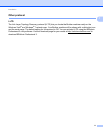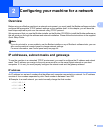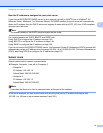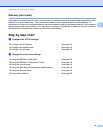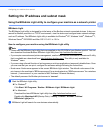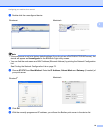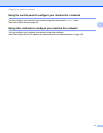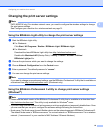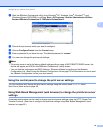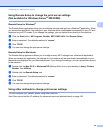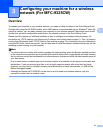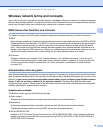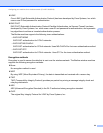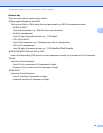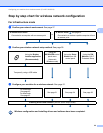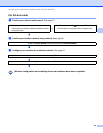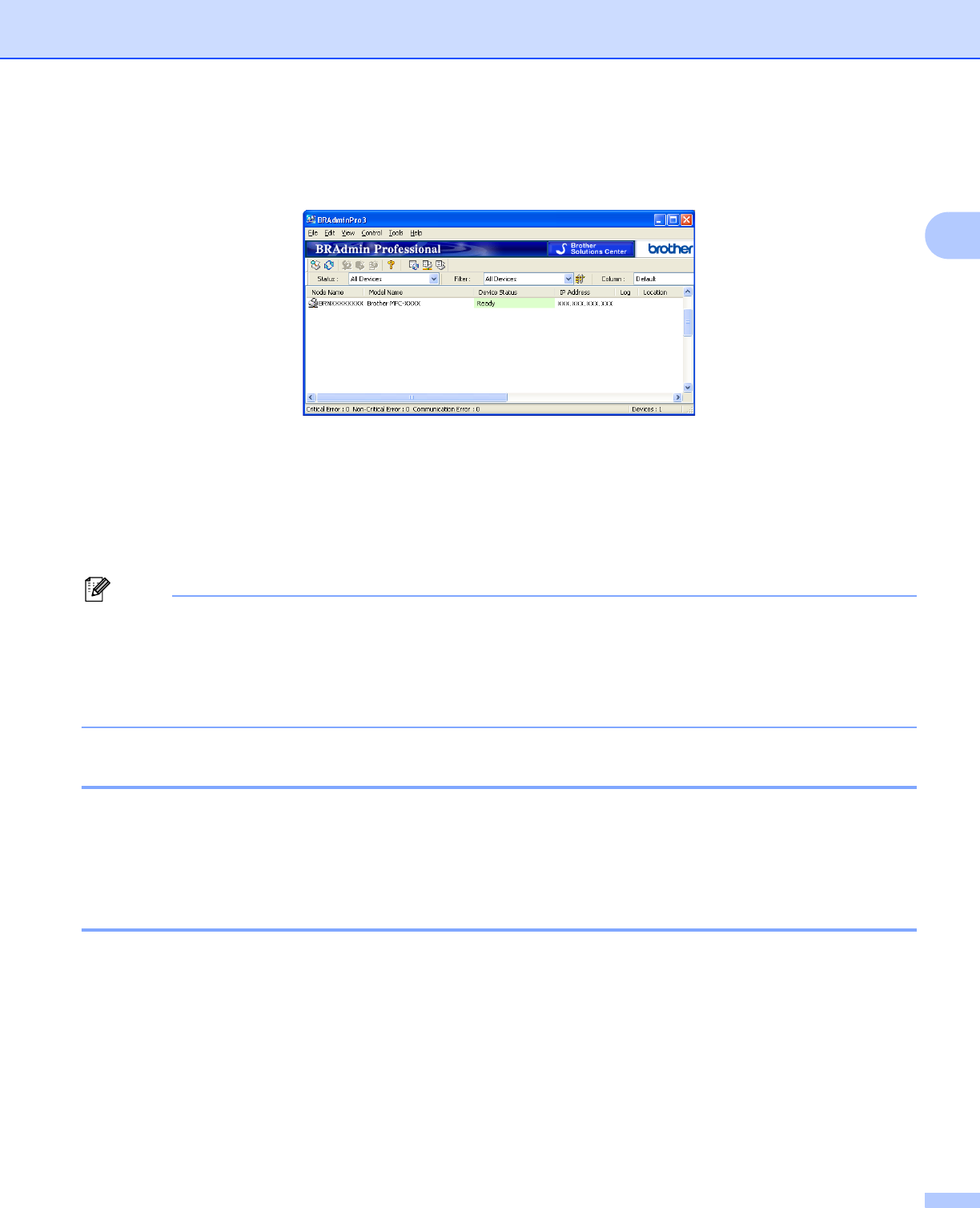
Configuring your machine for a network
19
2
a Start the BRAdmin Professional utility (from Windows
®
XP, Windows Vista
®
, Windows
®
7 and
Windows Server
®
2003/2008), by clicking Start / All Programs / Brother Administrator Utilities /
Brother BRAdmin Professional 3 / BRAdmin Professional 3.
b Choose the print server which you want to configure.
c Choose Configure Device from the Control menu.
d Enter a password if you have set one. The default password is “access”.
e You can now change the print server settings.
Note
• If the print server is set to its factory default settings without using a DHCP/BOOTP/RARP server, the
device will appear as APIPA in the BRAdmin Professional 3 utility screen.
• You can find the node name and MAC Address / Ethernet Address by printing out the Network
Configuration List. (See Printing the Network Configuration List on page 72 for information on how to print
the Network Configuration List on your print server.)
Using the control panel to change the print server settings 2
You can configure and change the print server settings using the control panel Network menu.
See Control panel setup on page 44.
Using Web Based Management (web browser) to change the print/scan server
settings 2
A standard web browser can be used to change your print server settings using the HTTP (Hyper Text
Transfer Protocol). (See How to configure the machine settings using Web Based Management (web
browser) on page 92.)