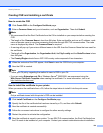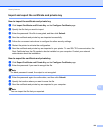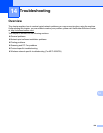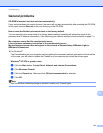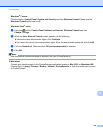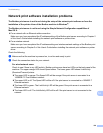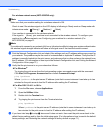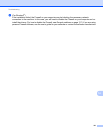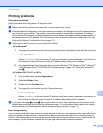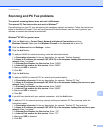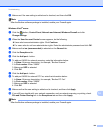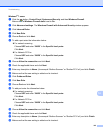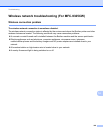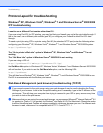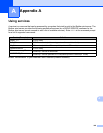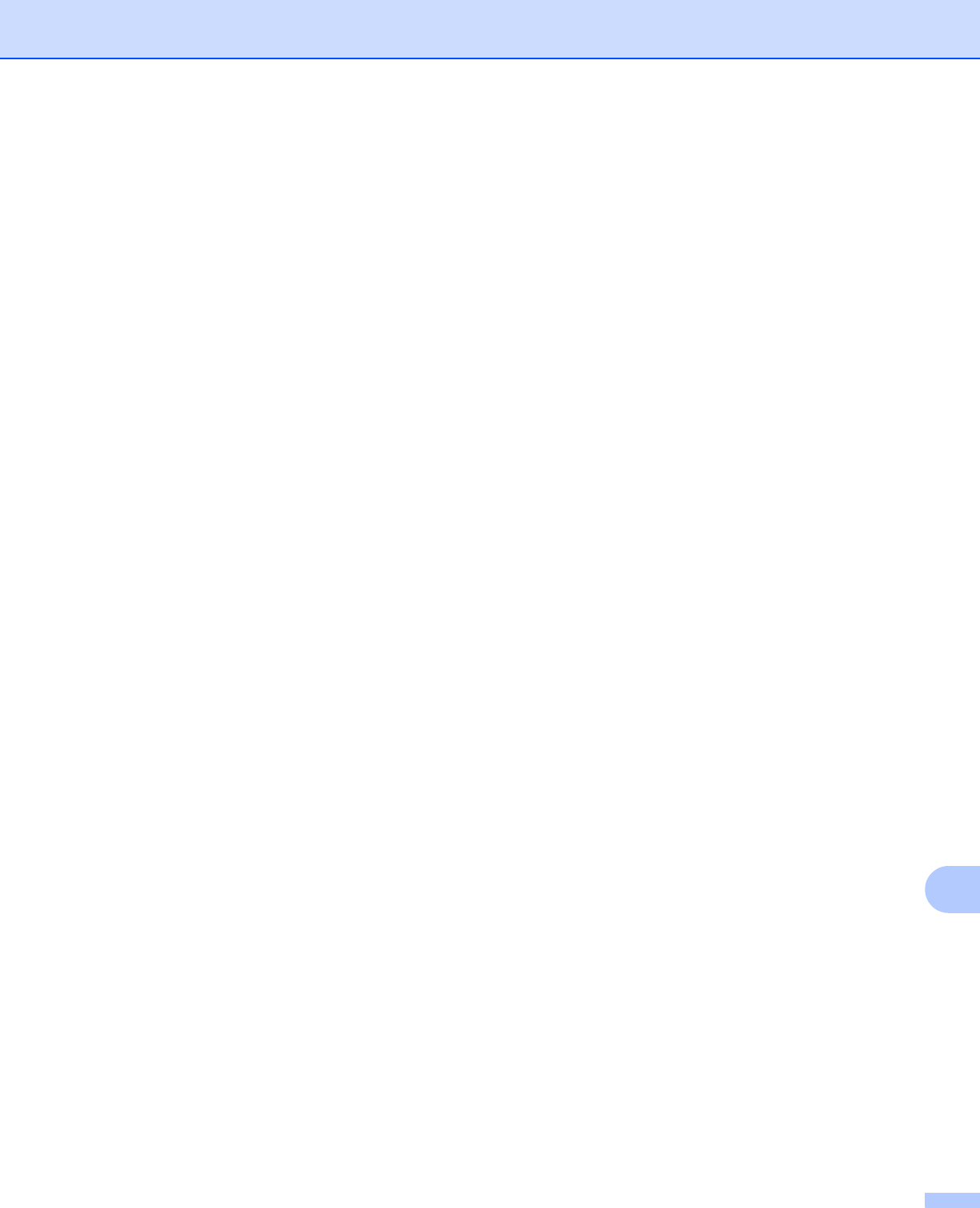
Troubleshooting
142
14
Printing problems 14
Print job is not printed 14
Check the status and configuration of the print server.
a Make sure that the machine is powered on, is on-line and ready to print.
b Print the Network Configuration List of the machine and check if the settings such as IP address settings
are correct for your network. The problem may be the result of mismatched or duplicate IP address.
Verify that the IP address is correctly loaded into the print server, and make sure that no other nodes on
the network have this IP address. (For information on how to print the Network Configuration List, see
Printing the Network Configuration List on page 72.)
c Verify that the print server is on your network as follows:
For Windows
®
1 Try pinging the print server from the host operating system command prompt with the command:
ping ipaddress
Where ipaddress is the print server IP address (note that in some instances it can take up to
two minutes for the print server to load its IP address after setting the IP address).
2 If a successful response is received, then proceed to Windows
®
XP, Windows Vista
®
, Windows
®
7 and Windows Server
®
2003/2008 IPP troubleshooting on page 147. Otherwise, proceed to
step d.
For Mac OS X 10.4.11 to 10.6.x
1 From the Go menu, choose Applications.
2 Open the Utilities folder.
3 Double click the Terminal icon.
4 Try pinging the print server from the Terminal window:
ping ipaddress
Where ipaddress is the print server IP address (note that in some instances it can take up to
two minutes for the print server to load its IP address after setting the IP address).
d If you have tried step a to step c above and it does not work, then reset the print server back to the
default factory settings and try from the initial setup again. (For information how to reset to the default
factory settings, see Restoring the network settings to factory default on page 71.)
Error during printing
14
If you try to print while other users are printing large amounts of data (e.g. many pages or color pages with a large
amount of graphics at high resolution), the printer is unable to accept your print job until the ongoing printing is
finished. If the waiting time of your print job exceeds a certain limit, a time out situation occurs, which causes the
error message. In such situations, execute the print job again after the other jobs are completed.