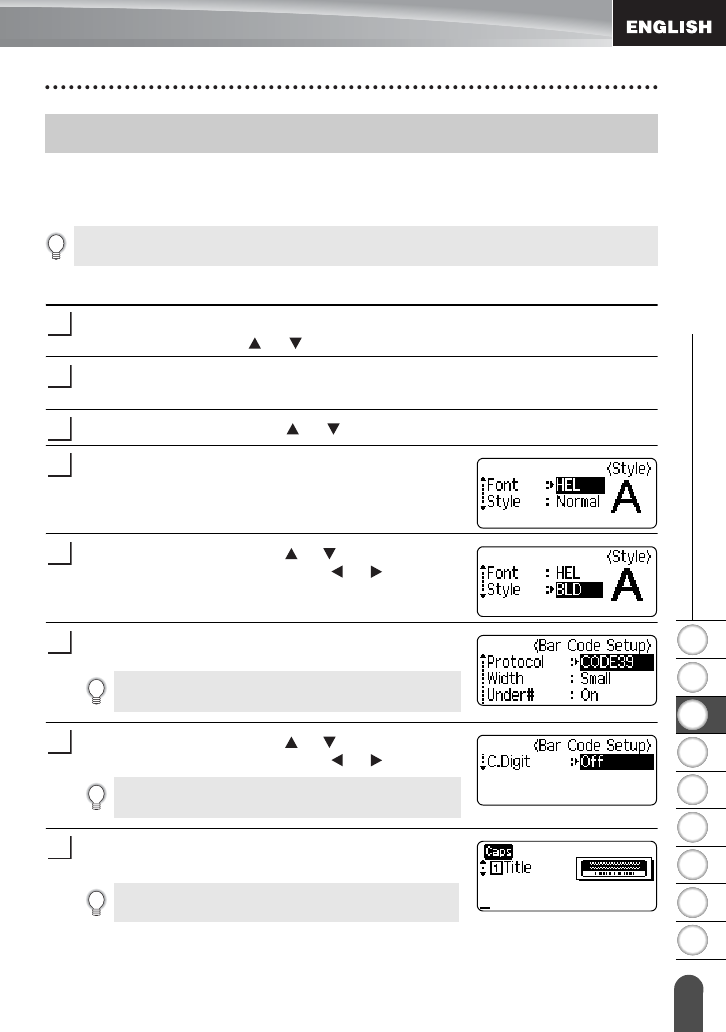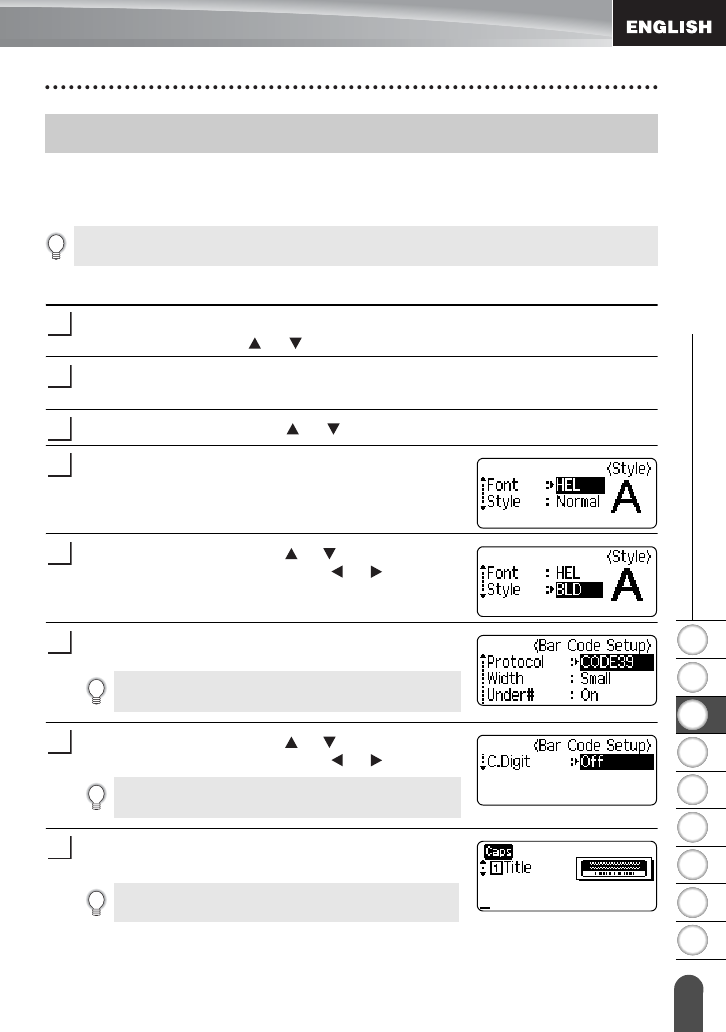
1
2
3
4
5
6
7
8
9
38
z EDITING A LABEL
Using Auto-Format Layouts
Using the Auto-Format function you can quickly and easily create labels for a variety of
purposes, such as file tabs, equipment labels, name badges, etc. Simply select a layout
from the templates or block layouts, enter the text and apply formatting as desired.
Using Templates - Example creating an Asset Tag
Press the
Auto-Format
key to display the Auto-Format screen, and then select
"Templates" using the or key.
Press the
OK
or
Enter
key
.
The last template used is displayed.
Select a template using the or key.
Press the
OK
or
Enter
key
.
The Style screen is displayed.
Select an attribute using the or key, and then set
a value for that attribute using the or key.
Press the
OK
or
Enter
key
.
The Bar Code Setup screen is displayed.
Select an attribute using the or key, and then set
a value for that attribute using the or key.
Press the
OK
or
Enter
key
.
The template text entry screen is displayed.
Using Auto-Format Layouts
Symbols and accented characters can also be used in auto-format layouts.
1
2
3
4
5
The Bar Code Setup screen is displayed only when a
layout containing a bar code is selected.
6
The "C-Digit" (Check Digit) attribute is only available
for the CODE39, I-2/5 and CODABAR protocols.
7
• Caps mode can be used when entering text.
8