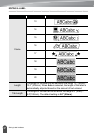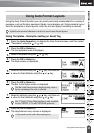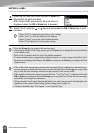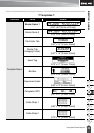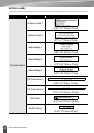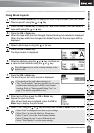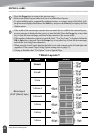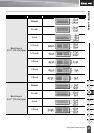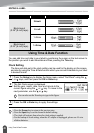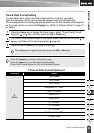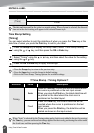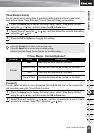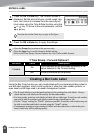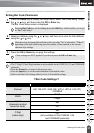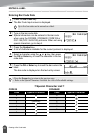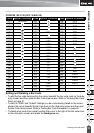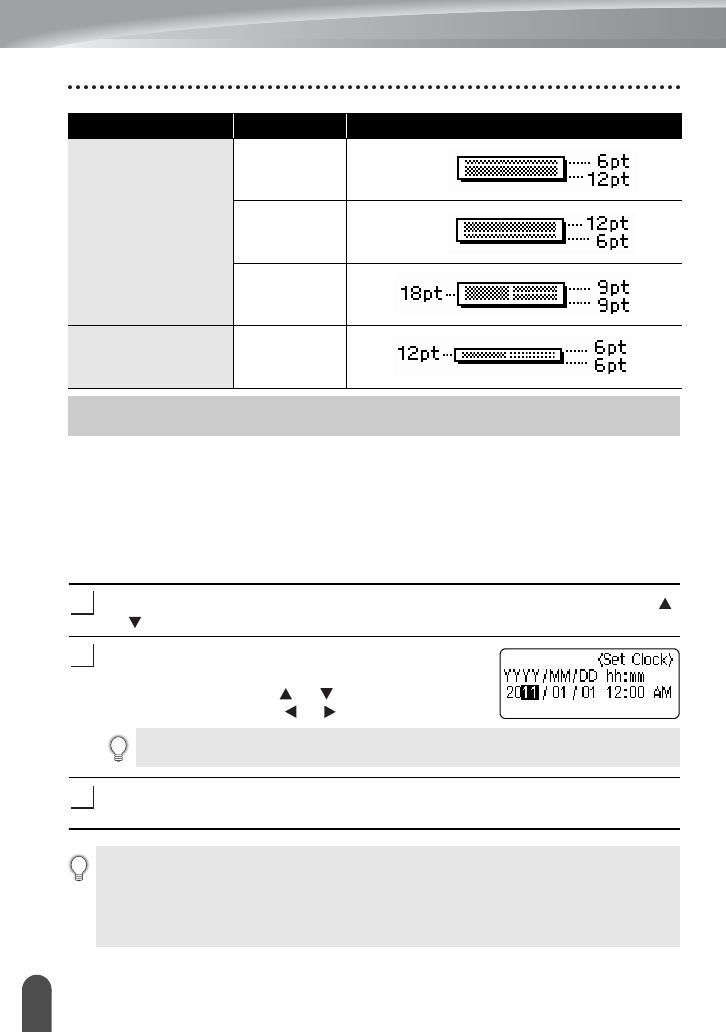
EDITING A LABEL
45
Using Time & Date Function
You can add time and date to your label by positioning the cursor on the text screen to
the position you wish to add time/date and then pressing the
Time
key.
Clock Setting
The time and date set in the clock setting can be used for the display on the screen,
and also for using the Time & Date function which you can add time/date to your label
in desired format.
Press the
Setup
key to display the Setup menu, select "Set Clock" using the
or keys, and then press the
OK
or
Enter
key.
The Set Clock screen is displayed.
Set the year, month, date, hour and minute to the
current figure using the or key. To move to the
next parameter, use the or key.
Press the
OK
or
Enter
key to apply the settings.
Block layout
(0.35" [9 mm] tape)
2LineA
2LineB
1+2Line
Block layout
(0.23" [6 mm] tape)
1+2Line
Using Time & Date Function
Attribute Value Details
1
2
You can also use the Num keys to type in the figure.
3
•Press the
Escape
key to return to the previous step.
•Press the
Space
key to set the format to default setting.
• The clock will activate from when the clock setting is applied.
• For the backup of clock setting, when the AC adapter is unplugged, please use AA-size
alkaline batteries.