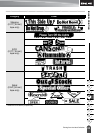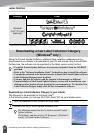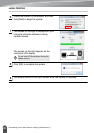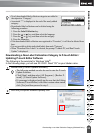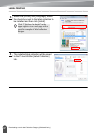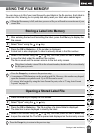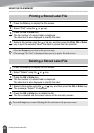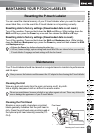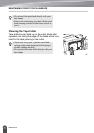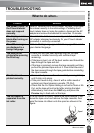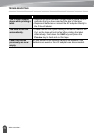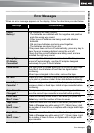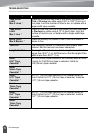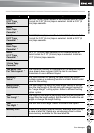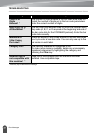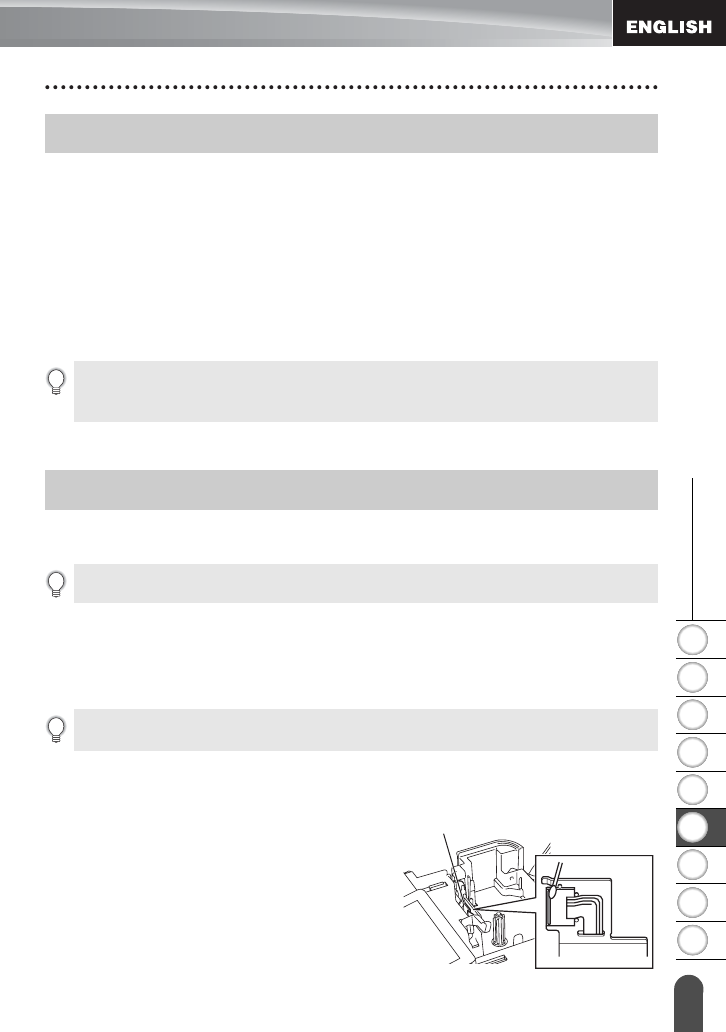
70
Resetting the P-touch Labeler
1
2
3
4
5
6
7
8
9
z MAINTAINING YOUR P-TOUCH LABELER
MAINTAINING YOUR P-TOUCH LABELER
You can reset the internal memory of your P-touch labeler when you want to clear all
saved label files, or in the event the P-touch labeler is not operating correctly.
Resetting data to factory settings (Downloaded data is not reset.)
Turn off the machine. Press and hold down the
Shift
and
R
keys. While holding down the
Shift
and
R
keys, press the
Power
key once and then release the
Shift
and
R
keys.
Resetting data to factory settings (Downloaded data is reset.)
Turn off the machine. Press and hold down the
Shift
and
Backspace
keys. While holding
down the
Shift
and
Backspace
keys, press the
Power
key once and then release the
Shift
and
Backspace
keys.
Your P-touch labeler should be cleaned on a regular basis to maintain its performance
and life span.
Cleaning the Unit
Wipe any dust and marks from the main unit using a soft, dry cloth.
Use a slightly dampened cloth on difficult to remove marks.
Cleaning the Print Head
Streaks or poor quality characters on printed
labels generally indicates that the print head is
dirty. Clean the print head using a cotton swab or
the optional print head cleaning cassette (TZ-
CL4).
Resetting the P-touch Labeler
• Release the
Power
key before releasing the other key.
• All text, format settings, option settings and stored label files are cleared when you reset the
P-touch labeler. Language and unit settings will also be cleared
Maintenance
Always remove the batteries and disconnect the AC adapter before cleaning the P-touch labeler.
Do not use paint thinner, benzene, alcohol or any other organic solvent. These may deform the
case or damage the appearance of your P-touch labeler.
Print head