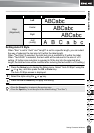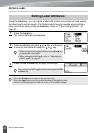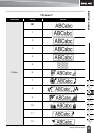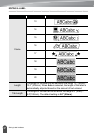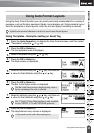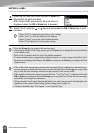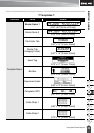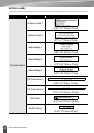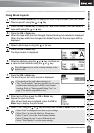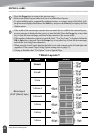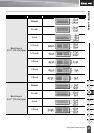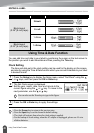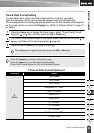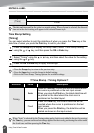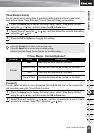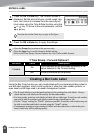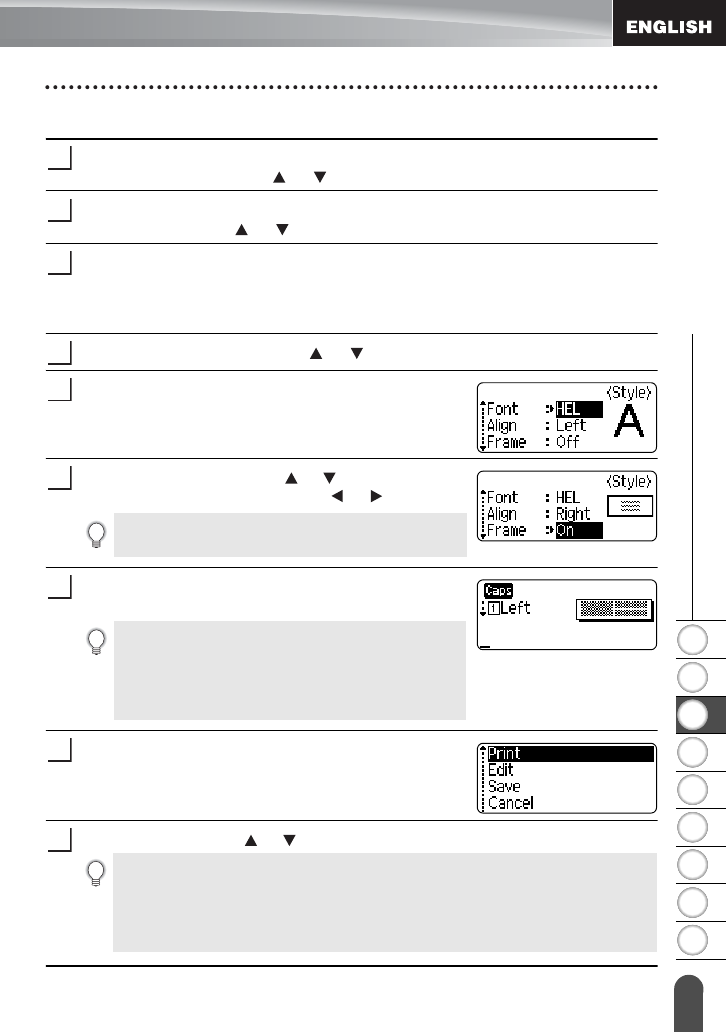
1
2
3
4
5
6
7
8
9
42
z EDITING A LABEL
Using Auto-Format Layouts
Using Block Layouts
Press the
Auto-Format
key to display the Auto-Format screen, and then select
“Block Layouts” using the or key.
Press the
OK
or
Enter
key to display the Tape Width screen, and then select a
tape width using the or key.
Press the
OK
or
Enter
key.
When the tape width has not changed, the last block layout selected is displayed.
When the tape width has changed, the default layout for the new tape width is
displayed.
Select a block layout using the or key.
Press the
OK
or
Enter
key.
The Style screen is displayed.
Select an attribute using the or key, and then set
a value for that attribute using the or key.
Press the
OK
or
Enter
key.
The block layout text entry screen is displayed.
Enter text and then press the
OK
or
Enter
key.
Repeat for each text field.
After all text fields are completed, press the
OK
or
Enter
key to display the print menu.
Select "Print" using the or key and then press the
OK
or
Enter
to print the label.
1
2
3
4
5
Press the
Space
key to set the selected attribute to the
default value.
6
• Caps mode can be used when entering text.
• The “Text Reminder” function (predictive text) is also
enabled when entering text with the Auto-Format
function. Refer to “Entering and Editing Text” on
page 23 for details on predictive text.
7
8
9
• Select "Edit" to change the text data or style settings.
• Select "Save" to store the label in a file memory.
• Select "Cancel" to exit the Auto-Format function.
• Select "Change Layout" to use a different layout.
• Select “Print Options” to set the print settings.