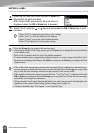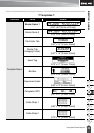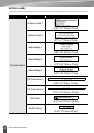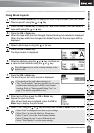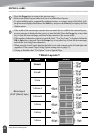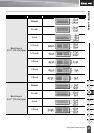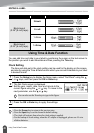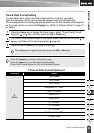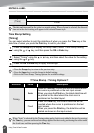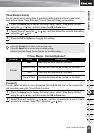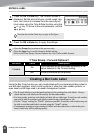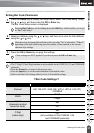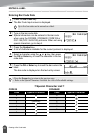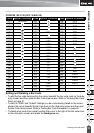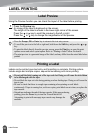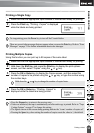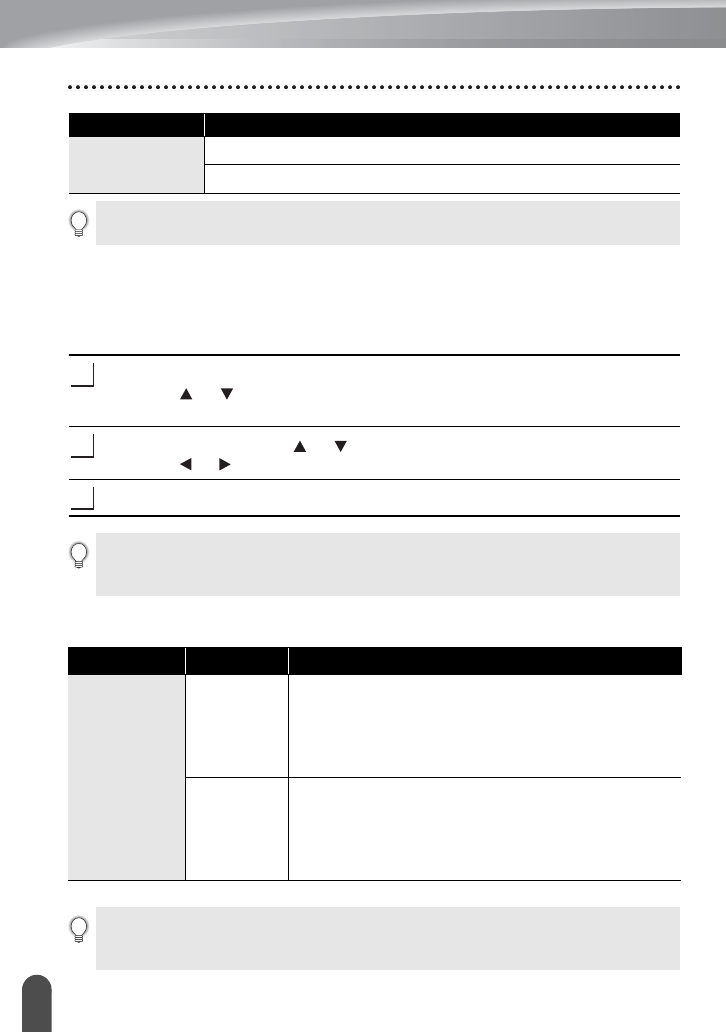
EDITING A LABEL
47
Using Time & Date Function
Time Stamp Setting
[Timing]
You can select whether to print the date/time of when you press the
Time
key or the
date/time of when you press the
Print
key to add to your label.
Press the
Setup
key to display the Setup menu, select "Time Stamp Setting"
using the or key, and then press the
OK
or
Enter
key.
Select "Timing" using the or key, and then select the value for the setting
using the or key.
Press the
OK
or
Enter
key to apply the settings.
zTime Stamp : Timing Optionsz
T
(Time)
11:59 PM
23:59
Attribute Value
The date and time used for the value is a sample setting. When a format is selected, the date and
time set in the clock setting will appear in the selected format style.
1
2
3
•Press the
Escape
key to return to the previous step.
•Press the
Space
key to set the format to default setting.
• Refer to the Time Stamp: Timing Options for available settings.
Attribute Value Description
Timing
Auto
Press the
Time
key; a clock icon will be inserted where
the cursor is positioned on the text input screen.
When you press the
Print
key, the latest date/time will
be printed on the label where the clock icon is
positioned on the label layout.
Fixed
Press the
Time
key; the current date/time will be
inserted where the cursor is positioned on the text
input screen.
When you press the
Print
key, the date/time will be
printed as shown on the input screen.
When "Auto" is selected for the Timing setting and a clock icon is added to the text by pressing
the
Time
key, you can confirm what settings applied for the icon by positioning the cursor under
the clock icon, and then pressing the
Time
key.