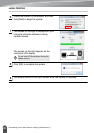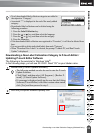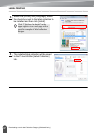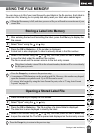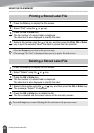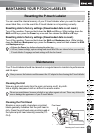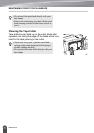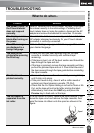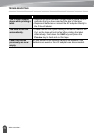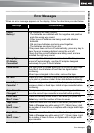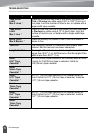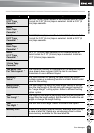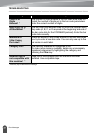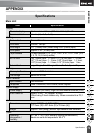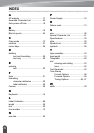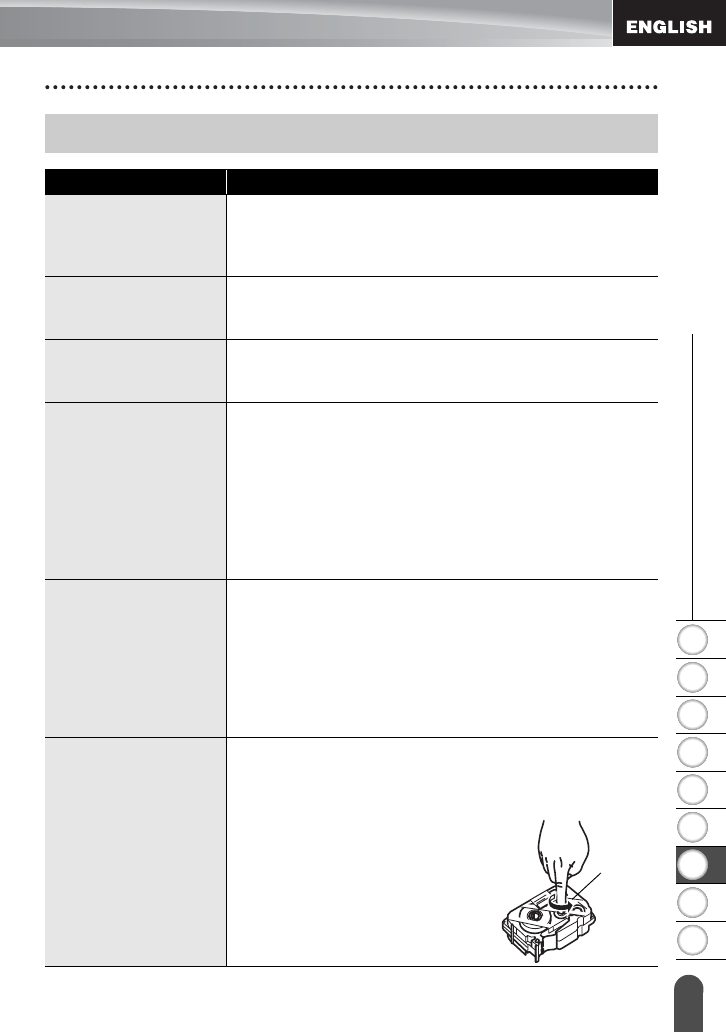
1
2
3
4
5
6
7
8
9
72
What to do when...
z TROUBLESHOOTING
TROUBLESHOOTING
What to do when...
Problem Solution
The screen ‘locks’, or
the P-touch labeler
does not respond
normally.
Refer to “Resetting the P-touch Labeler” on page 70 and reset
the internal memory to the initial settings. If resetting the P-
touch labeler does not solve the problem, disconnect the AC
adapter and remove the batteries for more than 10 minutes.
The display remains
blank after turning on
the power.
Check that the batteries are correctly installed and that the
AC adapter designed exclusively for your P-touch labeler
(provided) is correctly connected.
The LCD messages
are displayed in a
foreign language.
Refer to “Setting Language and Unit” on page 22 to select
your desired language.
The label is not
printed after pressing
the Print key.
• Check that text has been entered and that the tape
cassette is installed correctly with sufficient tape
remaining.
• If the tape is bent, cut off the bent section and thread the
tape through the tape exit slot.
• If the tape is jammed, remove the tape cassette and then
pull out the jammed tape and cut it. Check that the end of
the tape passes through the tape guide before reinstalling
the tape cassette.
The label is not
printed correctly.
• Remove the tape cassette and reinstall it, pressing it firmly
until it clicks into place.
• If the print head is dirty, clean it with a cotton swab or
optional print head cleaning cassette (TZ-CL4).
• Check that the Cut Option setting is not set to Chain or No
Cut, as the tape will not be fed after printing the label.
Alternatively, hold down the
Shift
key and press the
Preview
key to feed and cut the tape.
The ink ribbon is
separated from the
ink roller.
If the ink ribbon is broken, replace the tape cassette. If not,
leave the tape uncut and remove the tape cassette, then
wind the loose ink ribbon onto the spool as shown in the
figure.
Spool