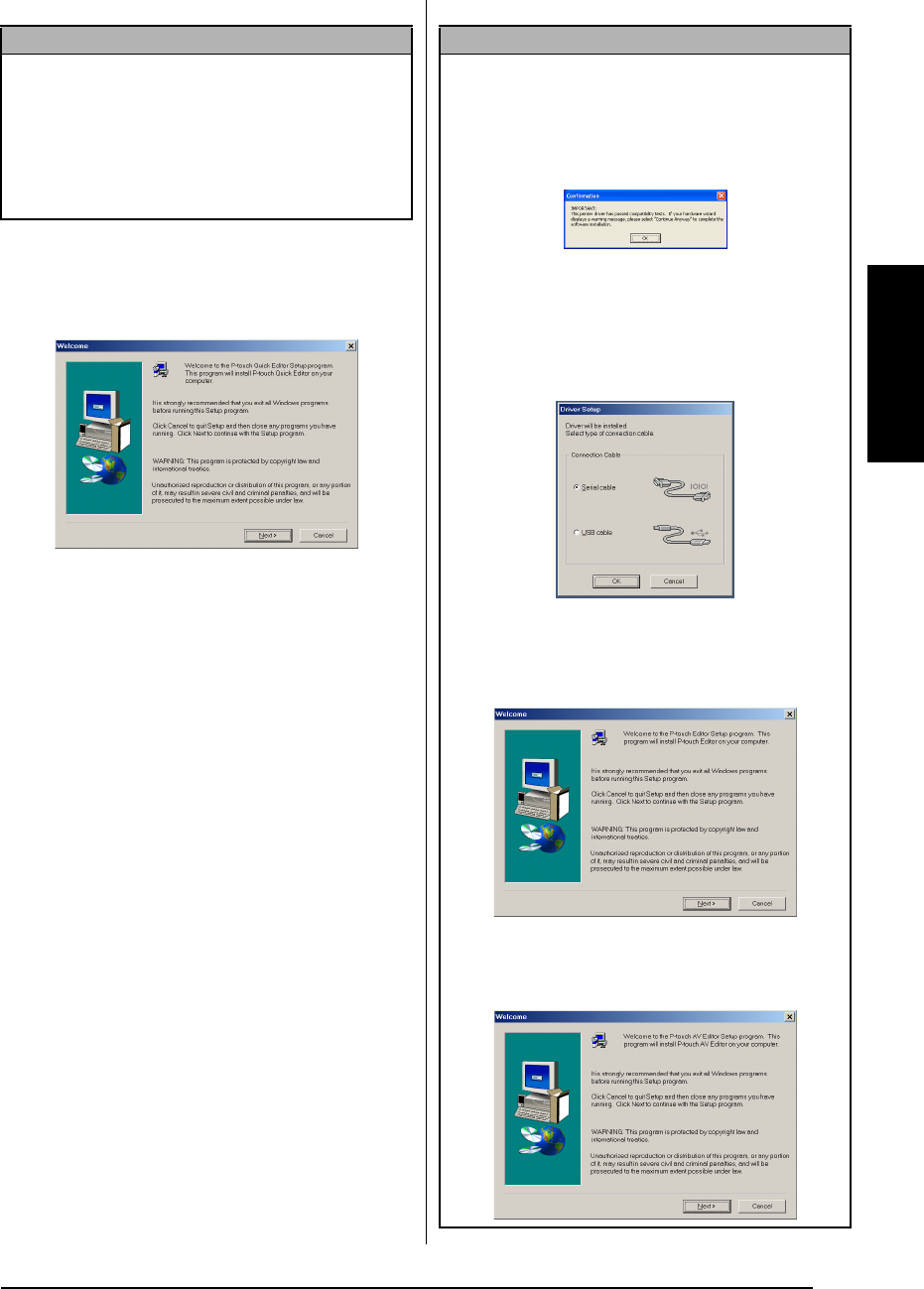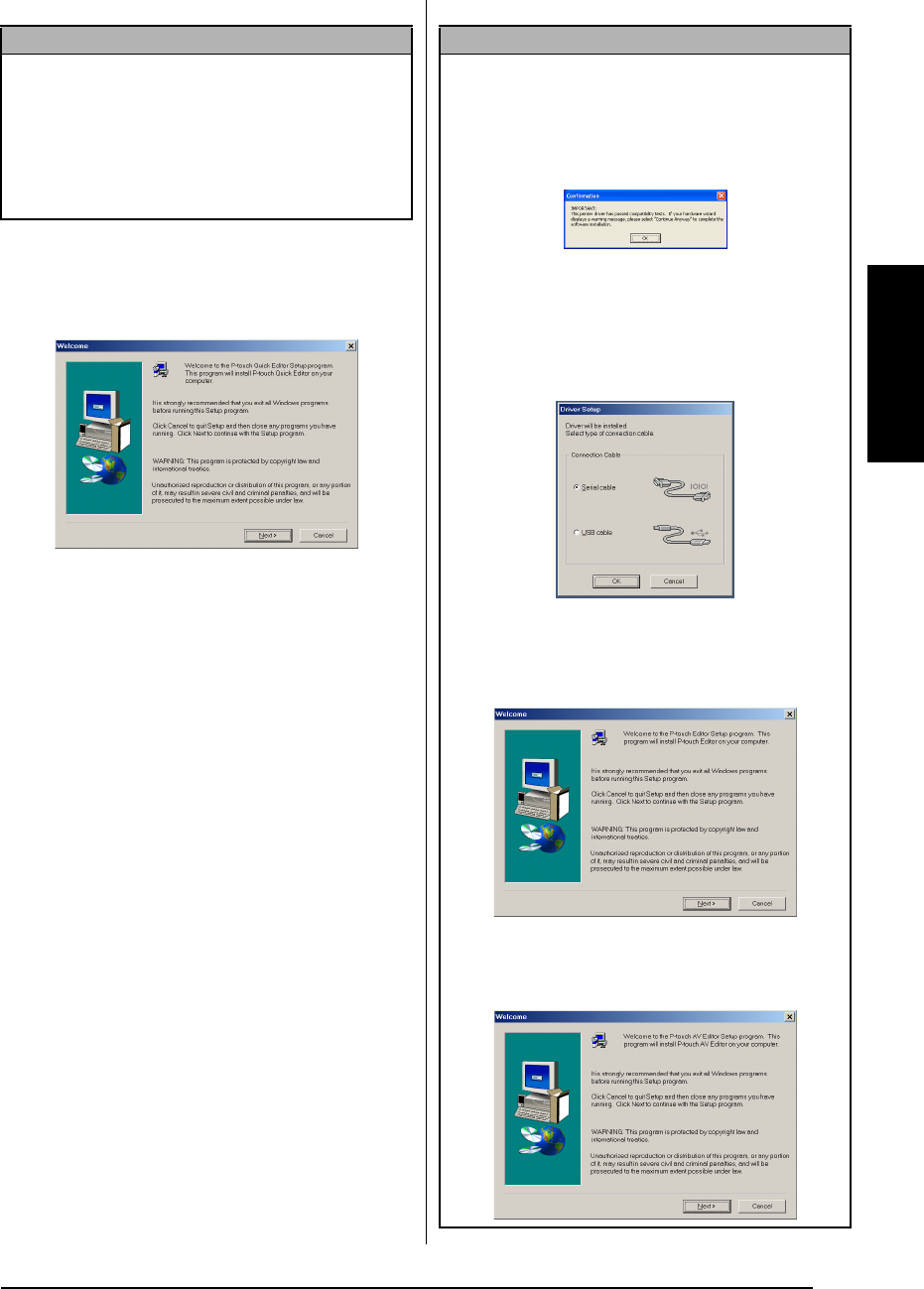
13
Ch. 2 Getting Started
Getting Started
2 Click the middle button (P-touch Quick Edi-
tor). The InstallShield
®
Wizard for installing
the P-touch Quick Editor software starts up,
and then the Welcome dialog box appears.
NOTE
If the dialog box does not automatically appear,
double-click “My Computer” on the desktop, and
then double-click the CD-ROM drive containing
the CD-ROM. (For Windows
®
XP, click “My Com-
puter” in the Start menu, and then double-click the
CD-ROM drive containing the CD-ROM.) Next,
double-click “Setup.exe” to display the dialog box.
NOTE
☞
To install just the printer driver, click the lower
button (Driver).
(With Windows
®
XP, a message
appears, informing you that the printer driver has
passed compatibility tests and that the Continue
Anyway button should be clicked if a warning
message appears. Click the OK button.)
The first Driver Setup dialog box appears,
allowing you to select whether the P-touch will
be connected through the USB port or the RS-
232C port. Continue with the procedure in
Installing the USB printer driver on page 17. (To
install the serial printer driver, refer to the
Advanced Functions booklet.)
☞
To install the P-touch Editor 3.2 software, click
the upper button (P-touch Editor). Continue
with the procedure in Installing the P-touch Edi-
tor 3.2 software on page 10.
To install the P-touch AV Editor software, click
the third button from the top (P-touch AV Edi-
tor). Continue with the procedure in Installing
the P-touch AV Editor software on page 15
.