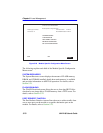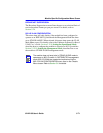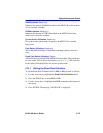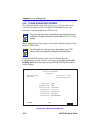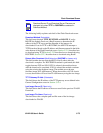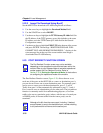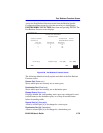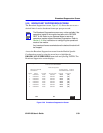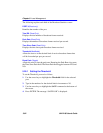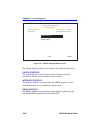Chapter 5: Local Management
5-78 6H122-08 User’s Guide
5.22.3 Image File Download Using BootP
Set the 6H122-08 to download to FLASH using BootP as follows:
1. Use the arrow keys to highlight the Download Method field.
2. Use the SPACE bar to select BOOTP.
3. Use the arrow keys to highlight the TFTP Gateway IP Addr field. Set
the IP address of the TFTP gateway server (this defaults to the same
IP address set in the TFTP Gateway IP Addr field in the General
Configuration screen).
4. Use the arrow keys to highlight EXECUTE at the bottom of the screen
and press ENTER. The message “BOOTP DOWNLOAD. WILL
COMMIT TO FLASH. REBOOT IN PROGRESS...” displays in the
event message line at the top of the screen and the new image is
downloaded into FLASH memory.
5.23 PORT REDIRECT FUNCTION SCREEN
The Port Redirect Function screen, Figure 5-29, allows the user to set
each one of the ports on the 6H122-08 as a source or destination port. A
port can be set to have one or more destination ports. For example, port 1
can be set as a source port with three destinations, ports 2, 3, and 4.
Traffic from port 1 is then automatically redirected to ports 2, 3, and 4.
Port 1 can also serve as a destination port for other ports. The port redirect
function is extremely useful for troubleshooting purposes, as it allows
traffic to be sent to a particular port(s) where, with the use of an analyzer
or RMON probe, all current traffic from the source port(s) can be
examined.
NOTE
The Port Redirect Function screen may not be available
depending on the operational mode that has been set for the
module. Refer to your Release Notes to see what operational
modes support the Port Redirect Function. Refer to
Section 5.15.9, Setting the Operational Mode, for instructions
on configuring the operational mode of the module.
NOTE
Although all traffic from the source port (including, if desired,
errored frames) is sent to the destination port, normal switching
is still performed for all frames on the source port.