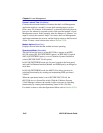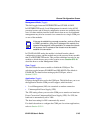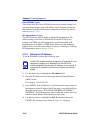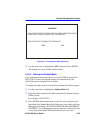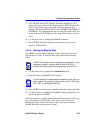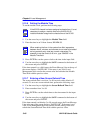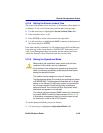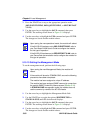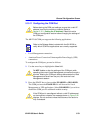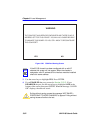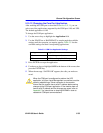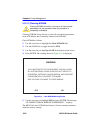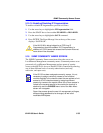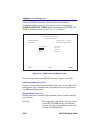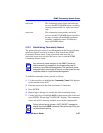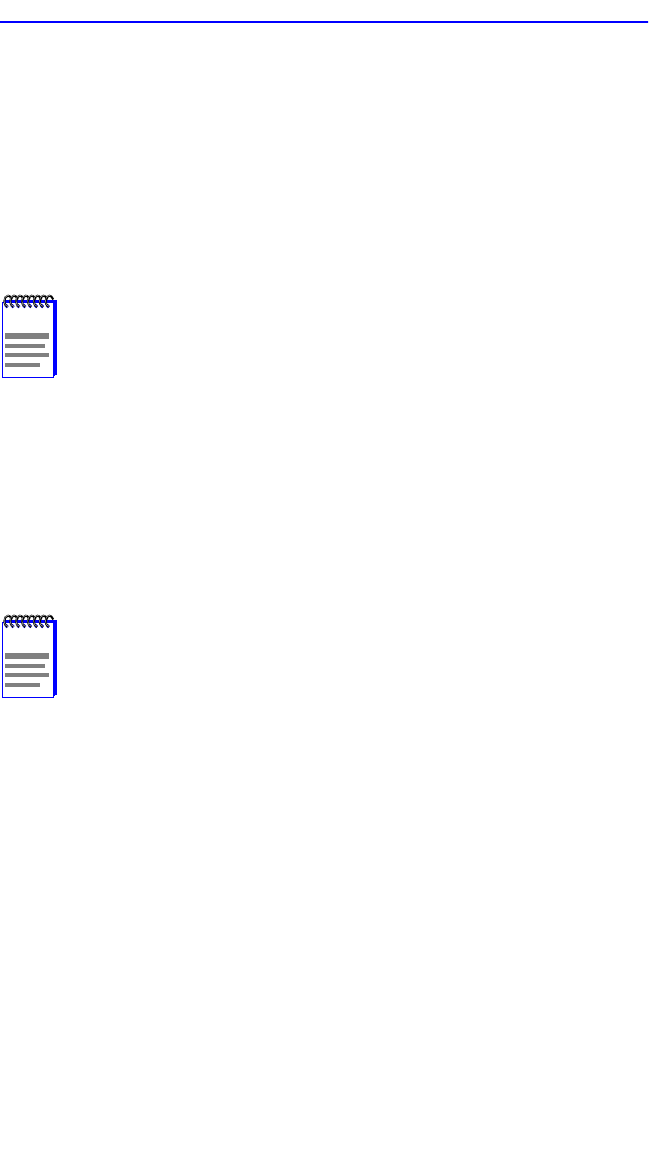
Chapter 5: Local Management
5-50 6H122-08 User’s Guide
2. Press the SPACE bar to step to the appropriate operation mode,
(802.1D SWITCHING, 802.1Q SWITCHING, or SECURE FAST
VLAN).
3. Use the arrow keys to highlight the SAVE command, then press
ENTER. The warning screen shown in Figure 5-19 displays.
4. Use the arrow keys to highlight the YES command and press ENTER.
The changes are saved and the module reboots.
5.15.10 Setting the Management Mode
To set the management mode, perform the following steps:
1. Use the arrow keys to highlight the Management Mode field:
2. Use the SPACE bar to toggle the options (DISTRIBUTED or
STAND ALONE) until the desired mode displays.
3. Use the arrow keys to highlight the SAVE command, then press
ENTER. The warning screen shown in Figure 5-19 displays.
4. Use the arrow keys to highlight the YES command and press ENTER.
The changes are saved and the module reboots.
NOTE
Upon saving the new operational mode, the module will reboot.
If the 6H122-08 has been set to 802.1Q SWITCHING, refer to
your
Port Based VLAN User’s Guide
to configure the module
for this type of operation.
If the 6H122-08 has been set to SECURE FAST VLAN, refer to
your SecureFast documentation set to configure the module for
this type of operation.
NOTE
Upon saving the new Management Mode, the module will
reboot.
If the module will be set to STANDALONE, ensure the following
procedures have been completed:
The module has been assigned a unique IP address.
The module has been assigned SNMP community names from
the module SNMP Community Names screen (Section 5.16).
In STAND ALONE management mode, the module does not
use the community names of the 6C105 chassis.