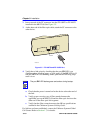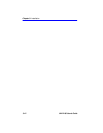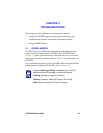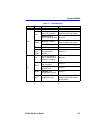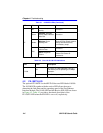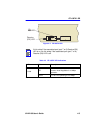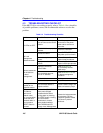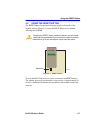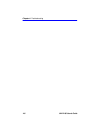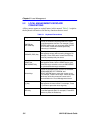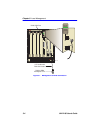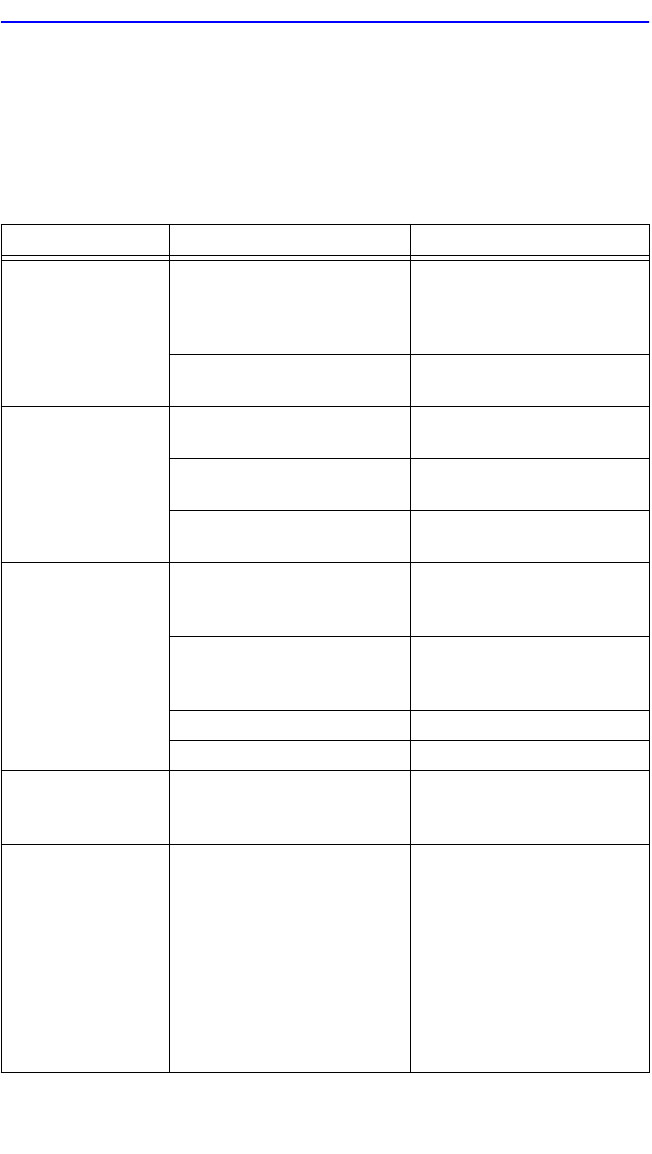
Chapter 4: Troubleshooting
4-6 6H122-08 User’s Guide
4.3 TROUBLESHOOTING CHECKLIST
If the 6H122-08 is not working properly, refer to Table 4-4 for a checklist
of possible problems, causes, and recommended actions to resolve the
problem.
Table 4-4 Troubleshooting Checklist
Problem Possible Cause Recommended Action
All LEDs are OFF.
Loss of Power to the 6C105
chassis.
Check the proper
connection of the power
cable and its access to a
live outlet.
The 6H122-08 not properly
installed.
Check the installation.
No Local
Management
Password screen.
Autobaud enabled.
Press ENTER (RETURN)
(may take up to four times).
Terminal setup is not
correct.
Refer to Chapter 5 for
proper setup procedures.
Improper console cable
pinouts.
Refer to Appendix A for
proper console port pinouts.
Cannot contact the
6H122-08 from
in-band
management.
Improper Community
Names Table.
Refer to Section 5.8
for Community Names
Table setup.
The 6H122-08 does not
have an IP address.
Refer to Section 5.15.1 for
IP address assignment
procedure.
Port is disabled. Enable port.
No link to device. Check link to device.
Port(s) goes into
standby for no
apparent reason.
The 6H122-08 detects a
looped condition.
Review network design and
delete unnecessary loops.
User parameters
(IP address,
Device and
Module name,
etc.) are lost when
the 6H122-08 is
powered down or
the front panel
RESET button is
pressed.
Mode switch (7), NVRAM
Reset, was changed
sometime before either
cycling power or pressing
the RESET button, causing
the user-entered
parameters to reset to
factory default settings.
Clear NVRAM was set
through Local Management.
Reenter the lost parameters
as necessary. Call the
Cabletron Systems Global
Cal Center if problem
continues.