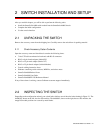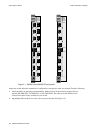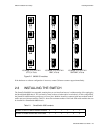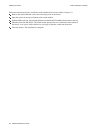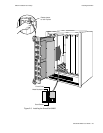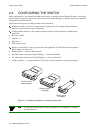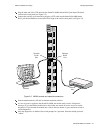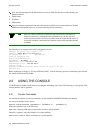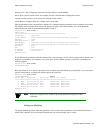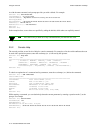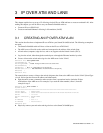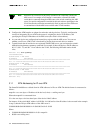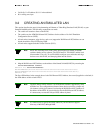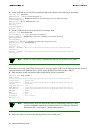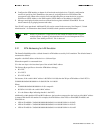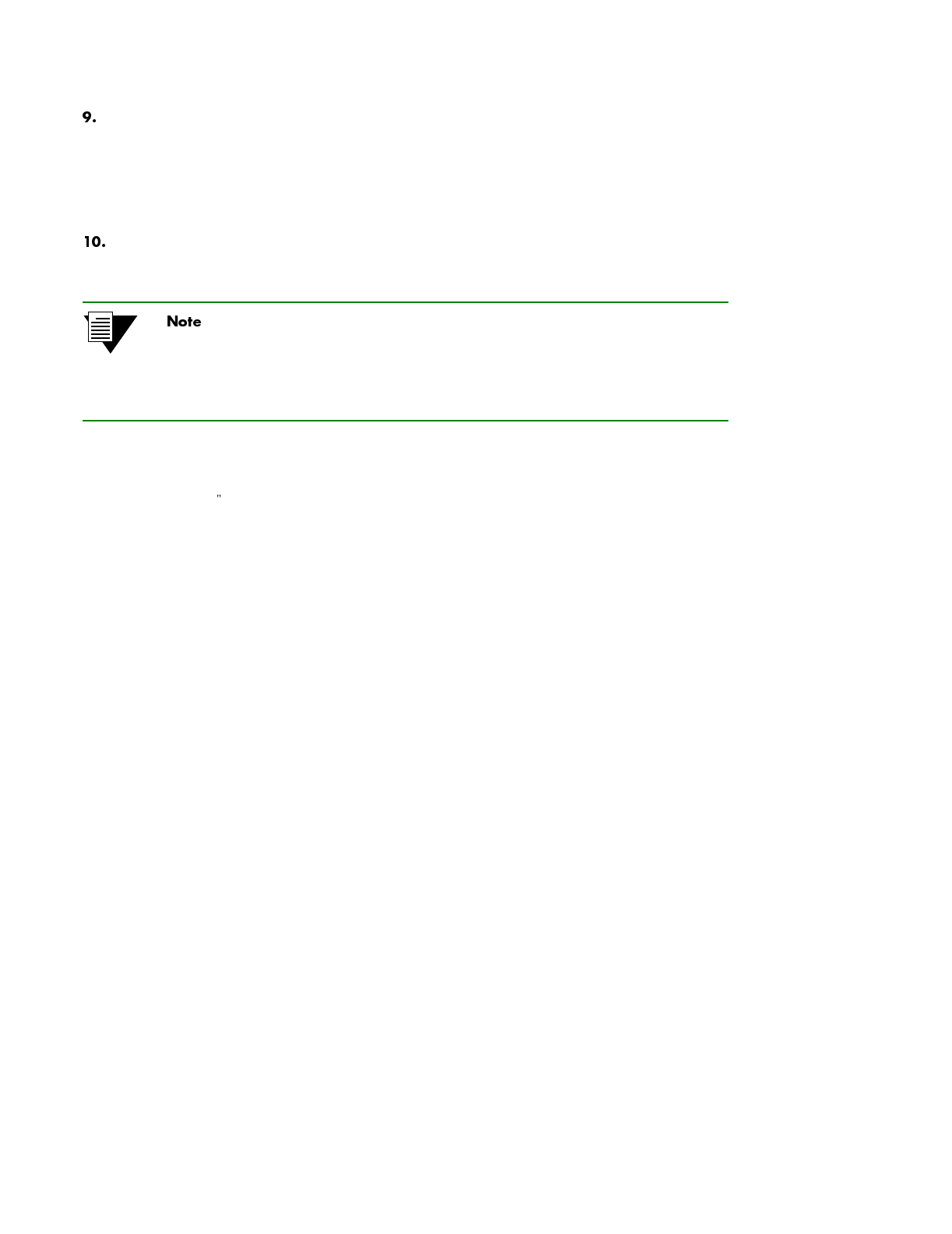
2-8 SmartCell 6A000 User Guide
Usin
g
the Console Switch Installation and Setup
Next, the switch prompts for the information necessary to make the switch accessible through your
Ethernet network
Switch name
IP address
Subnet mask
After you enter these parameters and reboot the switch, log off the local console connection. Perform
additional configuration steps over your network using a telnet connection.
Only one console connection is allowed at any time.You must exit the local
terminal connection by entering the
exit command. If you do not, the local
terminal session remains active and you cannot reach the switch through telnet. To
correct this condition, connect the local terminal to the switch and enter the
exit
command.
The following is an example of the initial configuration session:
SmartCell ZX Version 1.0(c) Cabletron Inc.
password:: admin <
admin" is the default password
The current user is Administrator
Could not find setup file
Running Setup Automatically
SwitchName() : My_6A000
IPAddress(0.0.0.0) : 210.160.77.254
IPNetMask(255.0.0.0) : 255.255.255.0
Confirm(y/n)?:y
Changing IP Address on System. Telnet session (if any) will be lost.
SmartCell ZX #
Before continuing to Chapter 3, "IP Over ATM and LANE," read the following sections to familiarize yourself with
the console of the SmartCell 6A000.
2.5 USING THE CONSOLE
Use the SmartCell 6A000 console interface to configure and manage your switch. The following is a description of the
console interface and its operation.
2.5.1 Console Commands
For detailed descriptions of console commands, see the SmartCell 6A000/ZX-250 Reference Manual.
All console commands use the syntax
operator switch-attribute [<parameter 1> <parameter 2>... <parameter n>]
Where the operator is one of the following:
show (alias = display): Show the current values used by a switch-attribute.
add (alias = create): Add a new instance of a switch-attribute.
delete (alias = remove): Delete an instance of a switch-attribute.