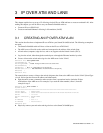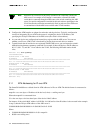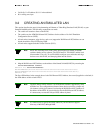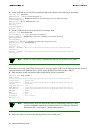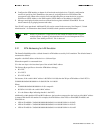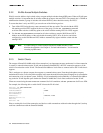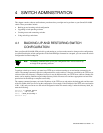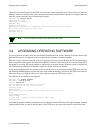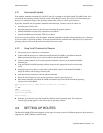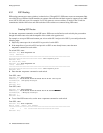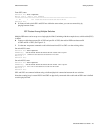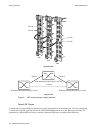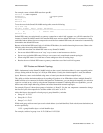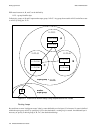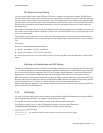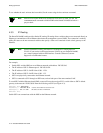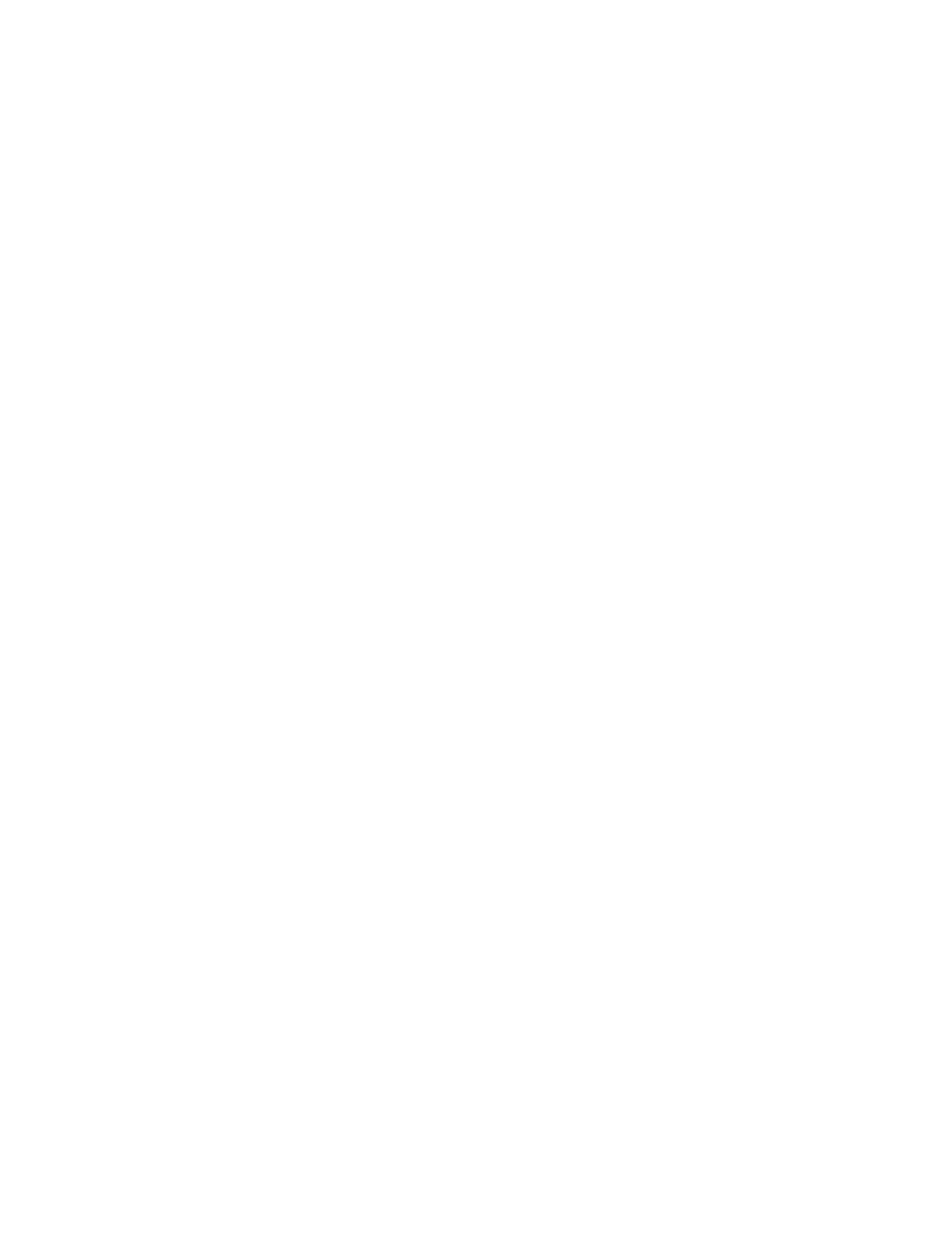
SmartCell 6A000 User Guide 4-3
Switch Administration Settin
g
Up Routes
4.2.1 Unsuccessful Update
If the update firmware command fails, DO NOT turn off or attempt to reboot the SmartCell 6A000 switch. In its
current state, the operating software normally stored in flash RAM is erased. The switch is still functioning only
because it is running the image of the operating software that resides in volatile system memory.
If possible, determine why the
update firmware command failed. Common causes for failure are
• Incorrect path and file names
• Improper permission settings on the directory containing the upgrade software
• SmartCell 6A000 is not physically connected to the network
• SmartCell 6A000 cannot reach the TFTP server subnet
If you can correct the problem, enter the
update firmware command to continue with the upgrade process. However,
if you are unable to correct the problem, use the
df (download flash) command and a tftpboot server to replace the
operating software. Follow the procedure described in the next section.
4.2.2 Usin
g
the df Command to Recover
1. Set up bootp server software on a workstation.
2. Connect both the bootp server workstation and the SmartCell 6A000 to your Ethernet network.
Make certain that the bootp server can be reached by the SmartCell 6A000.
3. Connect a dumb terminal (or PC running terminal emulation software) to the SmartCell 6A000
Terminal port.
4. Copy the SmartCell 6A000 operating software image into the appropriate location on the bootp
server.
5. Setup the bootp server tables (or equivalent) with the MAC address of the SmartCell 6A000, a
unique IP address, and the image software path.
6. From the terminal connection, enter the reboot command.
7. When the switch begins its seven-second countdown, stop it by pressing any key.
8. Enter the df command. The SmartCell 6A000 contacts the bootp server and downloads the operating
software into its flash RAM.
Press any key to exit to debug monitor. Waiting for 07 seconds...
06
05 <CR>
=>df
Are you sure?(Y/N)y
Initializing Ethernet...
Starting Bootp...
9. Enter the go command to start the SmartCell 6A000 in normal operating mode. The command
console login prompt appears as the switch runs its operating software.
4.3 SETTING UP ROUTES
The SmartCell 6A000 ATM switch supports several types of routing, each used for different purposes. Route protocols
supported are: IISP, UNIRoute, and IP routing.