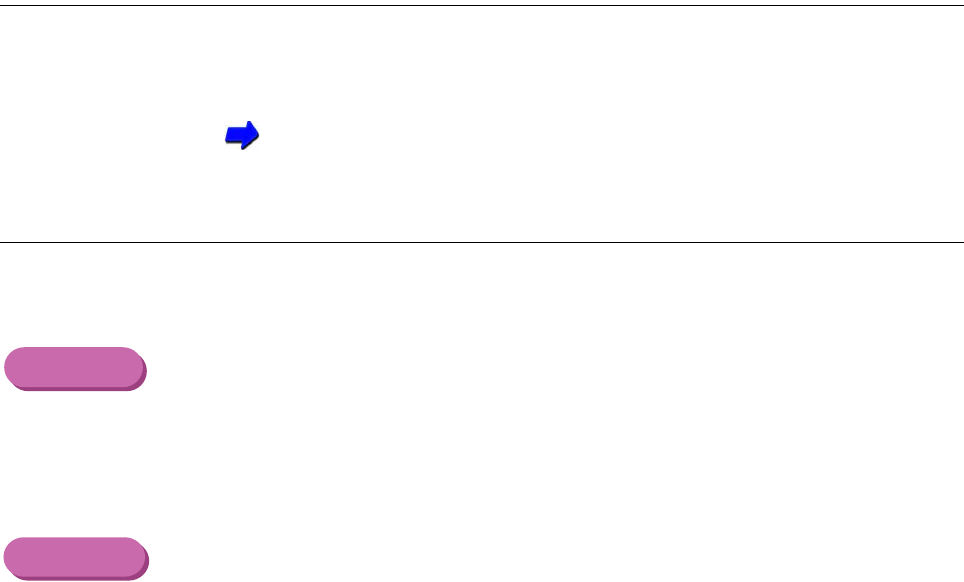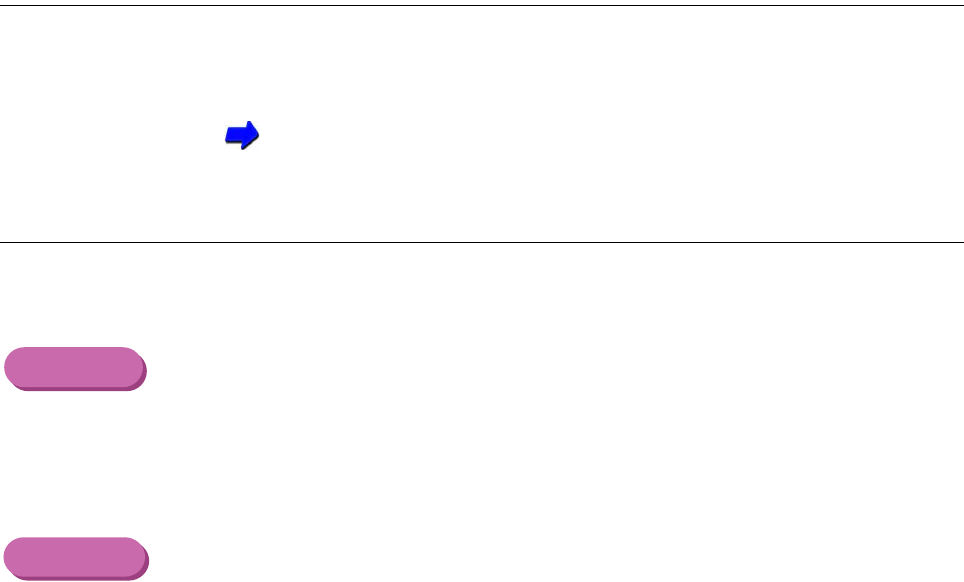
164Troubleshooting - Printout is Unsatisfactory
Straight lines are broken
Check 1
Have the print heads been aligned?
Each time you install a print head, you must align the print heads. If you do
not align the print heads, straight lines may appear broken or uneven.
Aligning the Print Heads
Check 2
Is Print Quality set to Fast in the printer driver?
Changing Print Quality to Fine in the printer driver may improve the quality
of printed straight lines.
1
Open the Printer Properties dialogue box.
2
Click the Advanced button in the Main tab.
3
In the Quality tab, drag the slide bar to right to select Fine.
1
When using Manual for printing, click the Details button in the Print dia-
logue box.
2
In the Quality panel, drag the slide bar to right to select Fine.
Windows
Macintosh