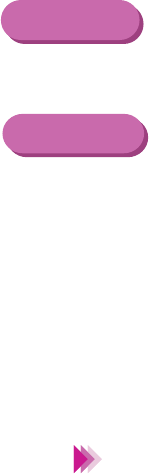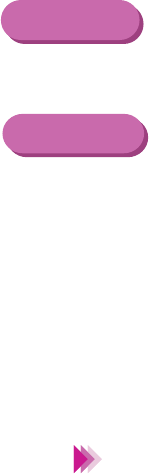
99Using the Scanner
Scanning an Image
Right-click the image. The rectangle disappears and you can specify the
portion of the image again.
While pressing the Control key, click on the image. The rectangle disap-
pears and you can specify the portion of the image again.
7
Load the original in the auto sheet feeder again.
Make sure the original does not move in the scanning holder.
8
Click Scan in the dialogue box.
After the scanning holder is ejected from the paper output tray, the scanned
image is displayed.
• When you are using IS Scan from within a TWAIN-compatible graphics
application program, click the Transfer button. IS Scan closes automati-
cally and then the scanned image is displayed in the application program.
• When you scan originals from books and magazines, the scanned image
may appear shaded. To solve the problem, use a lower resolution setting
and try again.
If you wish to adjust and enhance the scanned image, refer to the on-line
Help or the documentation of the graphics application program.
Windows
Macintosh
Note