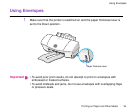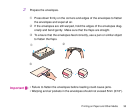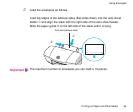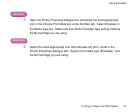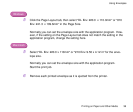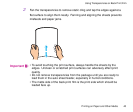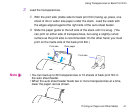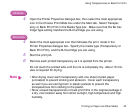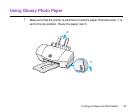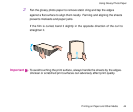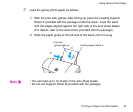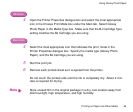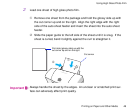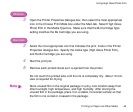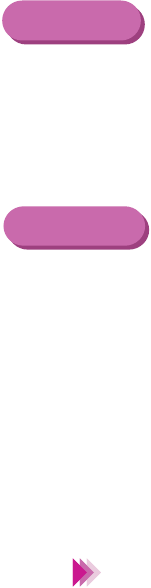
42Printing on Paper and Other Media
Using Transparencies or Back Print Film
4
Open the Printer Properties dialogue box, then select the most appropriate
icon in the Choose Print Mode box under the Main tab. Select Transpar-
ency or Back Print Film in the Media Type box. Make sure that the BJ Car-
tridge Type setting matches the BJ Cartridge you are using.
4
Select the most appropriate icon that indicates the print mode in the
Printer Properties dialogue box. Specify the media type (Transparency or
Back Print Film), and the BJ Cartridge you are using.
5
Start the print job.
6
Remove each printed transparency as it is ejected from the printer.
Do not touch the printed side until the ink is completely dry. About 15 min-
utes is required for drying.
• After drying cover each transparency with one sheet of plain paper
(uncoated) to prevent sticking and abrasion. Cover each transparency
as well if you are storing them in plastic pockets to prevent the
transparencies from sticking to the plastic.
• Store unused transparencies or back print films in the original package in
a dry, cool location away from direct sunlight, high temperature and high
humidity.
Windows
Macintosh
Note