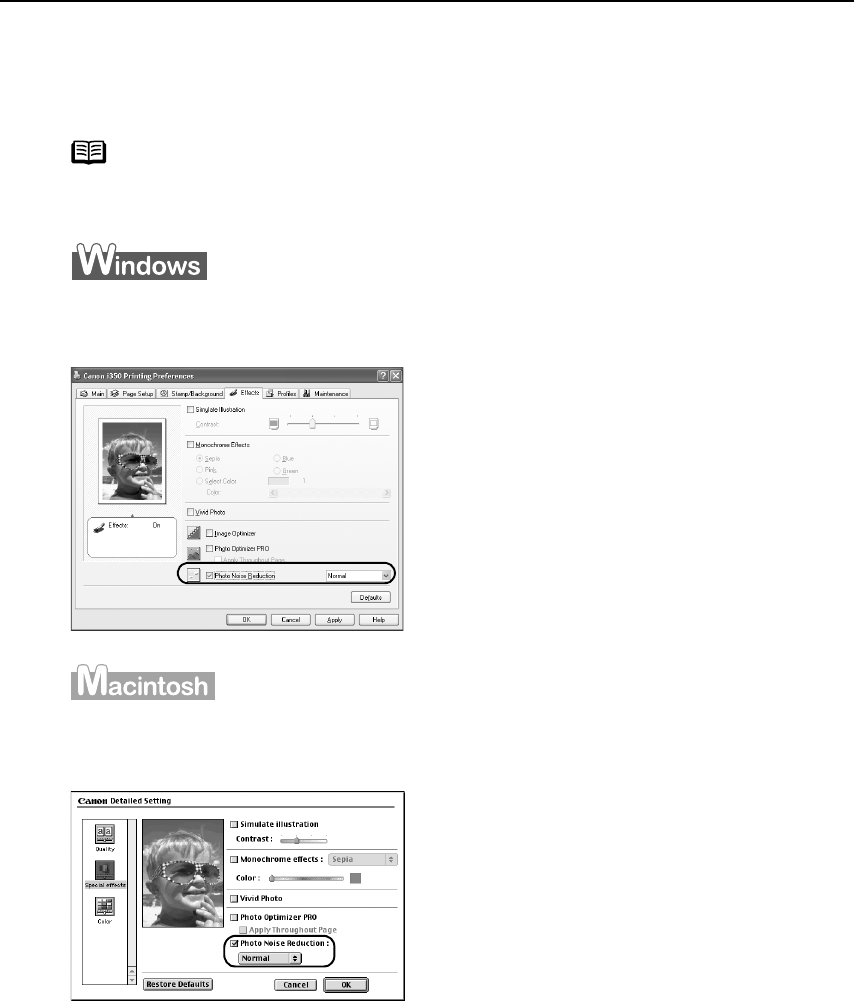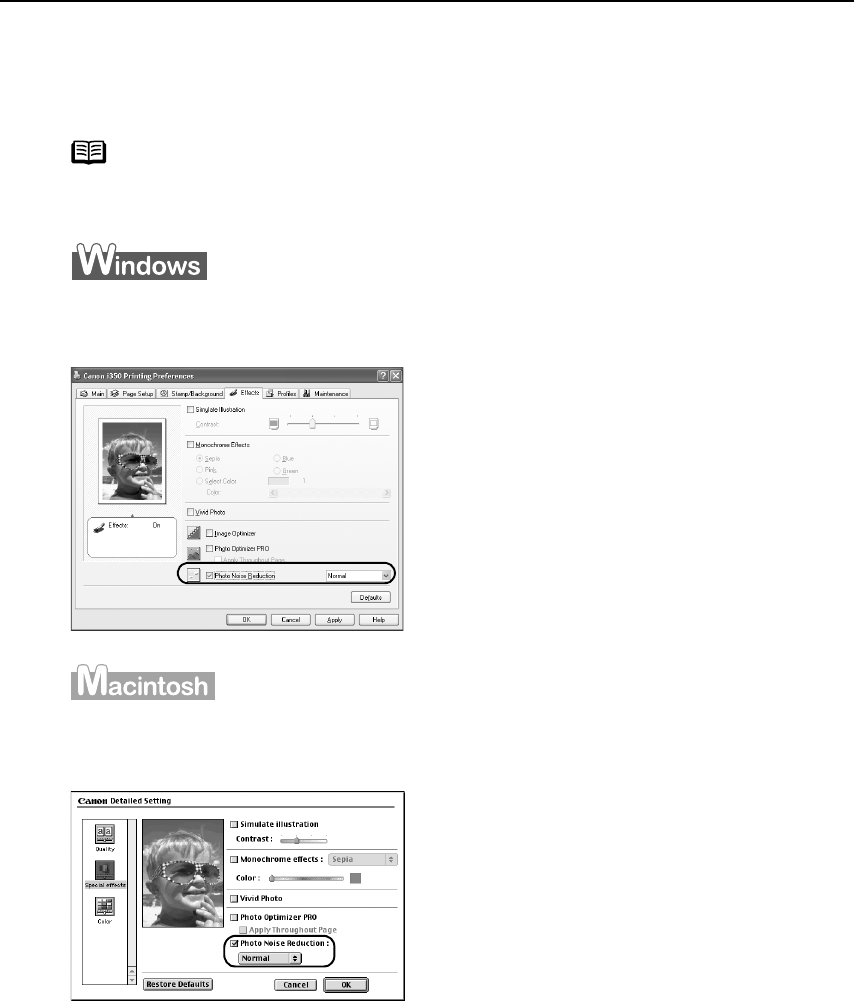
Advanced Printing
16
To reduce noise from images taken with a digital camera:
To reduce noise from images taken with a digital camera:To reduce noise from images taken with a digital camera:
To reduce noise from images taken with a digital camera:
Photo Noise Reduction function reduces noise from blue portions, such as the sky
and dark portions of the images taken with your digital camera.
To use Photo Noise Reduction, select the Photo Noise Reduction
Photo Noise ReductionPhoto Noise Reduction
Photo Noise Reduction check box on the
Effects
EffectsEffects
Effects tab.
To use Photo Noise Reduction, select the Photo Noise Reduction
Photo Noise ReductionPhoto Noise Reduction
Photo Noise Reduction check box under
Special Effects
Special EffectsSpecial Effects
Special Effects.
Note
In Windows Me or Windows 98
If Background Printing has been disabled, the Photo Noise Reduction
function is not available.