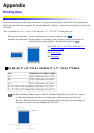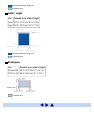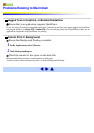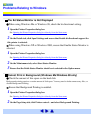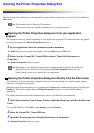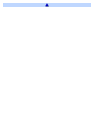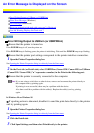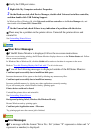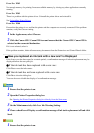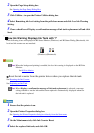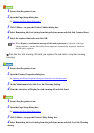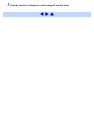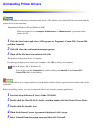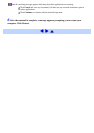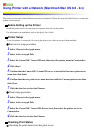Error No.: X202
Not enough memory for printing. Increase available memory by closing any other applications currently
running.
Error No.: X203
There is a problem with the printer driver. Uninstall the printer driver and reinstall it.
See Uninstalling Printer Drivers
Error No.: X300
Ensure that the printer is on, and that the printer and the computer are securely connected. If the problem
remains, verify the Chooser setting.
1 In the Apple menu, select Chooser.
2 Click the Canon i350 / Canon i250 icon and ensure that the Canon i350 / Canon i250 is
selected as the connected destination.
If it is not selected, select it.
If the problem remains, delete all unnecessary documents from the Extensions and Control Panels folder.
Have you replaced an ink tank with a new one? is Displayed
If the front cover has been open for a certain period, a confirmation message of ink tank replacement may be
displayed before the next print job.
If the ink tank has been replaced with a new one:
Click Yes to reset the ink counter.
If the ink tank has not been replaced with a new one:
Click No to close the dialog box.
You can choose to disable the display of a confirmation message.
1 Ensure that the printer is on.
2 Open the Printer Properties dialog box.
See Opening the Printer Properties dialog box directly from the Start menu
3 On the Maintenance tab, click Low Ink Warning Setting.
4 Clear a check box of Display a confirmation message of ink tank replacement off and click
Send.
1 Ensure that the printer is on.