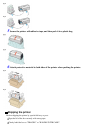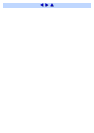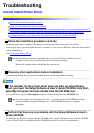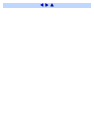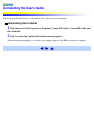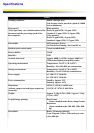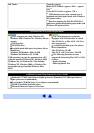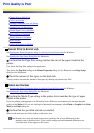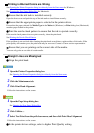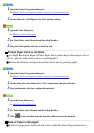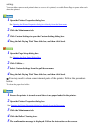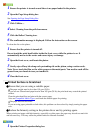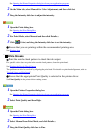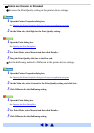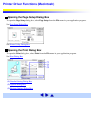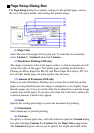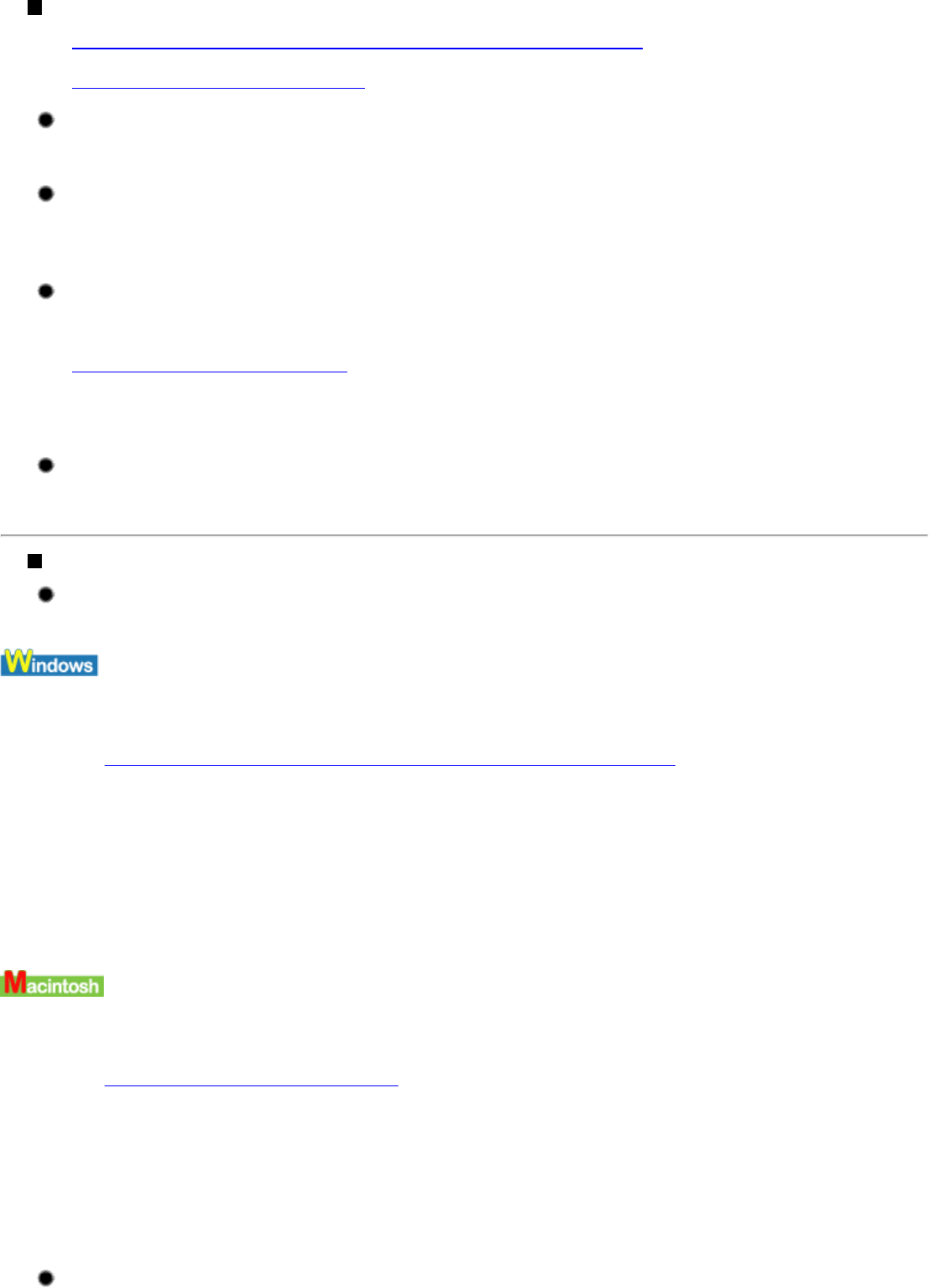
Printing is Blurred/Colors are Wrong
See Opening the Printer Properties dialog box directly from the Start menu for Windows.
See Opening the Page Setup Dialog Box for Macintosh.
Ensure that the ink tank is installed securely.
Open the front cover and push the top of the ink tanks to install them securely.
Ensure that the appropriate paper is selected in the printer driver.
Ensure that the paper selected for Media Type in the Main tab (Windows) or Print dialog box (Macintosh)
matches paper loaded in the printer.
Print the nozzle check pattern to ensure that the ink is ejected correctly.
If the nozzle check pattern does not print correctly, clean the print head.
See Printing the Nozzle Check Pattern
If the problem is not resolved after cleaning the print head several times, replace either of ink tanks. If the
print quality still remains poor, the print head may be worn out. Contact a Canon service representative.
Ensure that you are printing on the correct side of the media.
You can only print on one side of certain media.
Straight Lines are Misaligned
Align the print head.
1 Open the Printer Properties dialog box.
See Opening the Printer Properties dialog box directly from the Start menu
2 Click the Maintenance tab.
3 Click Print Head Alignment.
Follow the instructions on the screen.
1 Open the Page Setup dialog box.
See Opening the Page Setup Dialog Box
2 Click Utilities....
3 Select Test Print from the pull-down menu, and then click Print Head Alignment.
Follow the instructions on the screen.
In the printer driver settings, select a higher Print Quality setting.