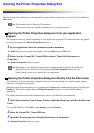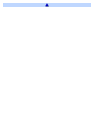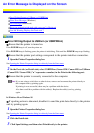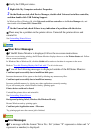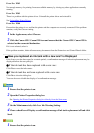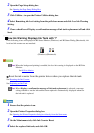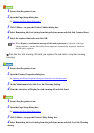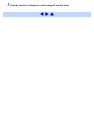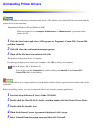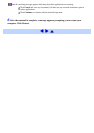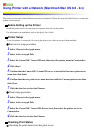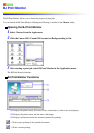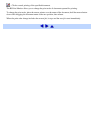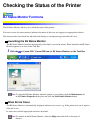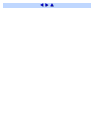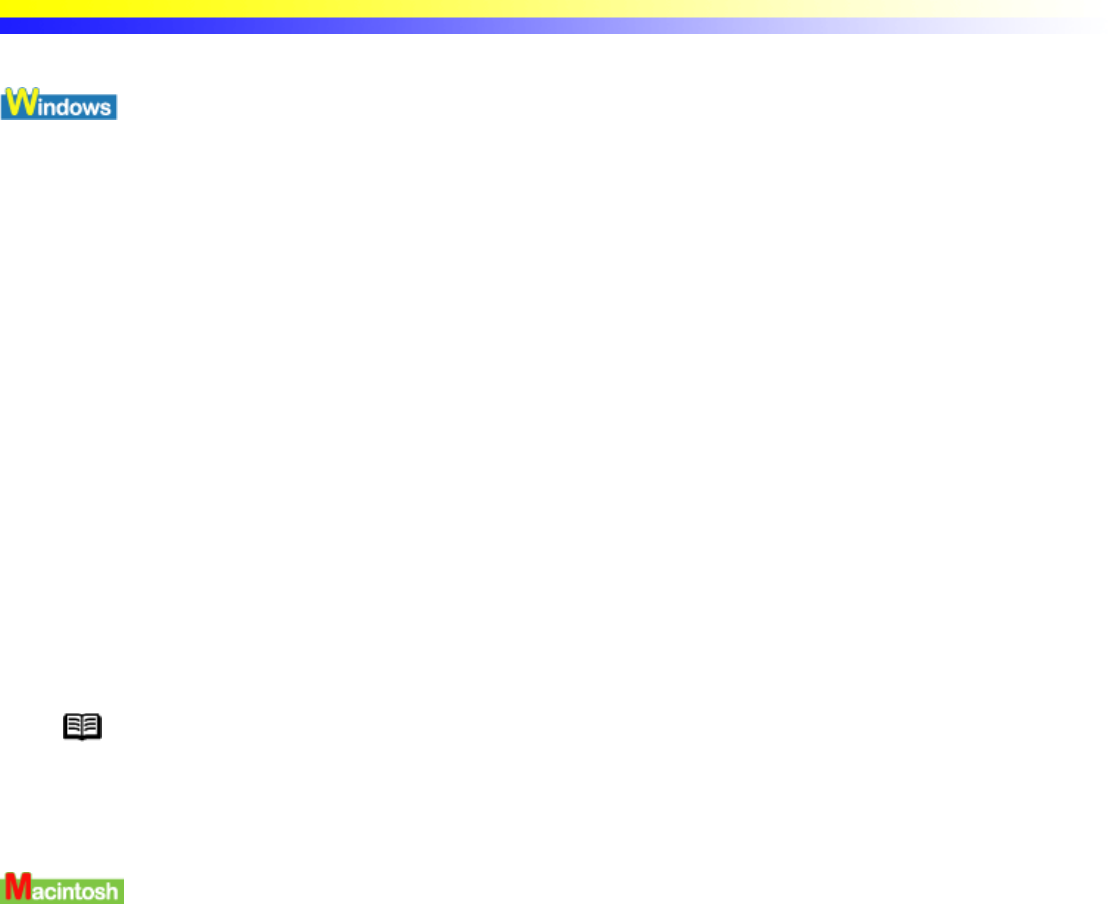
Uninstalling Printer Drivers
Use the Uninstaller to delete any unwanted printer drivers. This allows you to delete the files associated with the
printer driver at the same time.
Important In Windows XP and Windows 2000
When not logged on as a computer administrator or Administrators, you cannot delete
printer drivers.
1 Click the Start button and select All Programs (or Programs), Canon i350 / Canon i250,
and then Uninstall.
2 Click OK when the confirmation message appears.
3 When all the files have been deleted, click OK.
The deletion of the printer driver is complete.
If a message prompts you to restart your computer, click OK to restart your computer.
Note In Windows Me or Windows 98
You can also start the Uninstaller by double-clicking on Uninstall in the Canon i350 /
Canon i250 folder on the desktop.
When a printer driver is no longer needed, use the Installer to delete all the program files associated with it at the
same time.
Before proceeding, ensure you save any unsaved files in any currently running applications.
1 Load the Setup Software & User's Guide CD-ROM.
2 Double-click the Mac OS 8.6-9.x folder, and then double-click the Printer Driver folder.
3 Double-click the Installer icon.
4 When the Software License Agreement is displayed, click Accept.
5 Select Uninstall from the popup menu and then click Uninstall.