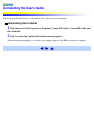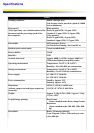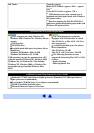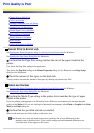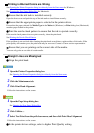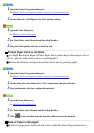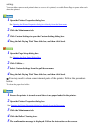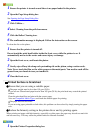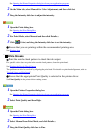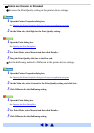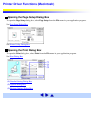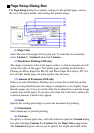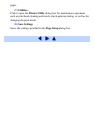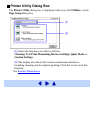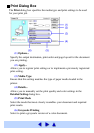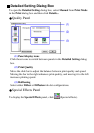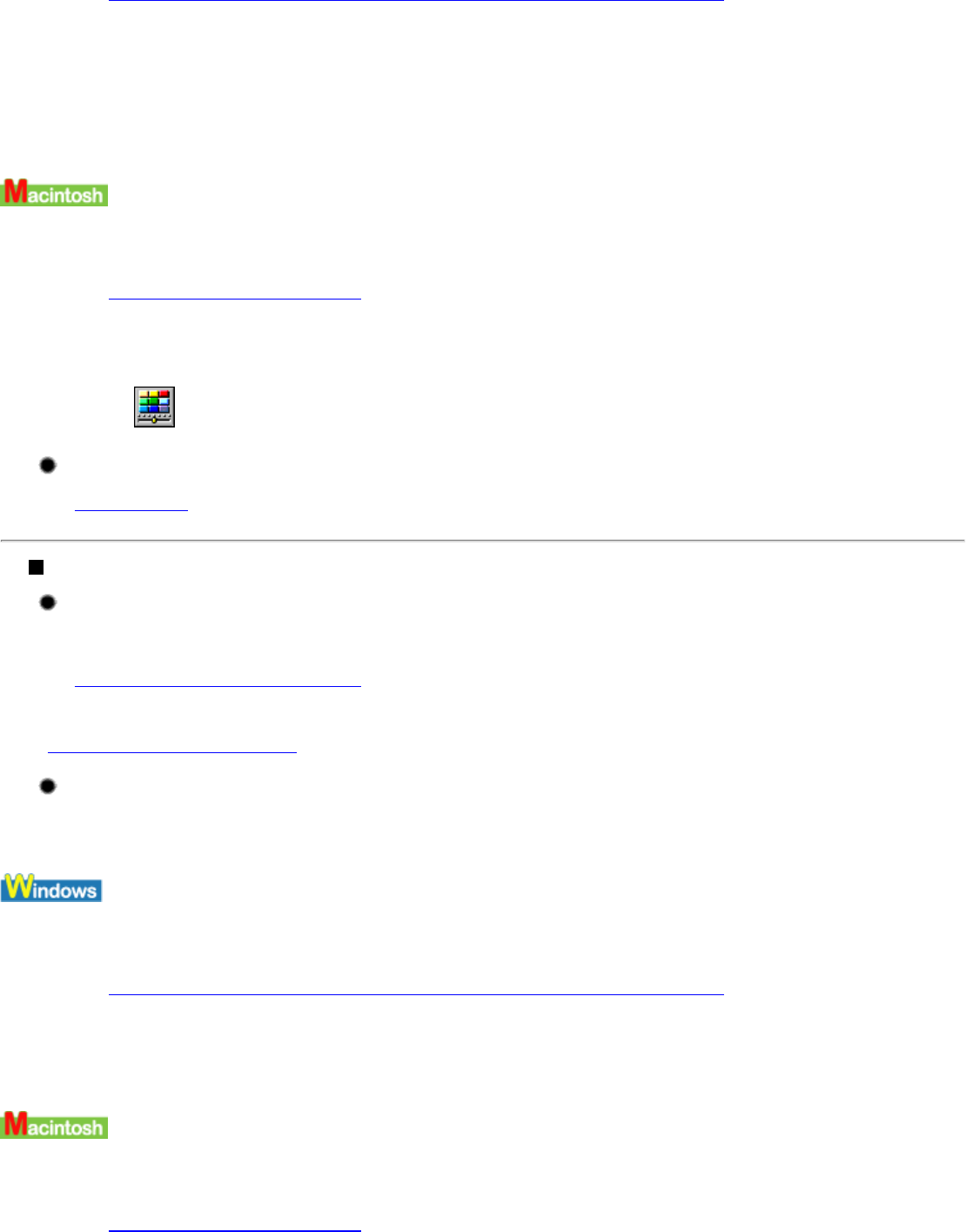
See Opening the Printer Properties dialog box from your application program
2 On the Main tab, select Manual for Color Adjustment, and then click Set.
3 Drag the Intensity slide bar to adjust the intensity.
1 Open the Print dialog box.
See Opening the Print Dialog Box
2 For Print Mode, select Manual and then click Details....
3 Click (Color) and drag the Intensity slide bar to set the intensity.
Ensure that you are printing within the recommended printing area.
See Printing Area
White Streaks
Print the nozzle check pattern to check the ink output.
If a specific color does not print in the nozzle check pattern, clean the print head.
See Printing the Nozzle Check Pattern
The problem can also be resolved by aligning the print head. For details on print head alignment, refer to
"
Straight Lines are Misaligned".
Ensure that the appropriate Print Quality is selected in the printer driver.
Set Print Quality in the printer driver setting screen.
1 Open the Printer Properties dialog box.
See Opening the Printer Properties dialog box from your application program
2 Select Print Quality and then High.
1 Open the Print dialog box.
See Opening the Print Dialog Box
2 Select Manual from Print Mode, and click Details....
3 Drag the Print Quality slide bar to Fine.