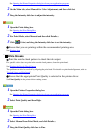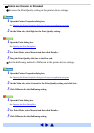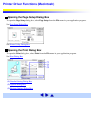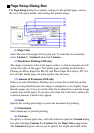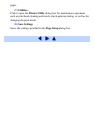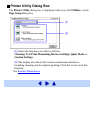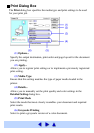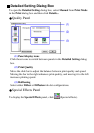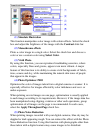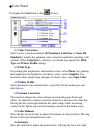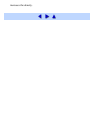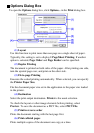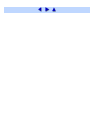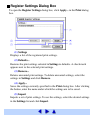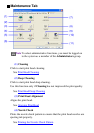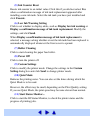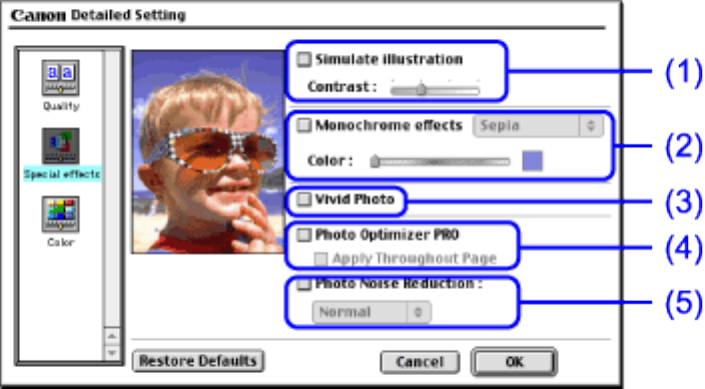
(1) Simulate illustration
This function manipulates color image with certain effects. Select the check
box and adjust the brightness of the image with the Contrast slide bar.
(2) Monochrome effects
Prints a color image in a single color. Select the check box and choose a
color or use a custom color using Select Color.
(3) Vivid Photo
By using this function, you can reproduce breathtaking sceneries, where
colors, especially blues and greens, appear even more vibrant. A major
feature of this function is its ability to create vivid backgrounds of fields,
trees, oceans and sky, while maintaining the natural skin tones of people
that appear in the images.
(4) Photo Optimizer PRO
Optimizes the color of images taken from a digital camera or scanner. It is
especially effective for images affected by color imbalance and over- or
under-exposure.
When printing several images on one page, optimization is usually applied
to each image according to its requirements. However, if the image data has
been manipulated using clipping, rotation or other such operations, group
optimization of all images on the page is recommended. In such cases,
select the Apply Throughout Page check box.
(5) Photo Noise Reduction
When printing images recorded with your digital cameras, blue sky may be
dappled or dark appearing rough. You can reduce this effect with the Photo
Noise Reduction function. Using this function with photographs other than
those taken with a digital camera may cause images to be disturbed.