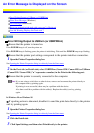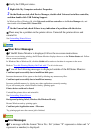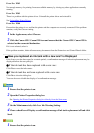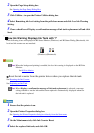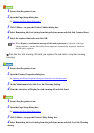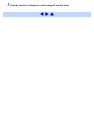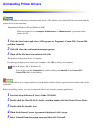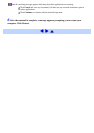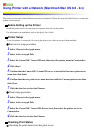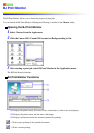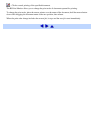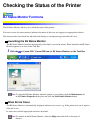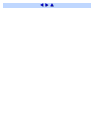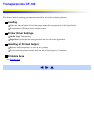Using Printer with a Network (Macintosh Mac OS 8.6 - 9.x)
The printer can be used with an Ethernet network environment. Follow the steps described below to connect the
printer to the network.
Before Setting up the Printer
Install the printer driver on each network computer that will use the printer.
For information on installation, refer to the Quick Start Guide.
Printer Setup
To use the printer on a network, first set up the print server, then set up each client machine.
Print server setup procedure
1 Select Chooser in the Apple menu.
2 Select Active in AppleTalk.
3 Select the Canon i350 / Canon i250 icon, then select the printer name in Connected to.
4 Click Share.
5 Confirm that the Canon i350 / Canon i250 server is selected in Enter new print server
name then click Send.
6 Confirm that the new print server name has been added to Current print servers then
click Close.
7 Click the close box to close the Chooser.
Client setup procedure
1 Select Chooser in the Apple menu.
2 Select Active in AppleTalk.
3 Select the Canon i350 / Canon i250 (Server) icon, then select the printer server in
Connected to.
4 Click the close box to close the Chooser.
Checking Print Status
Checking the print status from the print server