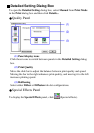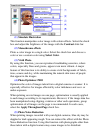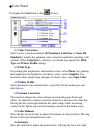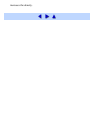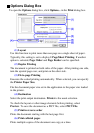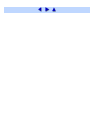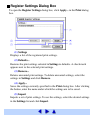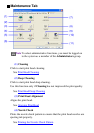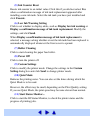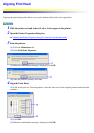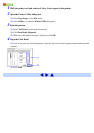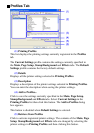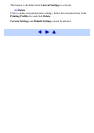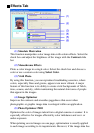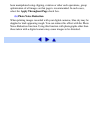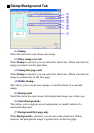(5) Ink Counter Reset
Resets ink counter to an initial value. Click this if you did not select Yes
when a confirmation message of ink tank replacement appeared after
installing a new ink tank. Select the ink tank you have just installed and
click Execute.
(6) Low Ink Warning Setting
Click to set whether to display alerts, such as Display low ink warning or
Display a confirmation message of ink tank replacement. Modify the
settings, and click Send.
When Display a confirmation message of ink tank replacement is
selected, a message asking whether or not the ink tank has been replaced is
automatically displayed whenever the front cover is opened.
(7) Roller Cleaning
Click to start cleaning the paper feed roller.
(8) Power Off
Click to turn the printer off.
(9) Custom Settings
Click to modify the printer mode. Change the settings in the Custom
Setting dialog box and click Send to change printer mode.
(10) Quiet Mode
Reduces the printing noise. You can also set the times during which the
Quiet Mode is to be used.
However, the effect may be small, depending on the Print Quality setting.
If you use Quiet Mode, the print speed may become slower than normal.
(11) Start Status Monitor...
Click to start the BJ Status Monitor, to check the printer status and the
progress of printing jobs.