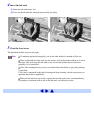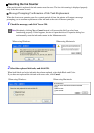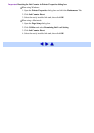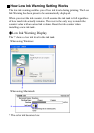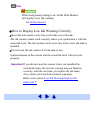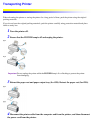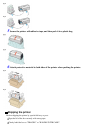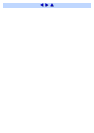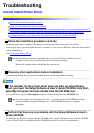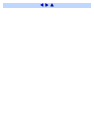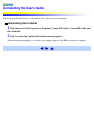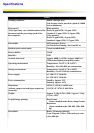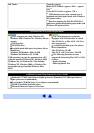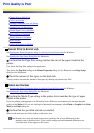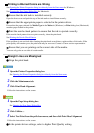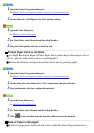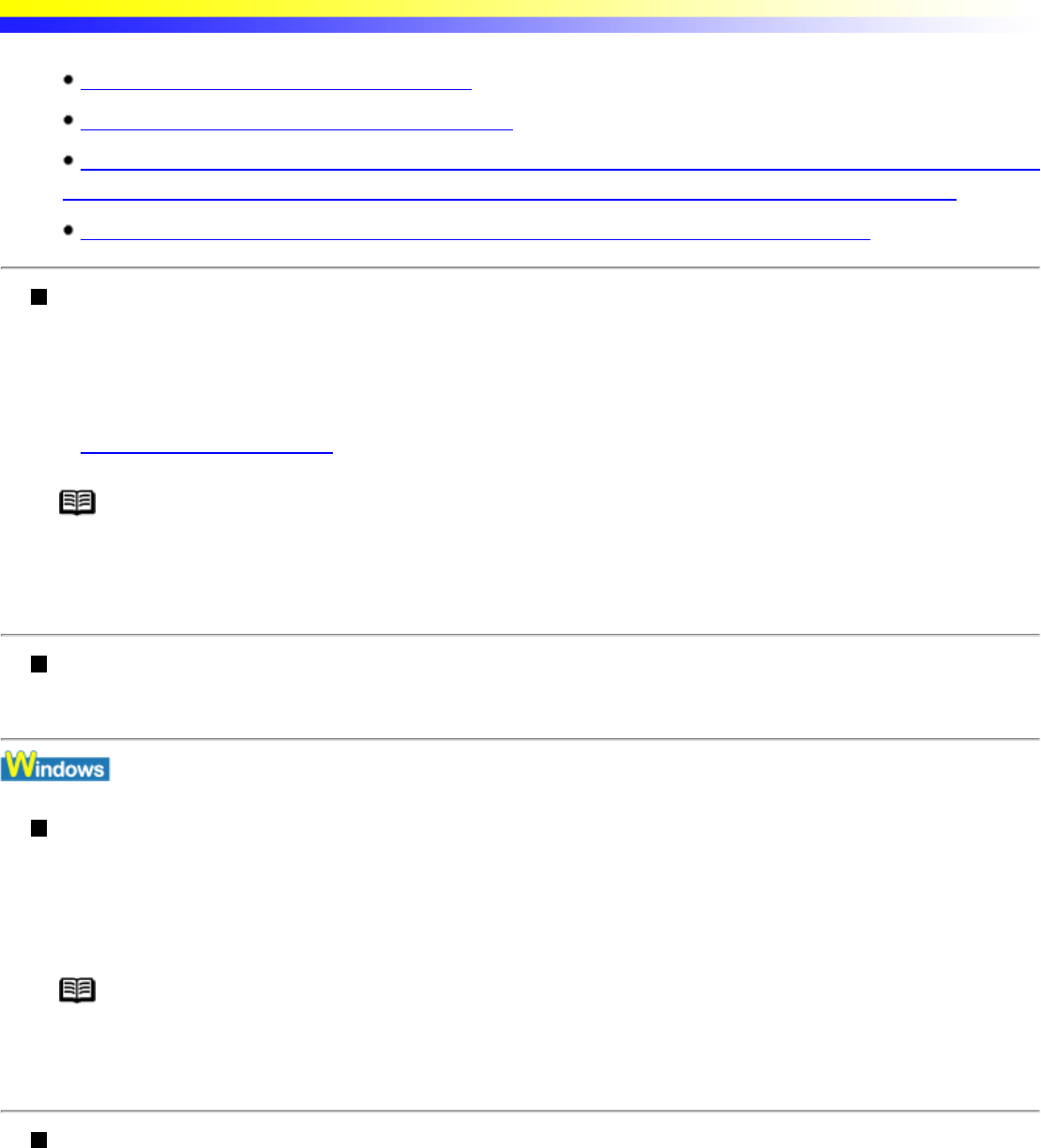
Troubleshooting
Cannot Install Printer Driver
Follow the installation procedure correctly.
Close any other applications before installation.
If the Installer for the printer driver does not start up automatically when you insert the Setup Software &
User's Guide CD-ROM, click Start, select My Computer and then double-click the CD-ROM icon.
Confirm that there are no problems with the Setup Software & User's Guide CD-ROM.
Follow the installation procedure correctly.
Install the printer driver carefully following the procedures described in the Quick Start Guide.
If the printer driver was not installed correctly, reinstall it. If you are using Windows, delete the printer driver
before reinstalling it.
See Uninstalling Printer Drivers
Note If the Installer was forcibly terminated due to an error in Windows, Windows may be
unstable and this will prevent the printer driver from being installed.
Restart the computer before reinstalling the printer driver.
Close any other applications before installation.
Sometimes the printer driver cannot be installed because another application is running.
If the Installer for the printer driver does not start up automatically
when you insert the Setup Software & User's Guide CD-ROM, click Start,
select My Computer and then double-click the CD-ROM icon.
For non-XP users, open the My Computer window, and then double-click the CD-ROM icon.
Note If you are typing in the file name from "run...", you must specify the CD-ROM drive letter
and the installation program ("MSetup.exe"). The CD-ROM drive letter is computer
dependent.
Confirm that there are no problems with the Setup Software & User's
Guide CD-ROM.
In Windows, use Explorer to ensure that the CD-ROM can be read. In Macintosh, check that the CD-ROM
icon is visible. If there is a problem with the CD-ROM, contact a Canon service representative.