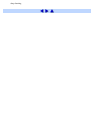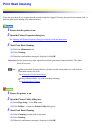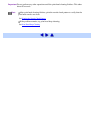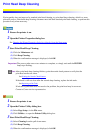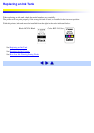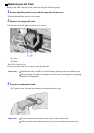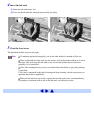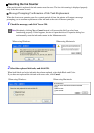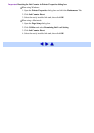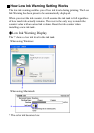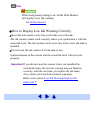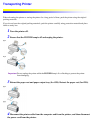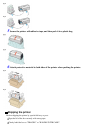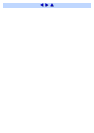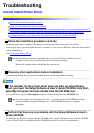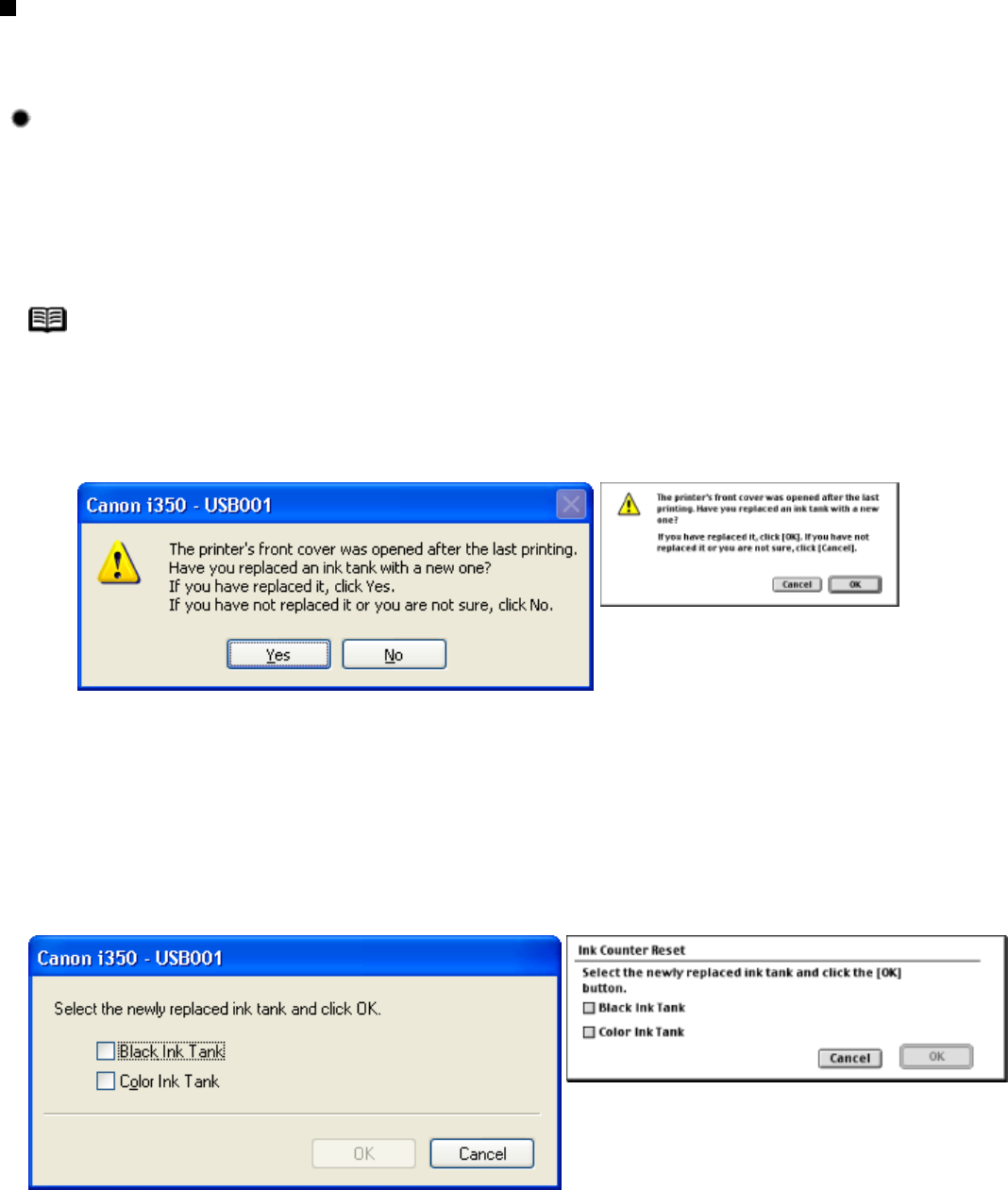
Resetting the Ink Counter
When an ink tank is replaced, the ink counter must be reset. The low ink warning is displayed properly
only if the ink counter is reset.
Message Prompting Confirmation of Ink Tank Replacement
When the front cover remains open for a certain period of time, the printer will output a message
prompting you to confirm replacement of the ink tank at the start of the next print job.
1 Check the message, and click Yes or OK.
Note Mistakenly clicking No or Cancel instead, will prevent the Ink Low alert from
functioning properly. If this happens, be sure to open the driver's Properties dialog box
and manually reset the ink tank counter in the Maintenance tab.
When using Windows: When using Macintosh:
2 Select the replaced ink tank, and click OK.
When both black and color ink tanks have been replaced, select both Black and Color.
If you have not replaced the ink tank with a new one, click Cancel.
When using Windows: When using Macintosh: