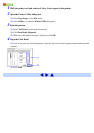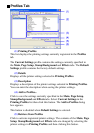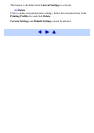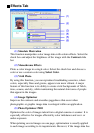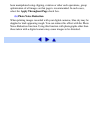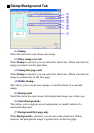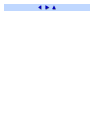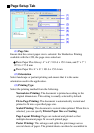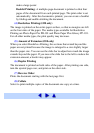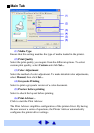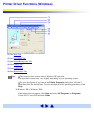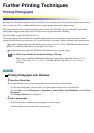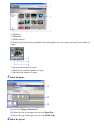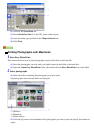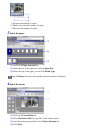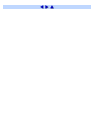make a large poster.
Booklet Printing: A multiple-page document is printed so that four
pages of the document fit on each printed page. The print order is set
automatically. After the document is printed, you can create a booklet
by folding and saddle-stitching the document.
(4) Borderless Printing (i350 only)
The image is printed on the entire paper surface, so that no margins are left
on the four sides of the paper. The media types available for Borderless
Printing are Photo Paper Pro PR-101 and Photo Paper Plus Glossy PP-101.
For all other media types, the print quality may decrease.
(5) Amount of Extension (i350 only)
When you select Borderless Printing, the sections that extend beyond the
paper are not printed because the image is enlarged to a size slightly larger
than the paper size. You can use the slide bar to adjust how much the image
extends beyond the paper. If you move the slide bar to the left to reduce the
extension amount, a border may appear.
(6) Duplex Printing
The document is printed on both sides of the paper. After printing one side,
turn the ejected page over, and print on the other side.
(7) Reverse Order
Prints the document starting with the last page first.
(8) Collate
Select to print multiple copies of the document one copy at a time.