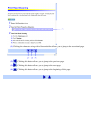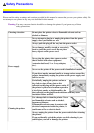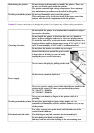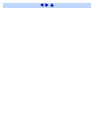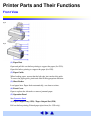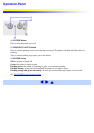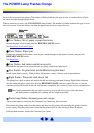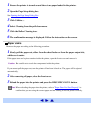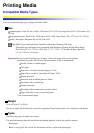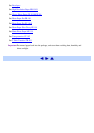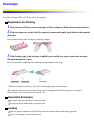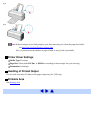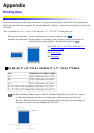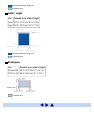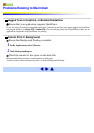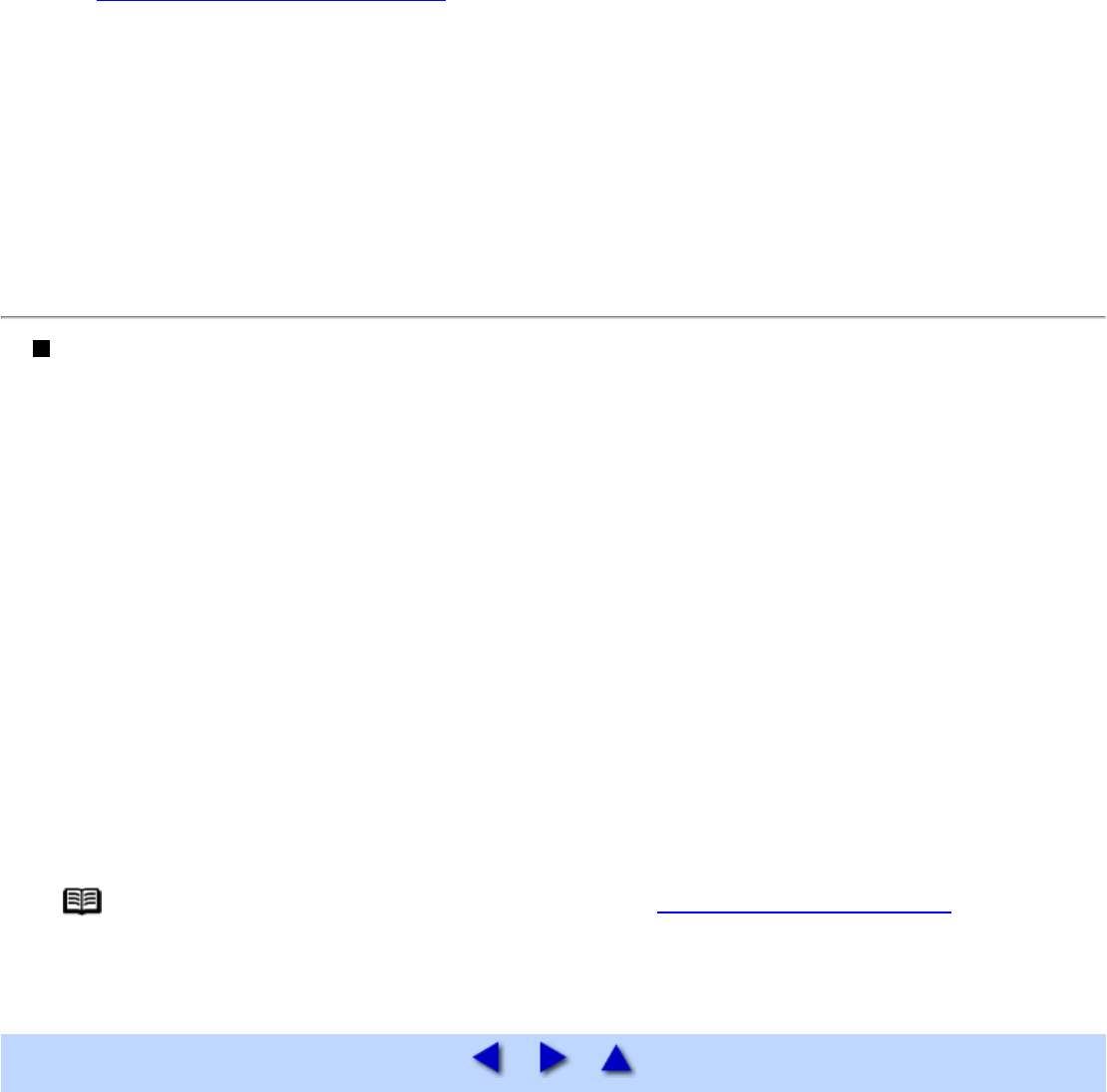
1 Ensure the printer is turned on and there is no paper loaded in the printer.
2 Open the Page Setup dialog box.
See Opening the Page Setup Dialog Box
3 Click Utilities....
4 Select Cleaning from the pull-down menu.
5 Click the Roller Cleaning icon.
6 The confirmation message is displayed. Follow the instruction on the screen.
Paper Jams
Remove the paper according to the following procedure.
1 Slowly pull the paper out, either from the sheet feeder or from the paper output slot,
whichever is easier.
If the paper tears and a piece remains inside the printer, open the front cover and remove it.
Caution Be careful not to touch the components inside the printer.
If you cannot pull the paper out, turn the printer off and turn it back on. The paper will be ejected
automatically.
2 After removing all paper, close the front cover.
3 Reload the paper into the printer and press the RESUME/CANCEL button.
Note When reloading the paper into the printer, refer to "Paper Does Not Feed Properly" to
confirm that you are using the correct paper and are loading it into the printer correctly.