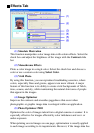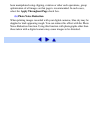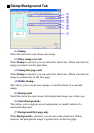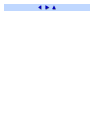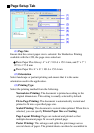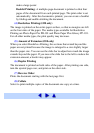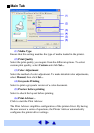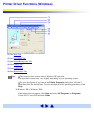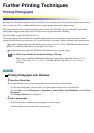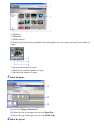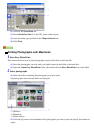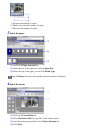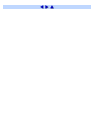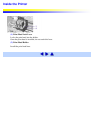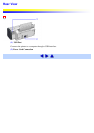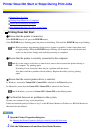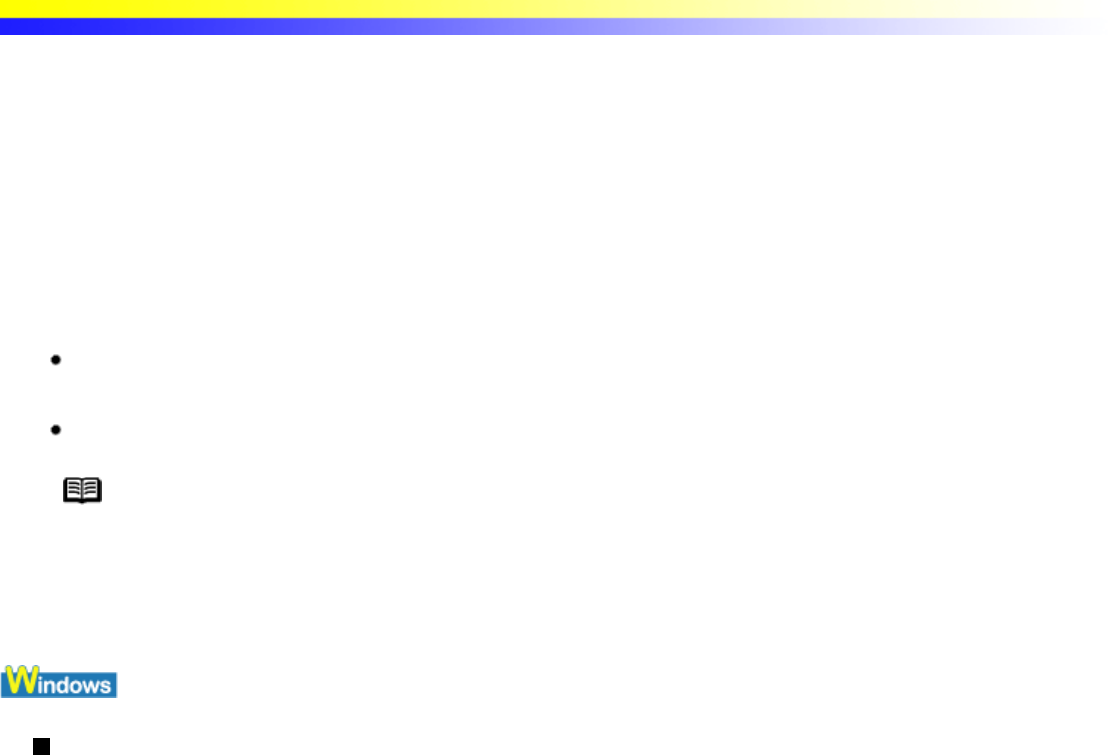
Further Printing Techniques
Printing Photographs
By using Easy-PhotoPrint supplied with the i350/i250, you can easily print by following the simple steps outlined
here. As well, the i350 can make borderless prints of photographs taken with a digital camera.
This chapter explains how to make borderless prints with the i350. The i250 also prints beautiful, high quality
photographs using the same steps as the i350, but does not support Borderless Printing.
Easy-PhotoPrint supports Exif Print (Exif 2.2).
The image captured with an Exif Print-compliant digital camera can be optimized using data, such as camera
settings (white balance, exposure time), etc. stored at the time of shooting, yielding extremely high-quality prints.
The photo applications are included on the Setup Software & User's Guide CD-ROM that comes with the
printer. To install Easy-PhotoPrint, see the Quick Start Guide .
Easy-PhotoPrint can handle only JPEG files (filename extension: .jpg and .jpeg).
Note Media Types Suitable for Borderless Printing (i350 only)
Media types compatible with Borderless Printing include Photo Paper Plus Glossy (4" x 6"
/ 101.6 x 152.4 mm, 5" x 7" / 127.0 x 177.8 mm) and Photo Paper Pro (4" x 6" / 101.6 x
152.4 mm).
Printing Photographs with Windows
1 Start Easy-PhotoPrint.
This section describes how to print photographs stored in the folder on the hard disk.
(1) Store the photographs you took with your digital camera in the folder on the hard disk.
(2) Click Start, select All Programs (or Programs), Canon Utilities, Easy-PhotoPrint, and then Easy-
PhotoPrint.
The 1.Image Selection tab is displayed.
2 Select photographs.
(1) Select the folder containing the photograph you want to print.
All photographs in the selected folder are displayed.