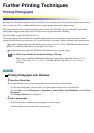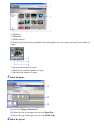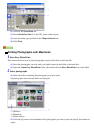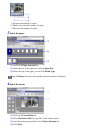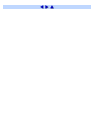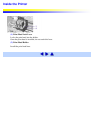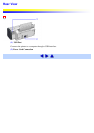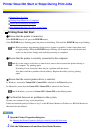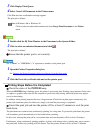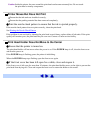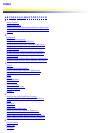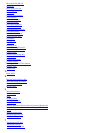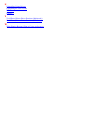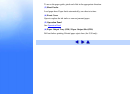3 Click Display Print Queue.
4 Select Cancel All Documents in the Printer menu.
Click Yes when the confirmation message appears.
The print job is deleted.
Note In Windows Me or Windows 98
Click to select an undesired document and select Purge Print Documents in the Printer
menu.
1 Double-click the BJ Print Monitor in the Extensions in the System Folder.
2 Click to select an undesired document and click
The print job is deleted.
Ensure that the printer port is set correctly.
Set "USBnnn" or "USBPRNnn" ("n" represents a number) as the printer port.
1 Open the Printer Properties dialog box.
See Opening the Printer Properties dialog box directly from the Start menu
2 Click the Ports tab (or Details tab) and set the printer port.
Printing Stops Before It is Completed
Check the status of the POWER lamp.
When the POWER lamp is flashing green, the printer is processing data. Printing a large amount of data such
as a photo or graphics takes time for the computer to process the data, during which the printer may appear
not to be functioning.
In addition, when printing material that uses a large amount of black ink on plain paper continuously, the
printer will sometimes pause. In either case, simply wait until the processing is completed.
Cancel the print job and turn the printer off for at least 15 minutes to cool the print
head down.
The print head can overheat when continuously printing for a long time. To protect the print head, the printer
will sometimes pause automatically at a line break before resuming.
In this event, interrupt the print job at a convenient time and turn the printer off for at least 15 minutes.
Furthermore, when continuously printing graphics or photos with intense colors, printing may stop to protect
the print head. In this case, printing will not resume. Turn the printer off and wait for at least 15 minutes.