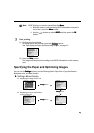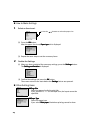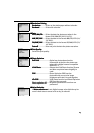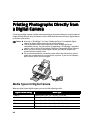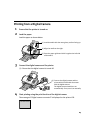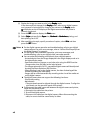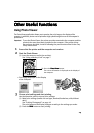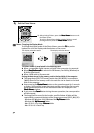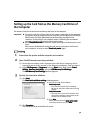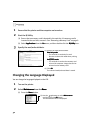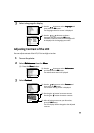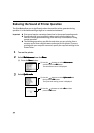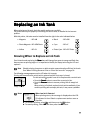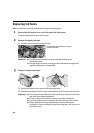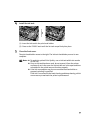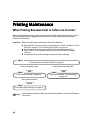31
Setting up the Card Slot as the Memory Card Drive of
the Computer
The memory card slot can be used as a memory card drive on the computer.
W
1 Ensure that the printer and the computer are turned on.
2 Open the USB memory card setup window.
(1) Ensure that no memory card is inserted in the card slot. If a memory card is
inserted in the card slot, remove it. See “Removing a Memory Card” on page 9.
(2) Select All Programs
All ProgramsAll Programs
All Programs (or Programs
ProgramsPrograms
Programs) from the Start
StartStart
Start menu. Next, select Canon
Canon Canon
Canon
Utilities
UtilitiesUtilities
Utilities, Memory Card Utility
Memory Card UtilityMemory Card Utility
Memory Card Utility, and then USB Memory Card Settings
USB Memory Card SettingsUSB Memory Card Settings
USB Memory Card Settings.
The USB Memory Card Settings
USB Memory Card SettingsUSB Memory Card Settings
USB Memory Card Settings window appears.
3 Specify the read/write attribute.
(1) Click Next
NextNext
Next.
The Read/write attribute setting
Read/write attribute settingRead/write attribute setting
Read/write attribute setting window appears.
(4) Click Complete
CompleteComplete
Complete.
The selected read/write attribute is saved.
Important z To use the card slot of the printer as the memory card drive of the computer,
the printer must be connected to the computer and the Memory Card Utility
(Windows) or BJ Utility (Macintosh) must have been installed in the
computer. If the utility is not installed, install it following the installation
procedure explained in the
Easy Setup Instructions
.
z When Read/write mode
Read/write modeRead/write mode
Read/write mode is selected, neither printing nor maintenance can be
done.
After you are finished with using the card slot as a memory card drive for
your computer, be sure to select Read-only mode
Read-only modeRead-only mode
Read-only mode again.
(2) Specify the read/write attribute.
Read-only mode
Read-only modeRead-only mode
Read-only mode
... The card slot is used only for reading.
Be sure to select this mode when printing
images.
Read/write mode
Read/write modeRead/write mode
Read/write mode
... The card slot is used as the memory card
drive of the computer. Image data can be
written into the memory card.
(3) Click Next
NextNext
Next.
When you have selected Read/write mode
Read/write modeRead/write mode
Read/write mode,
read the precaution and click Next
NextNext
Next.