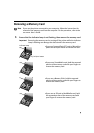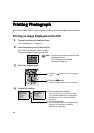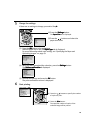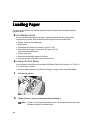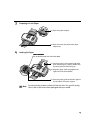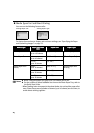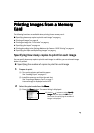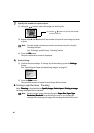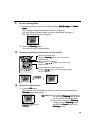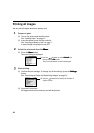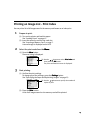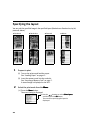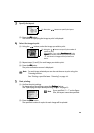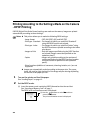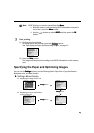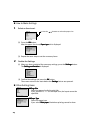17
1 Set the Trimming Mode.
(1) Display the setting screens for Printing an Image, Specify images
Specify imagesSpecify images
Specify images and Select
Select Select
Select
layout
layoutlayout
layout.
See “Printing an Image Displayed on the LCD” on page 10.
See “Specifying how many copies to print for each image” on page 15.
See “Specifying the layout” on page 20.
(2) Press the Trimming
TrimmingTrimming
Trimming button.
The printer is now in Trimming Mode.
2 Trimming and Rotating the Sections you wish to Print.
3 Finalize the trimmed area.
(1) Press the OK
OKOK
OK button.
The trimming area is finalized and the screen returns to the state when the
Trimming
TrimmingTrimming
Trimming button was pushed.
Trimming
TrimmingTrimming
Trimming
Button
Enlarge/Reduce the area for trimming
Using the buttons, you can enlarge or reduce
the trimming area.
Move the area for trimming
Using the buttons, you can move the
trimming area.
Rotate the trimming area
Using the Trimming
TrimmingTrimming
Trimming button, you can rotate the
trimming area.
This mark indicates that
Trimming
TrimmingTrimming
Trimming is set.
Notes
z Once the trimmed area is finalized, if
you press the Trimming
TrimmingTrimming
Trimming button again,
you can modify the trimmed area.
z If you want to cancel the Trimming
TrimmingTrimming
Trimming
setting, press the Trimming
TrimmingTrimming
Trimming button
and then the Cancel
CancelCancel
Cancel button in the
Trimming
TrimmingTrimming
Trimming screen.