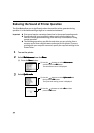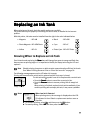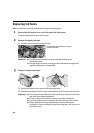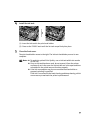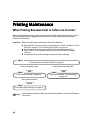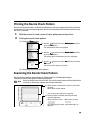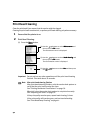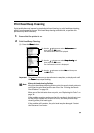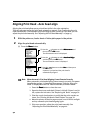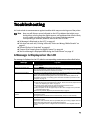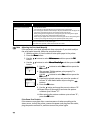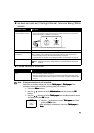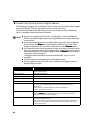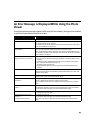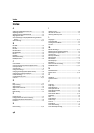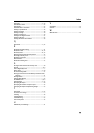45
Ink does not come out/ Printing is Blurred/ Colors are Wrong/ White
Streaks
Printed Surface is Scratched
Possible Cause Try This
Ink tank is not seated
properly/Ink tank is empty
Check that the ink tanks are firmly seated in the print head and reseat them if necessary.
• Check to see if all the orange tape has been removed as shown in (1). If a part of the
orange tape remains as shown in (2), remove it.
If an ink tank is empty: See “Replacing an Ink Tank” on page 35.
Incorrect paper type On the operation panel, confirm that the Media Type
Media TypeMedia Type
Media Type selected matches the paper loaded.
Print head nozzles clogged
or misaligned
Print the nozzle check pattern to check for uneven ink output.
When a specific color is missing from the nozzle check pattern, clean the print head.
• If the ink supply is uneven: See “Print Head Cleaning” on page 40.
• If straight lines are misalign: See “Aligning Print Head - Auto head align” on page 42.
Media not loaded print-side
up
Check that your paper is loaded with the correct print side facing up.
Note Follow the instructions packaged with your specialty media for loading and
handling.
Possible Cause Try This
Inappropriate Paper Type is
used.
• Check to see if the paper you are printing on is too thick or curled.
See “Print Media to Avoid” on page 12.
• Note that smudging may occur at the top and bottom edges of the paper when using
Borderless Printing. Ensure that the paper you are using is compatible with Borderless
Printing.
Note
If the printed surface is still scratched:
Follow the procedure below and set the Thick paper
Thick paper Thick paper
Thick paper to Thick paper
Thick paperThick paper
Thick paper. This
procedure also applies to direct printing from your camera.
1. Press the Menu
MenuMenu
Menu button.
2. Use the buttons to select Maintenance
MaintenanceMaintenance
Maintenance and then press the OK
OKOK
OK
button.
3. Use the buttons to select Thick paper
Thick paper Thick paper
Thick paper from the Maintenance menu
and then press the OK
OKOK
OK button.
4. Use the buttons to select Thick paper
Thick paperThick paper
Thick paper and then
press the OK
OKOK
OK button.
* After printing is completed, return the Thick paper
Thick paper Thick paper
Thick paper to
Auto
AutoAuto
Auto.