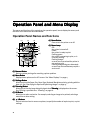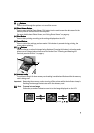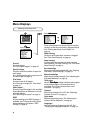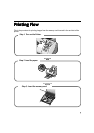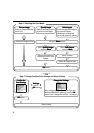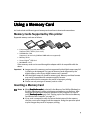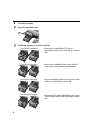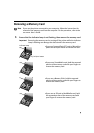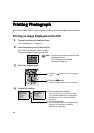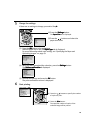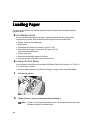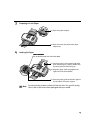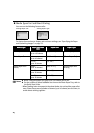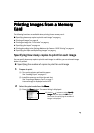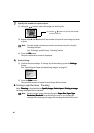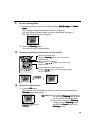10
Printing Photograph
Printing PhotographPrinting Photograph
Printing Photograph
Let’s select an image from the images stored on the memory card of the digital camera and print
it.
Printing an Image Displayed on the LCD
1 Turn on the printer and Load the Paper.
See “Loading Paper” on page 12.
2 Insert the memory card in the card slot.
See “Inserting a Memory Card” on page 7.
The stored image is displayed on the LCD.
3 Select the image to print.
4 Confirm the settings.
Note
You can set the area to print using the
Trimming function.
See “Printing a specified area -
Trimming” on page 16.
(1) Using the buttons, select the image to
print.
(2) Press the OK
OKOK
OK button.
The print confirmation screen is displayed.
(1) Confirm the printer settings.
On the first screen, the Paper Size, Paper
Type, Bordered/Borderless printing status,
and whether or not to print the date are
displayed.
(2) Press the button.
On the second screen, the settings for Print
Quality, Photo Optimizer, and Noise
Reduction are displayed.