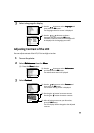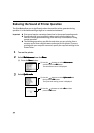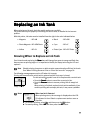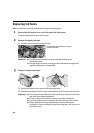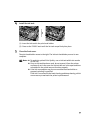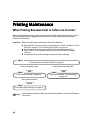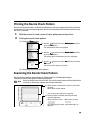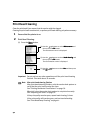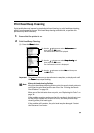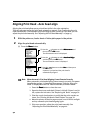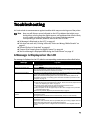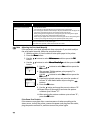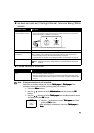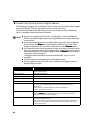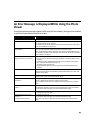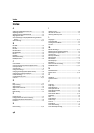41
Print Head Deep Cleaning
If print quality does not improve by standard print head cleaning, try print head deep cleaning,
which is a more powerful process. Print head deep cleaning consumes ink, so perform this
procedure only when necessary.
1 Ensure that the printer is on.
2 Print Head Deep Cleaning.
(1) Press the Menu
MenuMenu
Menu button.
Important The process takes one or two minutes to complete, so simply wait until
the Power
PowerPower
Power lamp stops flashing.
Note
After print head cleaning finishes
After print head deep cleaning finishes, print the nozzle check pattern to
verify that the print head nozzles are clean. See “Printing the Nozzle
Check Pattern” on page 39.
When one of the ink tanks does not print, see “Replacing Ink Tanks” on
page 36.
If the problem remains, make sure that ink remains in the ink tank, turn
off the printer's power for at least 24 hours, and then perform deep
cleaning of the print head again.
If the problem still remains, the print head may be damaged. Contact
the Customer Care Center.
(3) Use the buttons to select Deep cleaning
Deep cleaningDeep cleaning
Deep cleaning and
then press the OK
OKOK
OK button.
The confirmation screen is displayed.
(4) Use the buttons to select Yes
YesYes
Yes and then press
the OK
OKOK
OK button.
(2) Use the buttons to select Maintenance
MaintenanceMaintenance
Maintenance and
then press the OK
OKOK
OK button.
The maintenance menu is displayed.